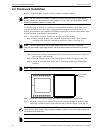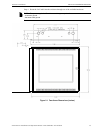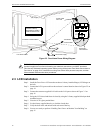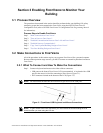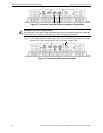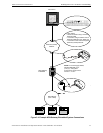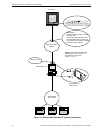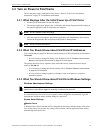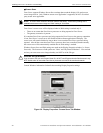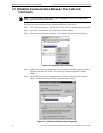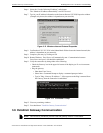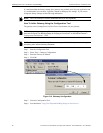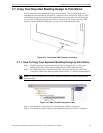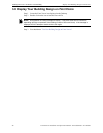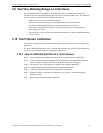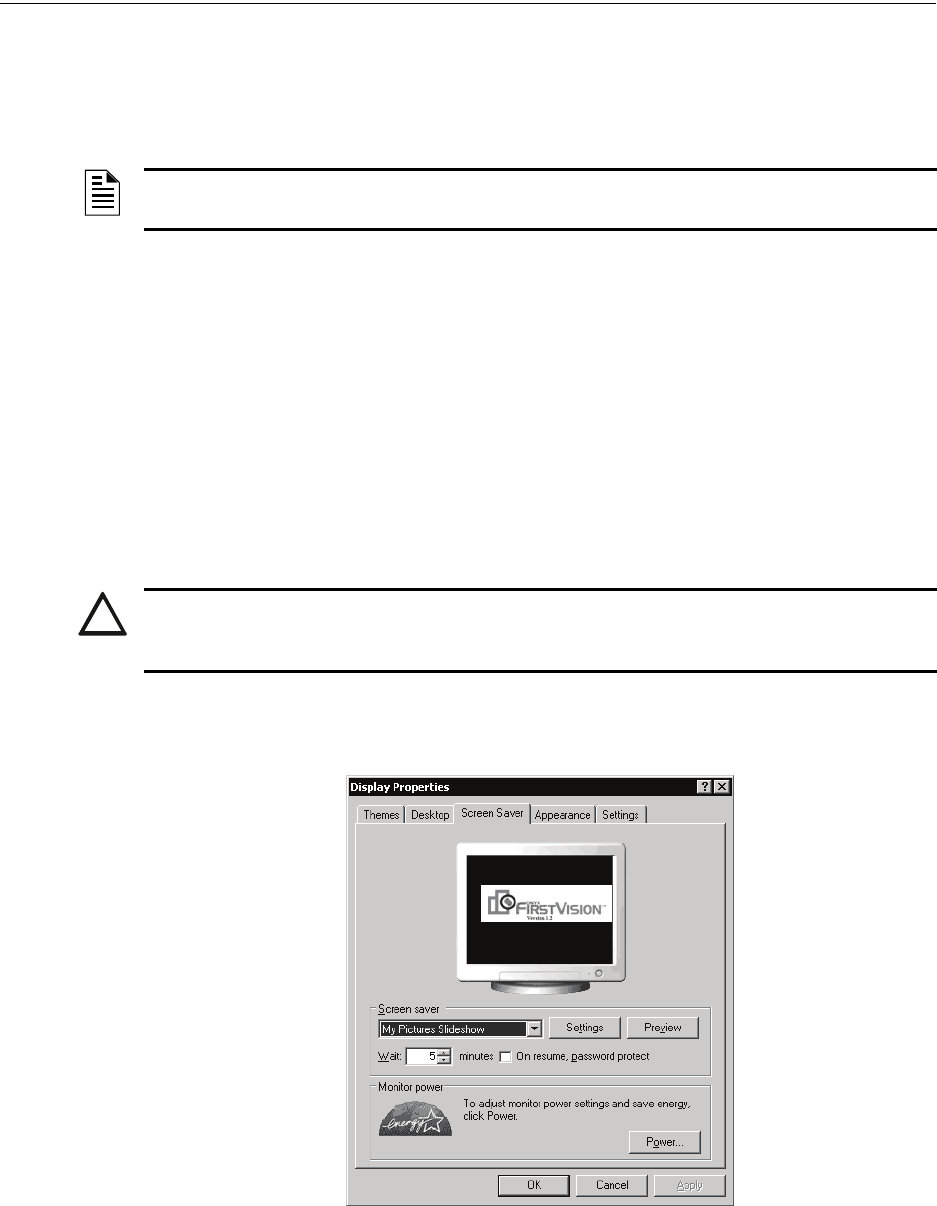
Enabling FIRSTVISION to Monitor Your Building Turn on Power to FIRSTVISION
20 FIRSTVISION™ Installation and Operation Manual - P/N: 53034:Rev: A2 10/29/07
Screen Saver
F
IRSTVISION supports Windows Screen Saver settings that extend the display’s life and prevent
screen image burn in. Only Windows screen saver application is supported, do NOT use a third-
party screen saver application.
F
IRSTVISION’s screen saver will be displayed when its Wait setting is reached only if:
• There are no events that F
IRSTVISION processes are being reported to FIRSTVISION.
• The gateway connection is present.
If events that F
IRSTVISION processes are being reported to FIRSTVISION or the gateway connection
is lost; F
IRSTVISION’s screen saver will disable and the software application will display. The
screen saver will remain disabled as long as there is an event that F
IRSTVISION processes being
reported. After all the events that F
IRSTVISION processes have been remedied (cleared/restored);
the screen saver will be automatically enabled after its Wait setting is reached.
Windows Screen Saver and Wait settings are made on the Display Properties window (i.e. Screen
Saver tab). The Screen saver field options are "None" and "My Picture Slideshow". You can load
and use your own screen saver images but they can NOT be of the 3D type.
Consult Windows information for details about making Display Properties settings.
Figure 3.6 Display Properties - Screen Saver Tab Window
NOTE: A Screen Saver selection has been made at the factory. Those factory settings use a
predetermined screen saver image and "Wait" setting of 10 minutes.
!
CAUTION: 3D Type Animation
If you choose to use your own Screen-Saver file, do NOT use 3D type animation files because it may
NOT disable when an event that FIRSTVISION processes occurred in the monitored network.