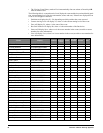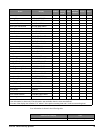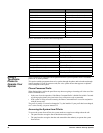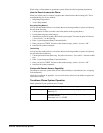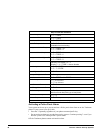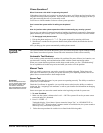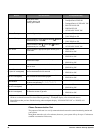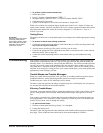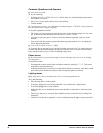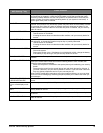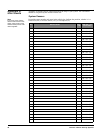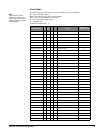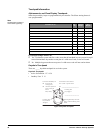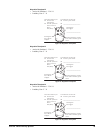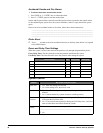Concord 4 Series Security Systems
40
Common Questions and Answers
Q. I can’t arm my system.
A. Try the following:
• If arming to Level 2—STAY or Level 3—AWAY, make sure all monitored perimeter doors
and windows are closed.
• Press
* for a system status and for clues to the problem.
• Call the installer.
Q. I cannot bypass a sensor: my alphanumeric touchpad displays “INVALID” and my fixed dis-
play touchpad sounds a single, long beep.
A. Possible explanations include:
• The sensor you’re trying to bypass may not be active in the current arming level. For exam-
ple, an interior motion detector will not be active in Level 2—STAY.
• You may be trying to bypass a 24-hour sensor that cannot be bypassed, such as a smoke
detector.
• Your access code has not been assigned the direct bypassing attribute. See “Assigning the
Direct Bypassing Attribute”.
Q. I can’t arm my system to Level 3—AWAY.
A. If a delay door is open while you’re trying to arm the system to Level 3 or a delay door was
not activated after the arming attempt, the system will arm to Level 2 instead. Close the delay
door, arm the system to Level 3, then exit through a delay door.
Phone Issues
Q. How do I disable my system long enough to retrieve messages from work or to do banking
over the phone?
A. Solutions include:
• Disengage the security system from local phone control by entering
# + 7 + 3. The system
responds by returning a dial tone.
• Pick up the phone receiver and wait 5 seconds before dialing any numbers. After the 5 second
period, the system disables local phone control and ignores phone commands.
Lighting Issues
Q.My lights don’t come on automatically as they’ve been programmed to do.
A.Try the following:
• Does the lamp have a working bulb?
• Is the lamp plugged in at a working outlet that is not controlled by a light switch?
• Is the lamp plugged in to a lamp module?
• Make sure that you’ve attached the correct time schedule as described in “Advanced Light
Control”.
• Check to see that you’ve set up the time schedule correctly as described in “Creating Time
Schedules”.
• Check the User Sheets in Appendix A to see in which partition the light is set up to be active.