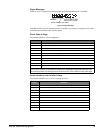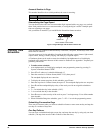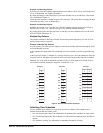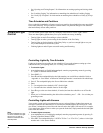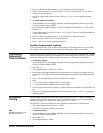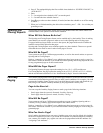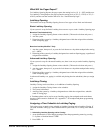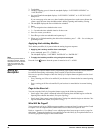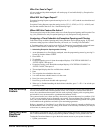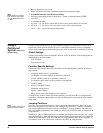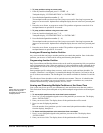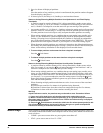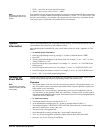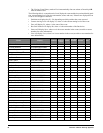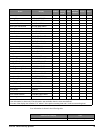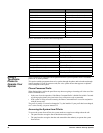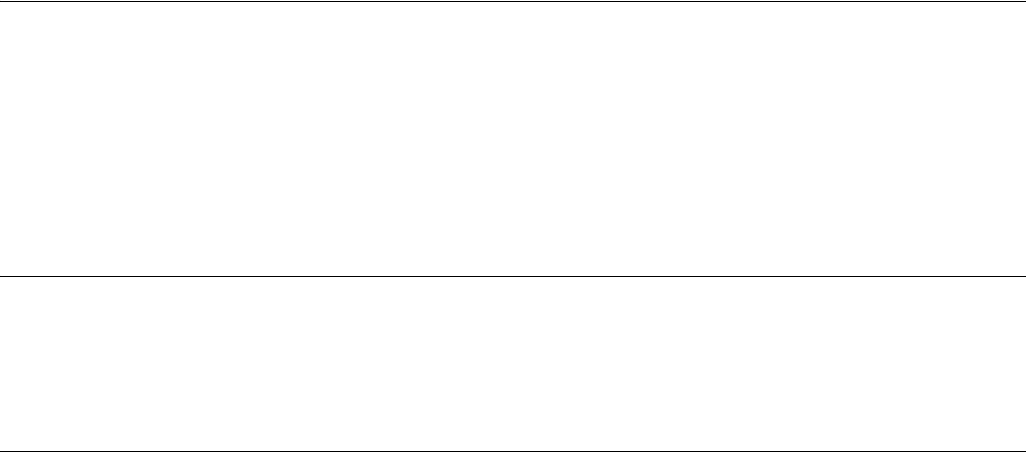
Concord 4 Series Security Systems 27
Who Can Send a Page?
All user codes and keychain touchpads will send a page if used while Notify by Exception fea-
ture is in effect.
What Will the Pager Report?
Exception Opening Reports report the arming level as 111 (1—OFF) and the user that disarmed
the system.
Exception Closing Reports report the arming level as 222 (2—STAY) or 333 (3—AWAY), and
the user that armed to that level. See “Notification By Pager”.
When Will this Feature Be Active?
The most typical setup of this feature makes use of both Exception Opening and Exception Clos-
ing. (It is possible to use only Exception Opening or only Exception Closing, however.)
Assigning a Time Schedule to Exception Opening and Closing
Follow these steps to define Opening and Closing schedules for Exception paging. If you need
assistance setting up a time schedule that fits your needs, see “Creating Time Schedules”.
A Touchtone phone can be used to set up Notify by Exception, but touchpads work much better
because of their extensive feedback. See “Appendix C” for programming instructions.
Scheduling Exception Opening and/or Closing:
1. At an alphanumeric or fixed display touchpad, enter the programming menus by pressing 9 +
System or Partition Master
CODE.
2. Press
0620 + #.
3. To schedule:
Exception Opening, press
# when the touchpad displays “EXCEPTION OPENING” or
“ECEPT OPEN,” then press #.
Exception Closing, press
B until the touchpad displays “EXCEPTION CLOSING” or
“ECEPT CLOSE,” then press
#.
4. The touchpad displays the first available time schedule.
5. Enter
2 to assign the time schedule to the event.
1 to make the time schedule inactive for the event.
6. Press
# to secure your choice.
7. Press
B to go to the next schedule and repeat step 5.
8. When you’ve finished attaching the desired time schedules, press
* + 00 + # to exit the pro-
gramming menus.
The No Activity
Feature
The system can monitor the activity in your home and automatically call for help if normal activ-
ities are not detected within a defined period of time. For example, if someone falls and can’t
move, the system detects that normal activities such as placing outgoing calls or opening doors
and windows, have not occurred for a predetermined amount of time.
The system sounds a low-volume auxiliary alarm to let you know there may be a problem. If all
is well, you can stop the siren by disarming your system. If no one disarms the system for 5 min-
utes, your system calls the central monitoring station. The central monitoring station will respond
in accordance to the guidelines set forth in your monitoring agreement.
Refer to “Appendix A: User Sheets” to see if the No Activity feature is currently available to you
and the duration of the No Activity setting. If the feature is not currently available to you and you
wish to have it, contact your dealer.
Using the Panel
Download
Feature
Downloading is performed only by your dealer using software specifically designed for this sys-
tem. It allows the dealer to change programming without sending a service person to the site.
Turning the Download feature on gives the dealer remote access to your system in order to:
• Update your account.