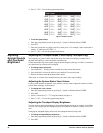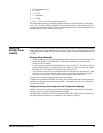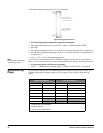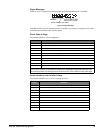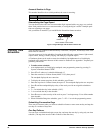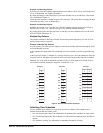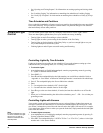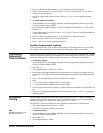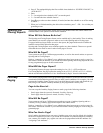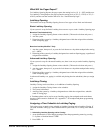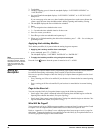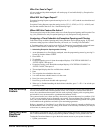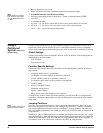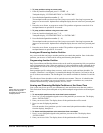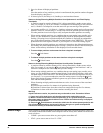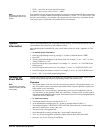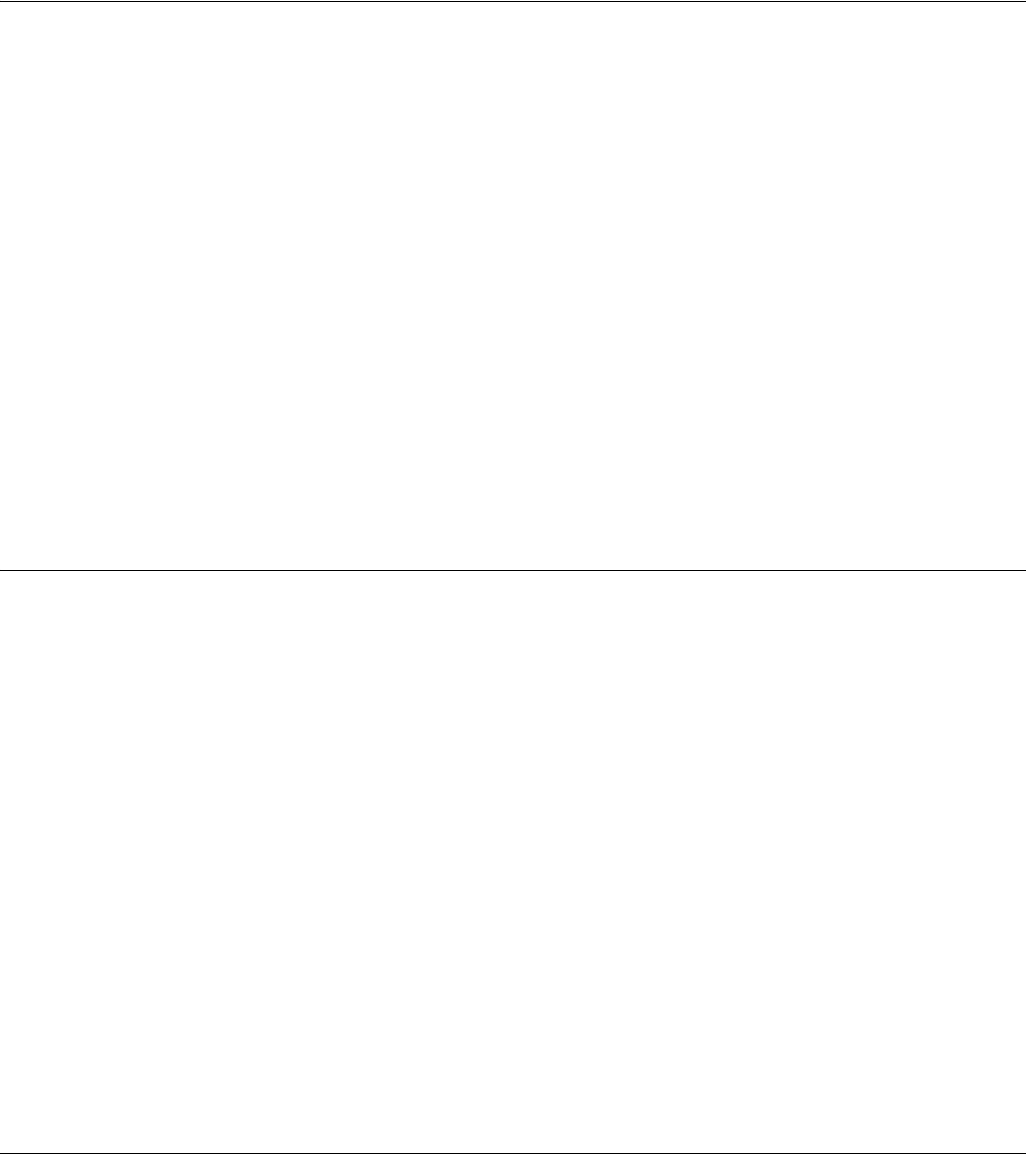
Concord 4 Series Security Systems
24
4. Press #. The touchpad displays the first available time schedule as “SCHEDULE 00 OFF,” or
“SCH 00 OFF.”
5. Enter
2 + # to assign the time schedule (“ON”) to arm the panel.
1 + # to make the time schedule inactive.
6. Press
B to go to the next time schedule, if needed, and turn the schedule on or off for arming
to AWAY.
7. When you’ve finished attaching the desired time schedules, press
* + 00 + # to exit the pro-
gramming menus.
Opening and
Closing Reports
The Opening and Closing Reports feature allows pager holders and/or the central station to be
notified whenever the system is armed and/or disarmed.
When Will this Feature Be Active?
The Opening and Closing Reports feature can be enabled only by the installer. There is nothing
more that the user needs to program in order to receive the Opening and/or Closing pages.
If a pager holder no longer wishes to receive the reports, the pager holder needs to contact the
installer to turn off this option for that pager.
Opening and Closing Reports occur without regard to any time schedule. There are no special
codes that the user needs to enter in order for the page to be sent.
Who Will Be Paged?
Your system can call up to 5 different pager numbers, as well as the central station, to report an
Opening and/or Closing Report.
Refer to “Appendix A: User Sheets” to see which pagers have been set up to receive a page for
this feature. Contact the installer if you would like to turn Opening and Closing Reports on or off
for any programmed pager or for the central station.
What Will the Pager Report?
For Opening Reports, the page reports the arming level as 111 (1—OFF) and the user.
For Closing Reports, the page reports the arming level as 222 (2—STAY) or 333 (3—AWAY),
and the user that armed to that level. See “Notification By Pager” for more information.
Latchkey
Paging
The Latchkey Paging feature allows programmed pager holders to be notified when the system is
armed and/or disarmed during specific hours or under certain conditions. For example, you could
program the Latchkey feature to page you if your child doesn’t arrive home and disarm the sys-
tem (using a code with the Latchkey attribute) by the programmed Latchkey time.
Page In the Event of...
You can set up the Latchkey Paging feature to send a page in the following situations:
• Send a page when the system is disarmed. (Latchkey Opening)
• Send a page when the system is armed. (Latchkey Closing)
Who Will Be Paged?
Your system can call up to 5 different pager numbers to report a Latchkey Opening and/or a
Latchkey Closing. Latchkey pages do not report to the central station.
Refer to “Appendix A: User Sheets” to see which pagers have been set up to receive a page for
this feature. Contact the installer if you would like to turn Latchkey Paging on or off for any pro-
grammed pager.
Who Can Send a Page?
Only Latchkey-designated users can cause a Latchkey page to be sent. By default, this includes
the first six Regular User codes. If you would like to include a keychain touchpad as a latchkey
user, contact your installer. Any regular user code can be programmed with this attribute. See
“Assigning Code Attributes”.