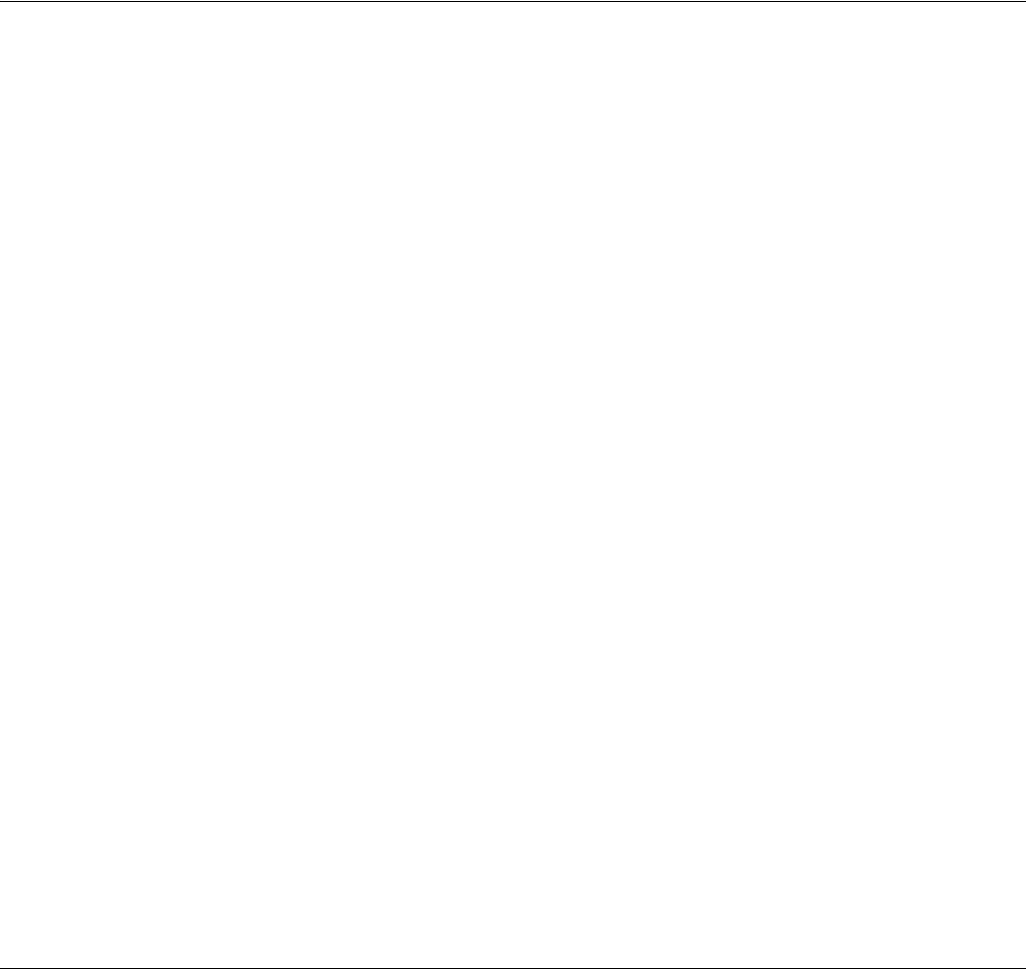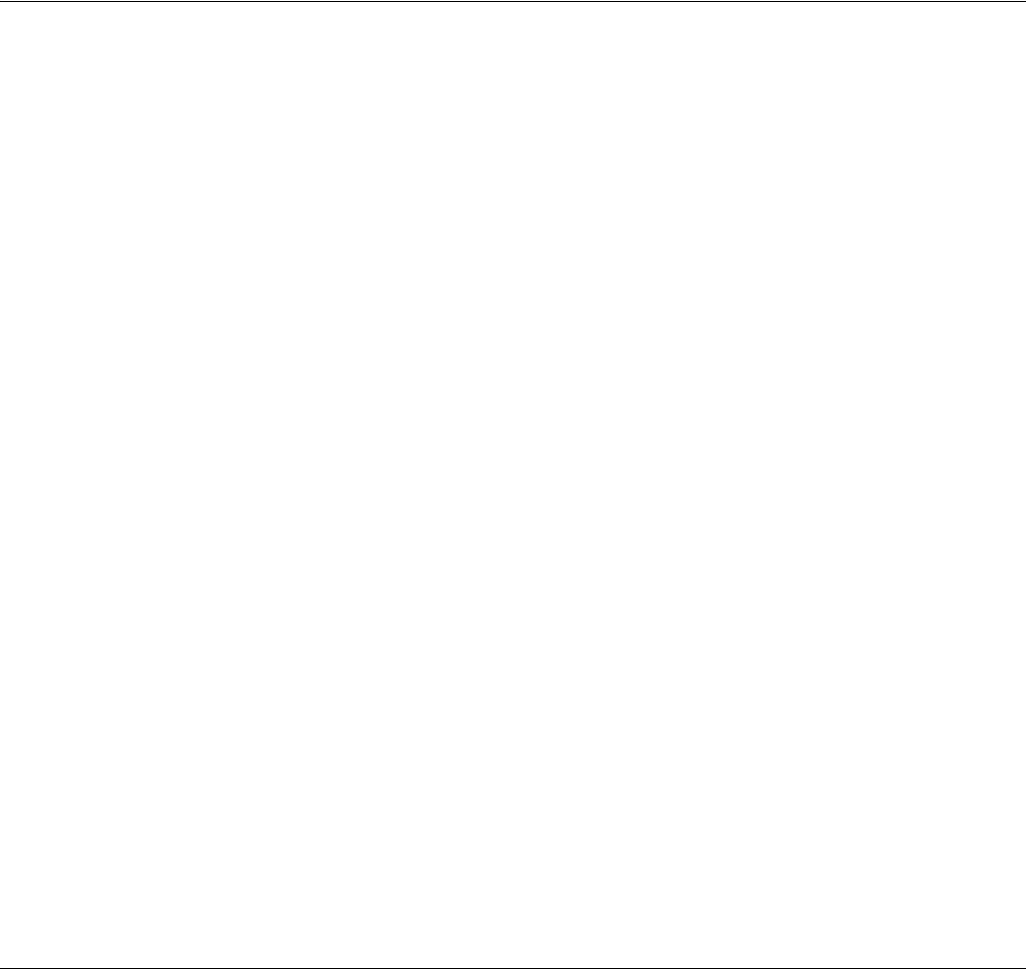
Concord 4 Series Security Systems
28
• Back up data from your system.
• Allow your dealer to quickly implement requested programming changes.
Note
Before allowing any down-
load sessions, the system
must be disarmed to level
1—OFF.
To enable/disable the Panel Download setting:
1. Enter the programming menus by pressing 9 + System or Partition Master CODE.
2. Press
041.
3. To turn Downloading:
on, press
2 + #. The dealer will be able to access your system remotely if necessary.
off, press
1 + #. The dealer will not be able to access your system remotely.
4. Press
* + 00 + # to exit the programming menus.
Using a
Partitioned
System
(Concord 4
systems only)
Concord 4 systems can be set up by your installer to operate as a multiple-partitioned system.
Partitioned systems provide security for up to six individual customers or areas of a building
from a single control panel. Partitioned systems are useful in strip malls or multi-family housing.
Global Settings
Global system settings affect all partitions. Most are set by the installer. Global settings that are
programmed by the user include:
• Time and Date
• System Master code
Partition-Specific Settings
Partition-specific settings affect only one partition. User-programmable, partition-specific set-
tings include:
• 6 Partition Master codes (1 per partition)
• 230 Regular User codes (total for all partitions combined)
• 16 time schedules (total for all partitions combined)
• 9 Advanced Light Control set-ups available to each partition
• Latchkey feature
• Notify by Exception feature
• Scheduled Arming feature
• Speaker volume settings
• Energy Saver feature and its high and low setpoints.
To program any of these features for another partition, you must enter the User Programming
menu from a touchpad in that partition, or jump into that partition, then enter the User Program-
ming menu.
Jumping Partitions
Note
If your system uses just one
partition, skip this section.
Typically, you would operate Partition 1 from a touchpad within Partition 1. However, if you
have access to Partition 3 and want to avoid walking a long distance to a Partition 3 touchpad,
you can access Partition 3 from the Partition 1 touchpad by jumping partitions. Depending on
how your installer programmed your system, you may or may not have to enter an access code to
jump partitions.
The ability to jump to another partition is an attribute you assign to each user code (see “Assign-
ing Code Attributes”). Each code has unique partition number assignments that it can control. By
default, the System Master is the only code that can jump partitions. Refer to the “Appendix A:
User Sheets” to see if any other access codes have the ability to jump partitions.