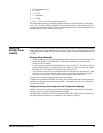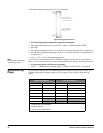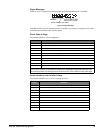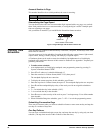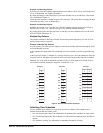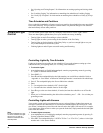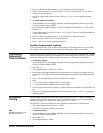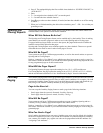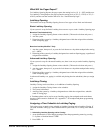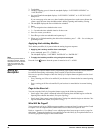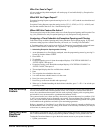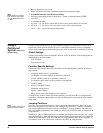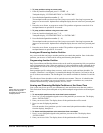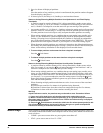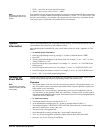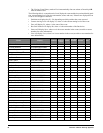Concord 4 Series Security Systems 25
What Will the Pager Report?
For Latchkey Opening Reports, the page reports the arming level as 111 (1—OFF) and the user.
For Latchkey Closing Reports, the page reports the arming level as 222 (2—STAY) or 333 (3—
AWAY), and the user that armed to that level. See “Notification By Pager”.
Latchkey Opening
The installer can set up Latchkey Opening for one of two types of use: Basic and Advanced.
Basic Latchkey Opening
If your system is set up for Basic Latchkey, there are two ways to send a Latchkey Opening page:
Based on Time Schedule Only
1. Assign the Latchkey Opening feature a time schedule. (This needs to be done only once.)
2. Arm the system.
3. Disarming of the system by a Latchkey-designated user within the assigned time schedule,
sends an Opening page.
Based on Latchkey Modifier 6 Only
1. Arm the system, then press 6, or press the Lock button on a keychain touchpad after arming
to 3—AWAY.
2. Disarming of the system by a Latchkey-designated user sends an Opening page, regardless of
assigned time schedule:
Advanced Latchkey Opening
If your system is set up for Advanced Latchkey use, there is one way to send a Latchkey Opening
page:
1. Assign the Latchkey Opening feature a time schedule. (This needs to be done only once.)
2. Arm the system, then press
6, or press the Lock button on a keychain touchpad after arming
to 3—AWAY.
3. Disarming of the system by a Latchkey-designated user within the assigned time schedule,
sends an Opening page:
In Advanced Latchkey use, paging is available only during the time schedule(s) that you assign
to it.
Latchkey Closing
Latchkey Closing can be used alone, or in addition to Latchkey Opening.
1. Assign the Latchkey Closing feature a time schedule.
2. The system is disarmed.
3. Arming of the system by a Latchkey-designated user within the assigned time, schedule
sends a Closing page:
A Touchtone phone can be used to set up Latchkey paging, but touchpads work much better
because of their extensive feedback. See “Appendix C” for touchpad and phone programming
instructions.
Assigning a Time Schedule to Latchkey Paging
Follow these steps to attach a time schedule to Latchkey Opening and/or Latchkey Closing. If
you need assistance setting up a time schedule that fits your needs, see “Creating Time Sched-
ules”.
Scheduling Latchkey Opening and/or Closing:
1. At an alphanumeric or fixed display touchpad, enter the programming menus by pressing
9 + System or Partition Master CODE.
2. Press
0600 + #.