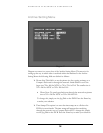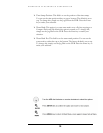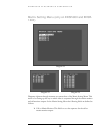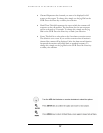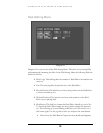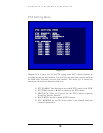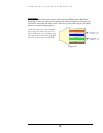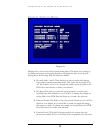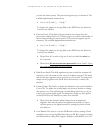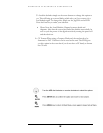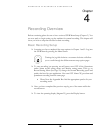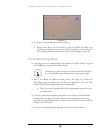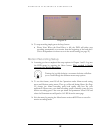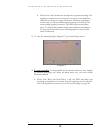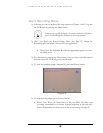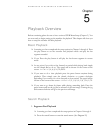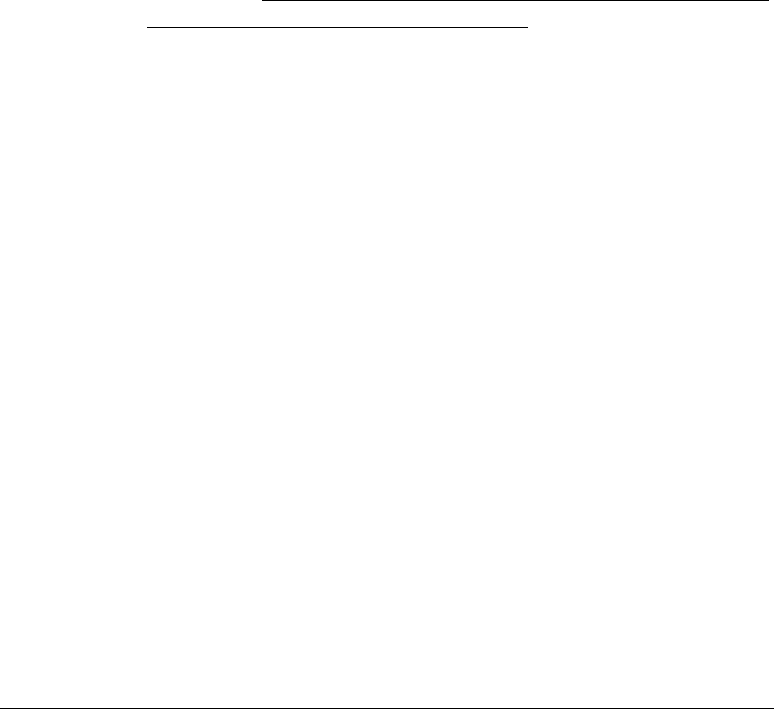
EVERFOCUS ELECTRONICS CORPORATION
you into the menu options. The password supports up to 6 characters. The
available alphanumeric characters are:
0 to 9, A to Z, and /( ) . - * & @ : ”
To change this, simply use the Jog Dial on the DVR. Press the Enter key
to make your selection.
¾ Password Level 3: This field is the password for the system when the
password is enabled. The Level 3 Password gives you all the functionality of
the recorder including the menu options. The password supports up to 6
characters. The available alphanumeric characters are:
0 to 9, A to Z, and /( ) . - * & @ : ”
To change this, simply use the Jog Dial on the DVR. Press the Enter key
to make your selection.
Please Note: If you wish to log out of any Level hold the select key
for 2 seconds.
Please Note:
Do not use the same password for level 2 and 3. If you
do so this will only allow you level 2 access.
¾ Multi Event Dwell: This field represents the rate at which the cameras will
sequence on the call monitor in the event of an alarm or motion. The dwell
time for the auto sequence can be set from 0 to 99 seconds. To change this,
simply use the Jog Dial on the DVR. Press the Enter key to make your
selection.
¾ System Update: This field is to update the firmware in the system. Initially it
is set to No. To update the system simply use the arrow buttons to change
this option to yes. This will bring up a second dialog which asks you if you
want to do a system update again. To change this, simply use the Jog Dial
on the DVR. Press the Enter key to make your selection.
Please Note: See System Update Chapter for more details and
diagrams. Also after the system has updated successfully, be sure to
cycle the power to the digital recorder by turning the power off and
then back on.
¾ Load Default: This entry is to set the DVR back to factory settings. Please
remember if you are having difficulties with your DVR we suggest restoring
the defaults before calling Tech support. Initially Load defaults is set to No.
42