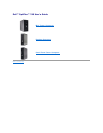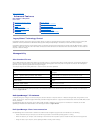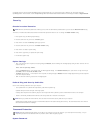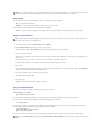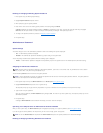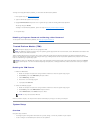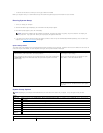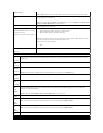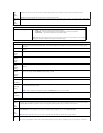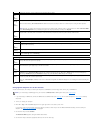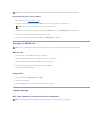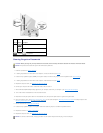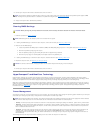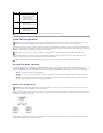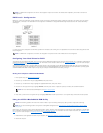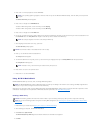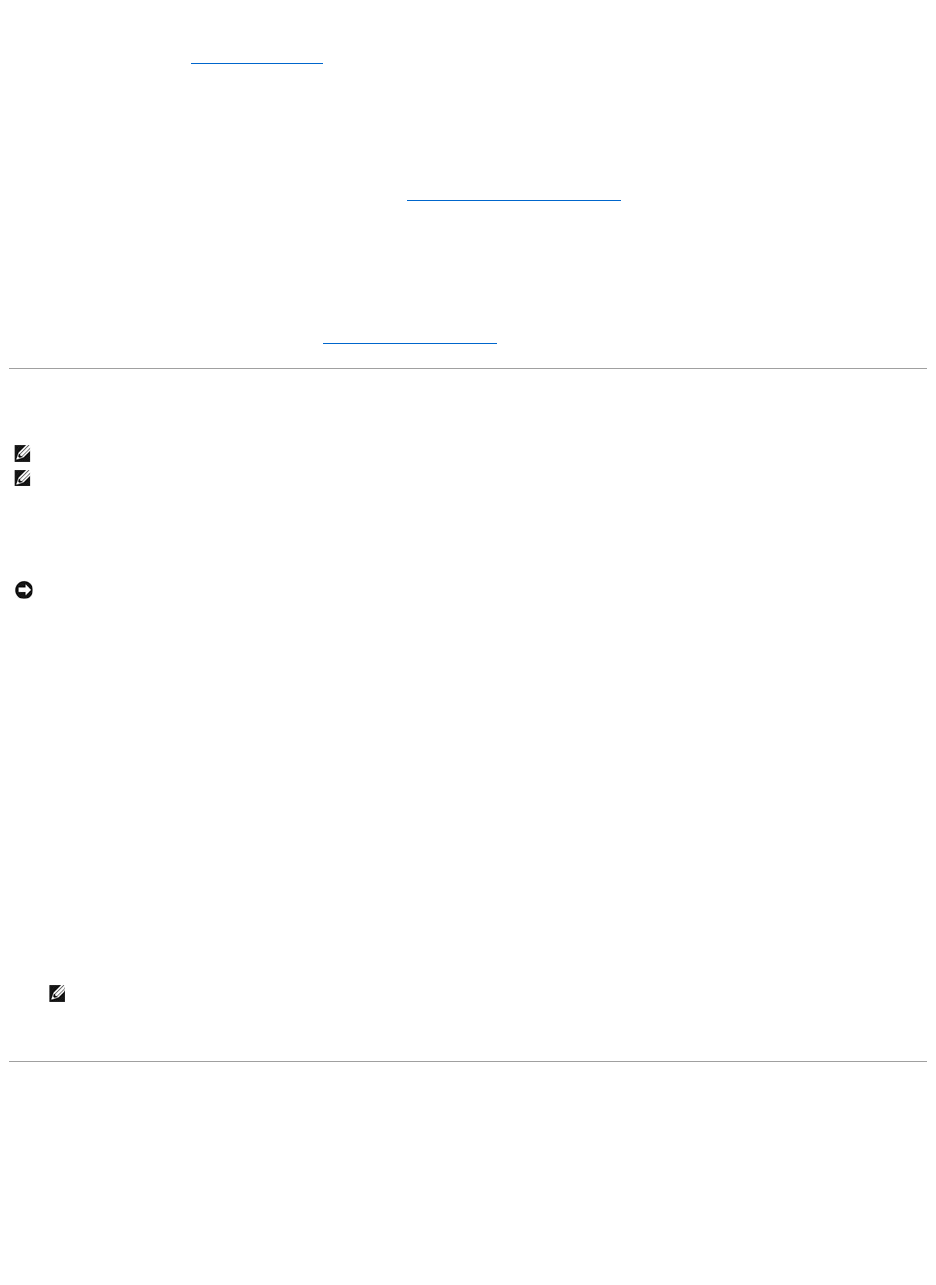
To change an existing administrator password, you must know the administrator password.
1. Enter system setup (see Entering System Setup).
2. Type the administrator password at the prompt.
3. Highlight Admin Password and press the left- or right-arrow key to delete the existing administrator password.
The setting changes to Not Set.
To assign a new administrator password, perform the steps in Assigning an Administrator Password.
4. Exit system setup.
Disabling a Forgotten Password and Setting a New Password
To reset system and/or administrator passwords, see Clearing Forgotten Passwords.
Trusted Platform Module (TPM)
TPM is a hardware-based security feature that can be used to create and manage computer-generated encryption keys. When combined with security
software, the TPM enhances existing network and computer security by enabling features such as file protection capabilities and protected e-mail. The TPM
feature is enabled through a system setup option.
Enabling the TPM Feature
1. Enable the TPM software:
a. Restart the computer and press <F2> during the Power On Self Test to enter the system setup program.
b. Select Security, then select TPM Security and press <Enter>.
c. Under TPM Security, select On.
d. Press <Esc> to exit the setup program.
e. If prompted, click Save/Exit.
2. Activate the TPM setup program:
a. Restart the computer and press <F2> during the Power On Self Test to enter the system setup program.
b. Select Security, then select TPM Activation and press <Enter>.
c. Under TPM Activation, select Activate and press <Enter>.
Once the process is complete, the computer either restarts automatically or prompts you to restart your computer.
System Setup
Overview
Use system setup as follows:
l To change the system configuration information after you add, change, or remove any hardware in your computer
l To set or change a user-selectable option such as the user password
NOTE: Computers shipping into China are not equipped with TPM.
NOTE: The TPM feature supports encryption only if the operating system supports TPM. For more information, see the TPM software documentation and
the help files that came with the software.
NOTICE: To secure your TPM data and encryption keys, follow the backup procedures documented in the Archive and Restore section of the EMBASSY
Security Center help file. In the event of these backups being incomplete, lost, or damaged, Dell will be unable to assist in the recovery of encrypted
data.
NOTICE: You only need to activate TPM once.