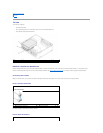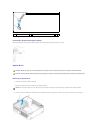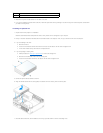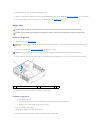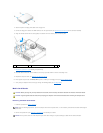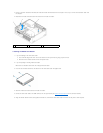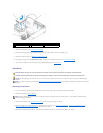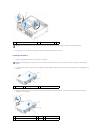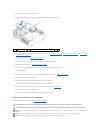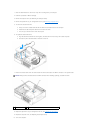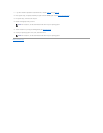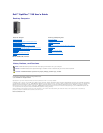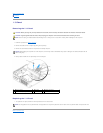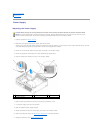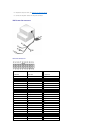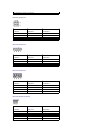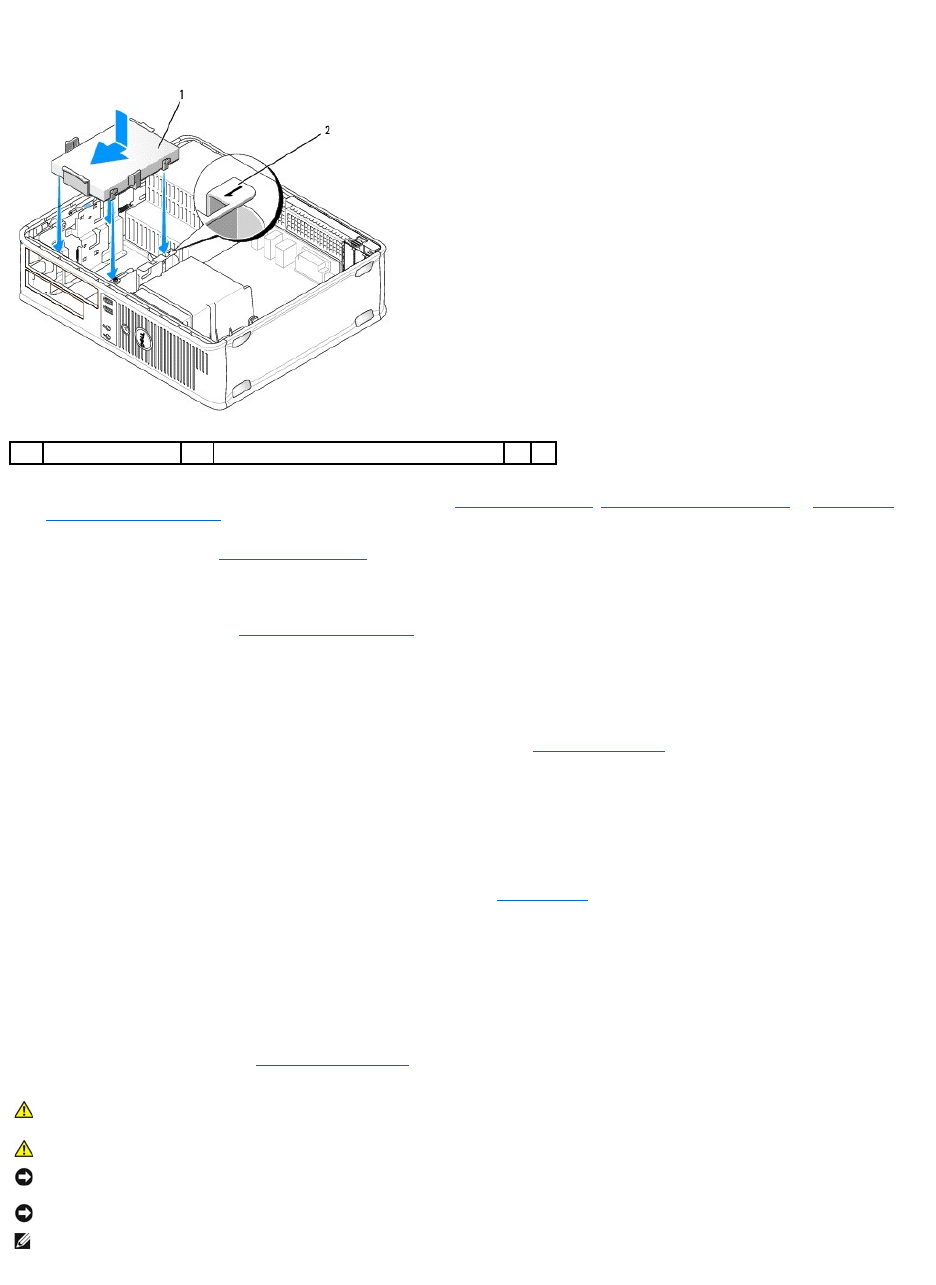
4. Connect the power and data cables to the drive.
5. Locate the correct slot for the drive, and slide the drive into the bay until it clicks into place.
6. Replace the floppy drive, media card reader, or second hard drive (see Installing a Floppy Drive, Installing the Media Card Reader, or Removing and
Replacing a Second Hard Drive).
7. Replace the optical drive (see Installing an Optical Drive).
8. Check all connectors to be certain that they are properly cabled and firmly seated.
9. Replace the computer cover (see Replacing the Computer Cover).
10. If the drive you just installed is the primary drive, insert a bootable medium into your boot drive.
11. Turn on the computer.
12. Enter system setup and update the appropriate Primary Drive option (0 or 2) (see Entering System Setup).
13. Exit system setup, and reboot the computer.
14. Partition and logically format your drive before you proceed to the next step.
For instructions, see the documentation that came with your operating system.
15. Verify that your computer works correctly by running the Dell Diagnostics (see Dell Diagnostics).
16. Install your operating system on the hard drive.
For instructions, see the documentation that came with your operating system.
Removing and Replacing a Second Hard Drive
For information on RAID configuration, see About RAID Configurations
1
hard drive
2
slot verification number
CAUTION: Before you begin any of the procedures in this section, follow the safety instructions in the Product Information Guide.
CAUTION: To guard against electrical shock, always unplug your computer from the electrical outlet before removing the computer cover.
NOTICE: To avoid damage to the drive, do not set it on a hard surface. Instead, set the drive on a surface, such as a foam pad, that will sufficiently
cushion it.
NOTICE: If you are replacing a hard drive that contains data you want to keep, back up your files before you begin this procedure.
NOTE: Installation of a second hard drive is restricted to certain configurations of the desktop computer.