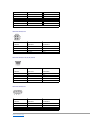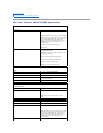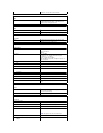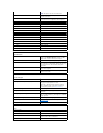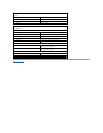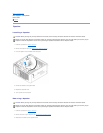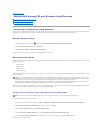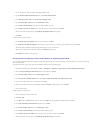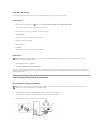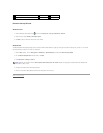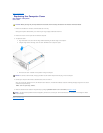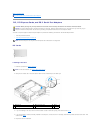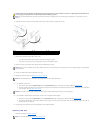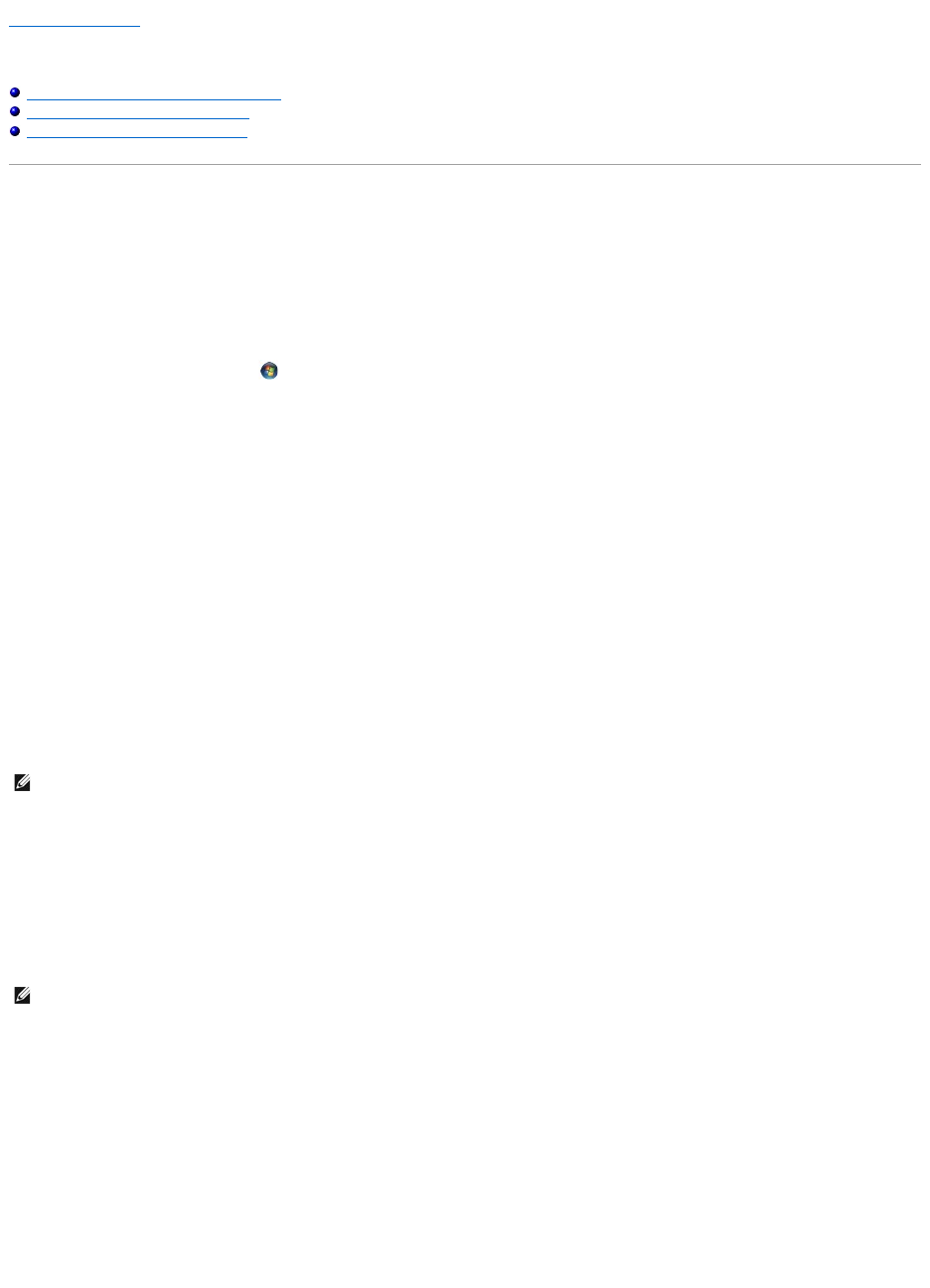
Back to Contents Page
Microsoft®Windows®XP and Windows Vista®Features
Transferring Information to a New Computer
User Accounts and Fast User Switching
Setting Up a Home and Office Network
Transferring Information to a New Computer
You can use your operating system "wizards" to help you transfer files and other data from one computer to another—for example, from an old computer to a
new computer. For instructions, see the following section that corresponds to the operating system that your computer is running.
Microsoft Windows Vista®
1. Click the Windows Vista Start button and then click Transfer files and settings® Start Windows Easy Transfer.
2. In the User Account Control dialog box, click Continue.
3. Click Start a new transfer or Continue a transfer in progress.
Follow the instructions provided on the screen by the Windows Easy Transfer wizard.
Microsoft®Windows®XP
The Microsoft
Windows XP operating system provides the Files and Settings Transfer Wizard to move data from a source computer to a new computer. You can
transfer data, such as:
l E-mail messages
l Toolbar settings
l Window sizes
l Internet bookmarks
You can transfer the data to the new computer over a network or serial connection, or you can store it on removable media, such as a writable CD, for transfer
to the new computer.
For transferring information to a new computer, you must run the Files and Settings Transfer Wizard. You can use the optional Operating System media for this
process or you can create a wizard disk with the Files and Settings Transfer Wizard.
Running the Files and Settings Transfer Wizard With the Operating System Media
To prepare a new computer for the file transfer:
1. Open the Files and Settings Transfer Wizard: click Start® All Programs® Accessories® System Tools® Files and Settings Transfer Wizard.
2. When the Files and Settings Transfer Wizard welcome screen appears, click Next.
3. On the Which computer is this? screen, click New Computer® Next.
4. On the Do you have a Windows XP CD? screen, click I will use the wizard from the Windows XP CD® Next.
5. When the Now go to your old computer screen appears, go to your old or source computer. Do not click Next at this time.
To copy data from the old computer:
NOTE: You can transfer information from an old computer to a new computer by directly connecting a serial cable to the input/output (I/O) ports of the
two computers. To transfer data over a serial connection, you must access the Network Connections utility from the Control Panel and perform additional
configuration steps, such as setting up an advanced connection and designating the host computer and the guest computer.
For instructions on setting up a direct cable connection between two computers, see Microsoft Knowledge Base Article #305621, titled How to Set Up a
Direct Cable Connection Between Two Computers in Windows XP. This information may not be available in certain countries.
NOTE: This procedure requires the Operating System media. This media is optional and may not be included with certain computers.