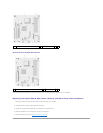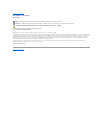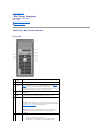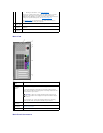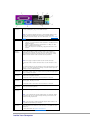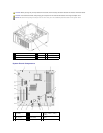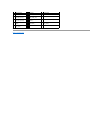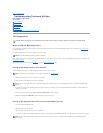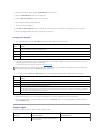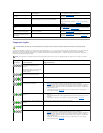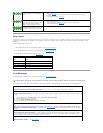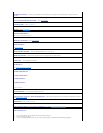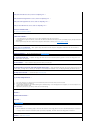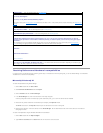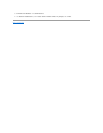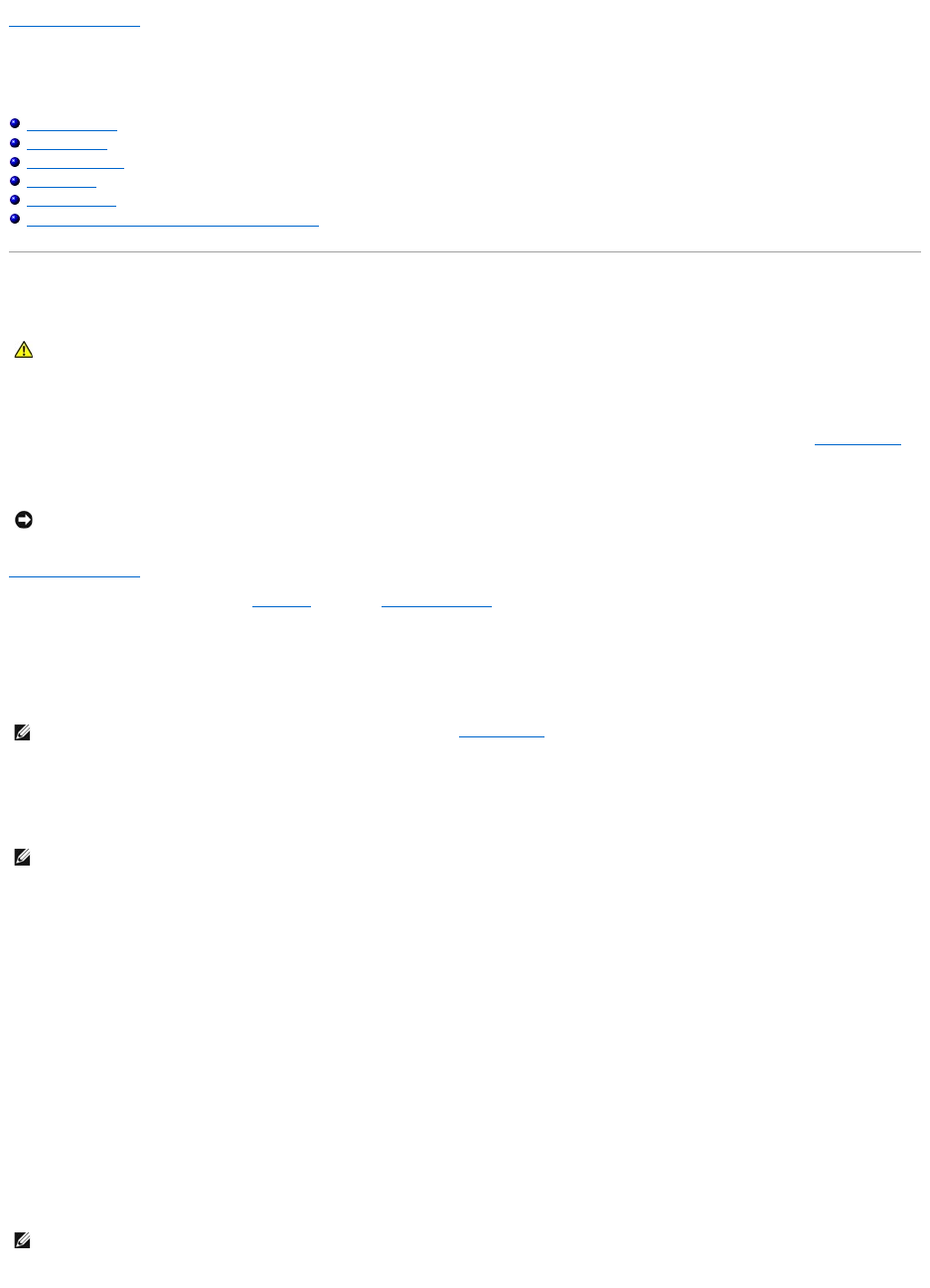
Back to Contents Page
Troubleshooting Tools and Utilities
Dell™Optiplex™740Systems
User's Guide
Dell Diagnostics
System Lights
Diagnostic Lights
Beep Codes
Error Messages
Resolving Software and Hardware Incompatibilities
Dell Diagnostics
When to Use the Dell Diagnostics
If you experience a problem with your computer, perform the checks in this section and run the Dell Diagnostics before you contact Dell (see Contacting Dell)
for technical assistance.
It is recommended that you print these procedures before you begin.
Enter system setup, review your computer's configuration information, and ensure that the device you want to test displays in system setup and is active (see
Entering System Setup).
Start the Dell Diagnostics from either your hard drive or from the Drivers and Utilities media.
Starting the Dell Diagnostics From Your Hard Drive
The Dell Diagnostics is located on a hidden diagnostic utility partition on your hard drive.
1. Shut down the computer. Turn on (or restart) your computer.
2. WhentheDELL™logoappears,press<F12>immediately.
If you wait too long and the operating system logo appears, continue to wait until you see the Microsoft®Windows®desktop. Then shut down your
computer and try again.
3. When the boot device list appears, highlight Boot to Utility Partition and press <Enter>.
4. When the Dell Diagnostics Main Menu appears, select the test you want to run.
Starting the Dell Diagnostics From the Drivers and Utilities Media (Optional)
1. Insert the Drivers and Utilities media.
2. Shut down and restart the computer.
WhentheDELL™logoappears,press<F12>immediately.
If you wait too long and the Windows logo appears, continue to wait until you see the Windows desktop. Then shut down your computer and try again.
CAUTION: Before you begin any of the procedures in this section, follow the safety instructions located in the Product Information Guide.
NOTICE: TheDellDiagnosticsworksonlyonDell™computers.
NOTE: If your computer cannot display a screen image, contact Dell (see Contacting Dell).
NOTE: If you see a message stating that no diagnostics utility partition has been found, run the Dell Diagnostics from your Drivers and Utilities media
(optional).
NOTE: The next steps change the boot sequence for one time only. On the next start-up, the computer boots according to the devices specified in
system setup.