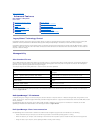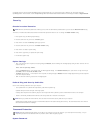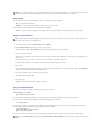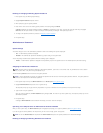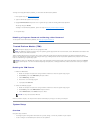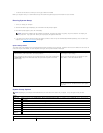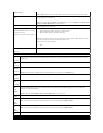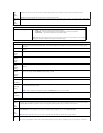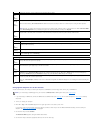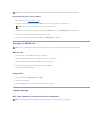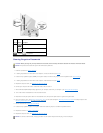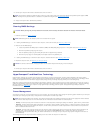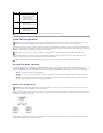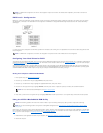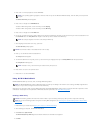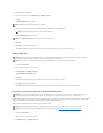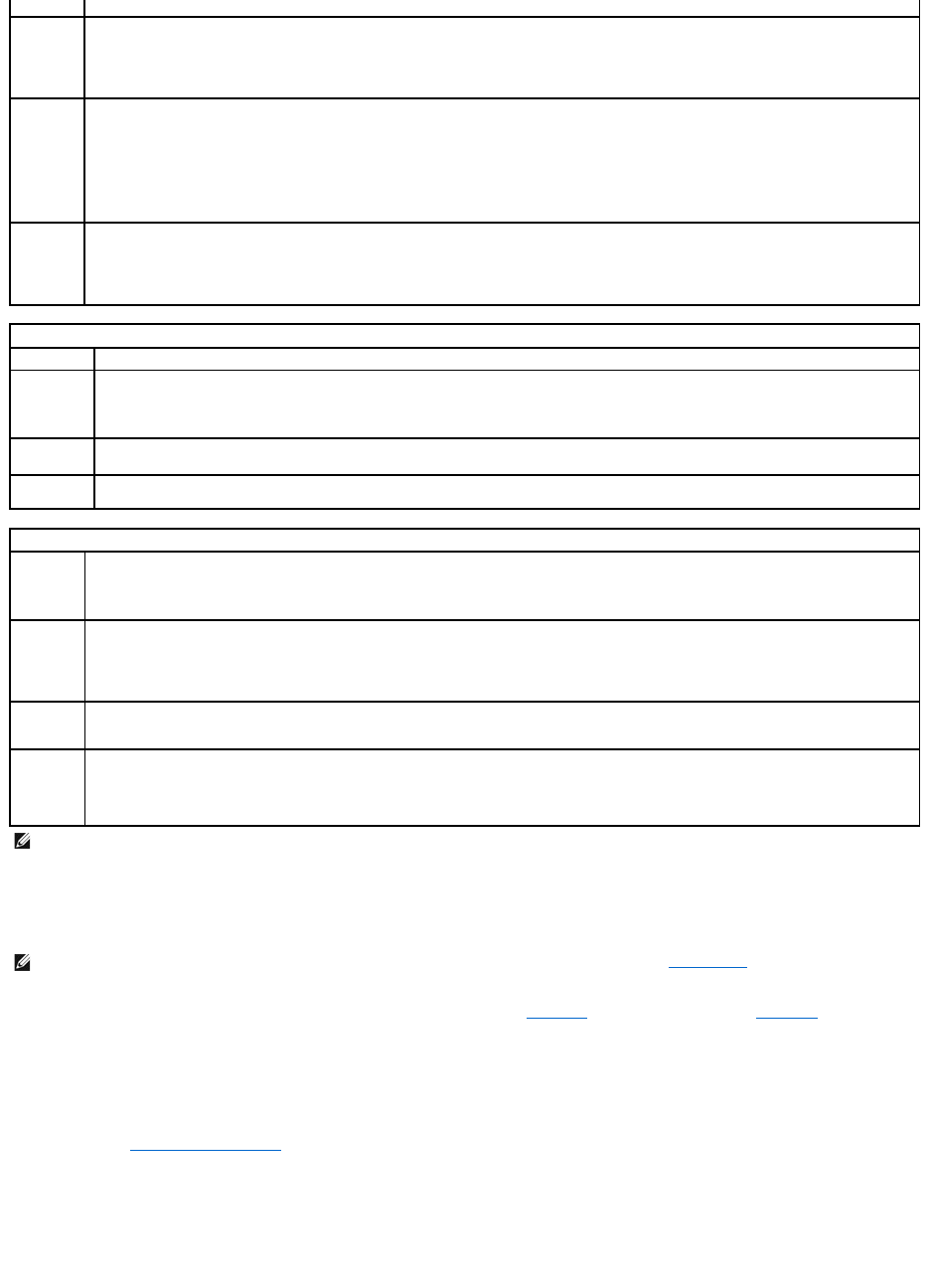
Changing Boot Sequence for the Current Boot
You can use this feature, for example, to restart your computer to a USB device, such as a floppy drive, memory key, or CD-RW drive.
1. If you are booting to a USB device, connect the USB device to a USB connector (see Front View for mini tower computers, or Front View for desktop
computers).
2. Turn on (or restart) your computer.
3. When F2 = Setup, F12 = Boot Menu appears in the upper-right corner of the screen, press <F12>.
If you wait too long and the operating system logo appears, continue to wait until you see the Microsoft Windows desktop, then shut down your
computer (see Turning Off Your Computer) and try again.
4. Use the arrow keys to select Continue.
The Boot Device Menu appears, listing all available boot devices.
5. Use the arrow keys to select the appropriate device (for the current boot only).
decrease the numbers, or type numbers in both the date and time fields.
Low Power
Mode
(On
default)
When Low Power Mode is selected, remote wakeup events will no longer power up the computer from Hibernate or Off via the onboard
network controller.
Remote
Wake-Up
(Off
default)
This option allows the system to power up when a Network Interface Controller or Remote Wakeup-capable modem receives a wake up signal.
On is the default setting. On w/ Boot to NIC will allow the computer to attempt to boot from a network prior to using the boot sequence.
NOTE: Normally, the system can be powered up remotely from suspend mode, hibernate mode, or when powered off. When Low Power Mode
(in the Power Management menu) is enabled, the system can only be powered up remotely from Suspend.
Suspend
Mode
(S3
default)
Sets the computer's suspend mode. The options are S1, a suspend state in which the computer is running in a low-power mode, and S3, a
suspendstateinwhichthepowerisreducedorturnedoffformanycomponents,however,systemmemoryremainsactive.
Maintenance
Service Tag
Displays the service tag for your computer.
ASF Mode
(On
default)
This setting controls the ASF functionality. On enables full ASF functionality, Alert Only sends ASF messages on the event or error, and Off
disables all ASF functionality.
Load
Defaults
Restores system setup options to their factory defaults.
Event Log
Allows you to view the Event Log. Entries are marked R for Read and U for Unread. Mark All Entries Read puts an R to the left of all the
entries. Clear Log clears the Event Log.
POST Behavior
Fastboot
(On
default)
When enabled, this feature reduces computer startup time by bypassing some compatibility steps. Off does not skip any steps during computer
startup. On starts the system more quickly.
Numlock
Key
(On
default)
Determines the functionality of the numeric keys on the right side of your keyboard. Off commands the right keypad keys to function as arrows.
On commands the right keypad keys to function as numbers.
POST
Hotkeys
Determines whether the sign-on screen displays a message stating the keystroke sequence that is required to enter the Setup program or the
Quickboot feature. Setup & Boot Menu displays both messages (F2=Setup and F12=Boot Menu). Setup displays the setup message only
(F2=Setup). Boot Menu displays the Quickboot message only (F12=Boot Menu). None displays no message.
Keyboard
Errors
When set to Report (enabled) and an error is detected during POST, the BIOS will display the error message and prompt you to press <F1> to
continue or press <F2> to enter system setup.
When set to Do Not Report (disabled) and an error is detected during POST, the BIOS will display the error message and continue booting the
system.
NOTE: To boot to a USB device, the device must be bootable. To ensure that a device is bootable, check the device documentation.
NOTE: If you are booting to a USB floppy drive, you must first set Diskette Drive to Off in system setup (see System Setup).