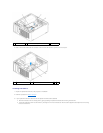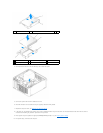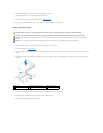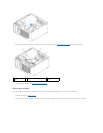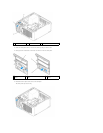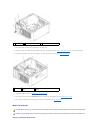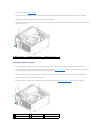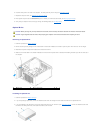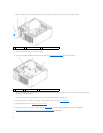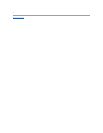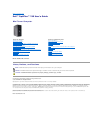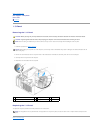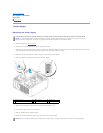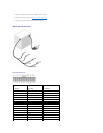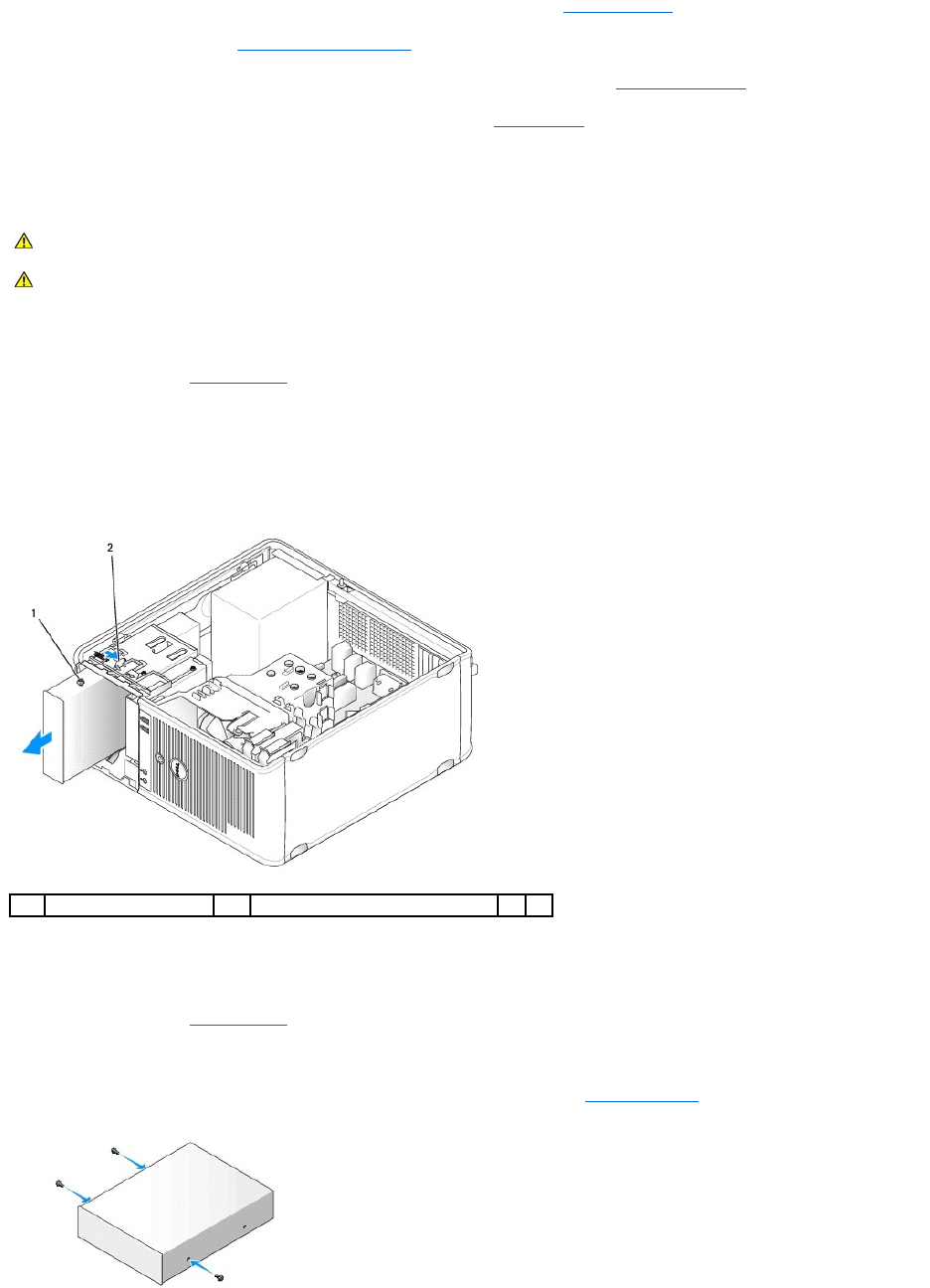
6. Install the drive panel to the front of the computer. The drive panel only fits one way (see Drive-Panel Inserts).
7. Replace the computer cover (see Replacing the Computer Cover).
8. Enter system setup and use the Diskette Drive option to enable your new media card reader (see Entering System Setup).
9. Verify that your computer works correctly by running the Dell Diagnostics (see Dell Diagnostics).
Optical Drive
Removing an Optical Drive
1. Follow the procedures in Before You Begin.
2. Remove the drive panel by sliding the drive release latch in the direction indicated on the latch to open the panel. Then remove it from the hinges.
3. Disconnect the power and optical drive cables from the back of the drive.
4. Slide the drive release latch in the direction indicated on the latch until the optical drive is released; while holding the latch open, slide the drive out of
the computer.
Installing an Optical Drive
1. Follow the procedures in Before You Begin.
2. If you are replacing a optical drive, remove the shoulder screws from the existing drive and attach the screws to the replacement drive.
3. If you are installing a new optical drive, remove the drive-panel insert for your new drive (see Drive- Panel Inserts), remove the shoulder screws from
the inside of the drive-panel insert, and attach the screws to the new drive.
CAUTION: Before you begin any of the procedures in this section, follow the safety instructions located in the Product Information Guide.
CAUTION: To guard against electrical shock, always unplug your computer from the electrical outlet before replacing the cover.
1
optical drive
2
drive release latch