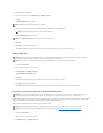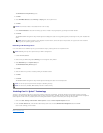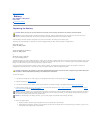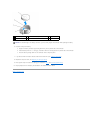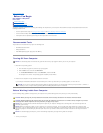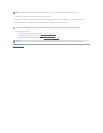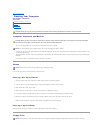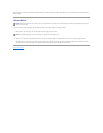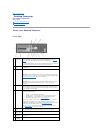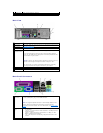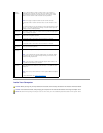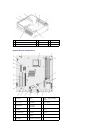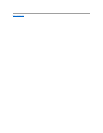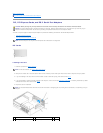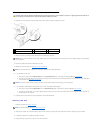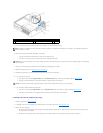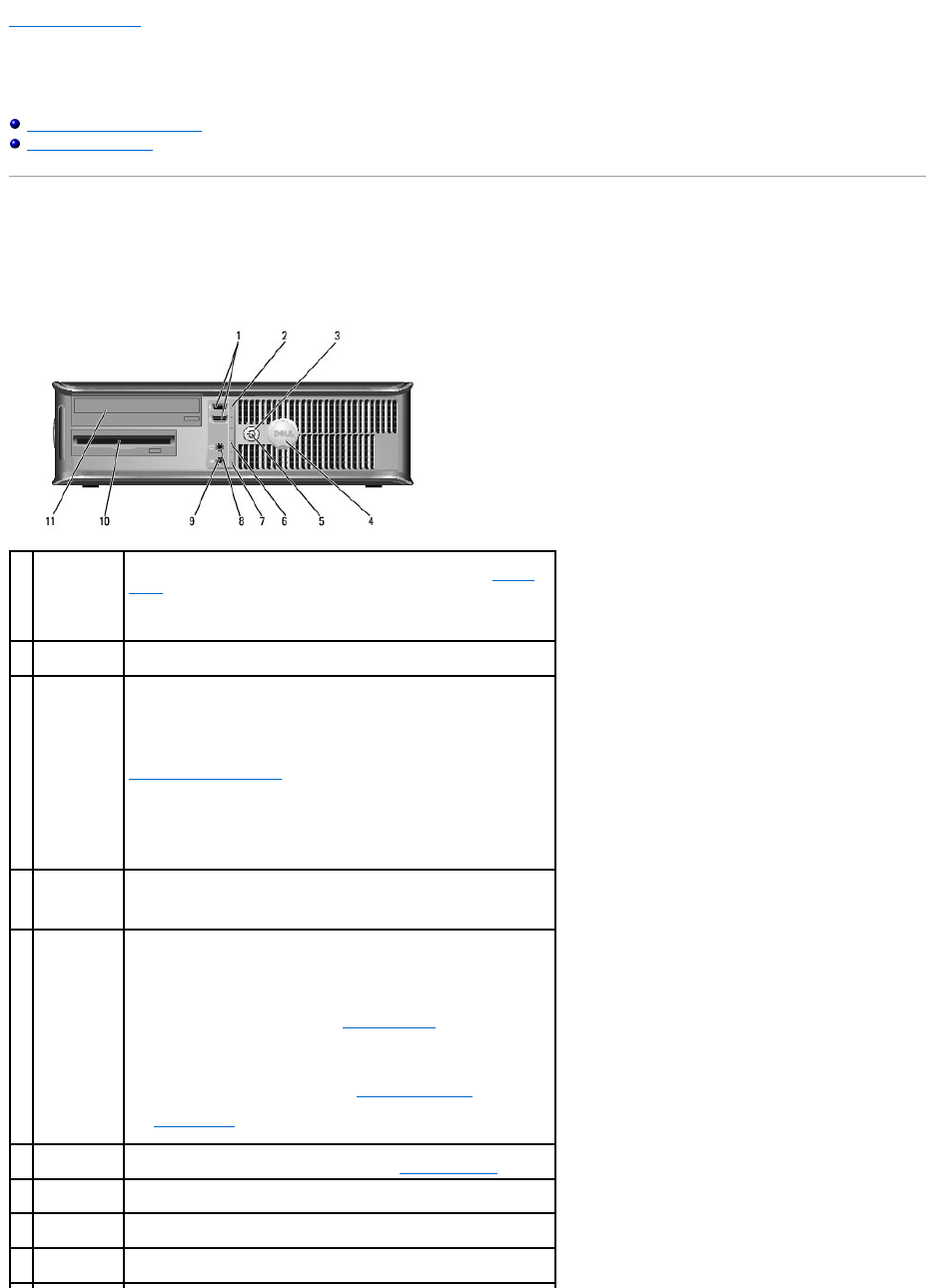
Back to Contents Page
Desktop Computer
Dell™Optiplex™740Systems
User's Guide
About Your Desktop Computer
Inside Your Computer
About Your Desktop Computer
Front View
1
USB 2.0
connectors
(2)
Use the front USB connectors for devices that you connect occasionally,
such as joysticks or cameras, or for bootable USB devices (see System
Setup for more information about booting to a USB device).
It is recommended that you use the back USB connectors for devices that
typically remain connected, such as printers and keyboards.
2
LAN indicator
light
This light indicates that a local area network (LAN) connection is
established.
3
power button
Press this button to turn on the computer.
NOTICE: To avoid losing data, do not turn off the computer by pressing
the power button. Instead, perform an operating system shutdown. See
Turning Off Your Computer for more information.
NOTICE: If your operating system has ACPI enabled, when you press
the power button the computer will perform an operating system
shutdown.
4
Dell badge
This badge can be rotated to match the orientation of your computer. To
rotate, place fingers around the outside of the badge, press firmly, and
turn the badge. You can also rotate the badge using the slot provided
near the bottom of the badge.
5
power light
The power light illuminates and blinks or remains solid to indicate
different operating states:
l No light — The computer is turned off.
l Steady green — The computer is in a normal operating state.
l Blinking green — The computer is in a power-saving mode.
l Blinking or solid amber — See Power Problems.
To exit from a power-saving mode, press the power button or use the
keyboard or the mouse if it is configured as a wake device in the
Windows Device Manager. For more information about sleep modes and
exiting from a power-saving mode, see Power Management.
See System Lights for a description of light codes that can help you
troubleshoot problems with your computer.
6
diagnostic
lights
Use the lights to help you troubleshoot a computer problem based on
the diagnostic code. For more information, see Diagnostic Lights.
7
hard-drive
activity light
This light flickers when the hard drive is being accessed.
8
headphone
connector
Use the headphone connector to attach headphones and most kinds of
speakers.
9
microphone
connector
Use the microphone connector to attach a microphone.