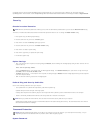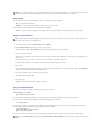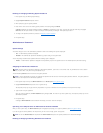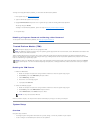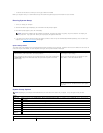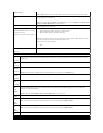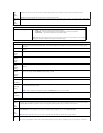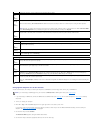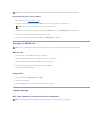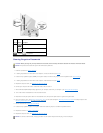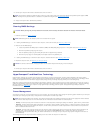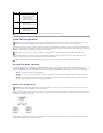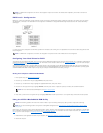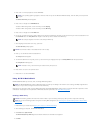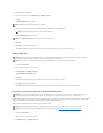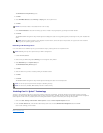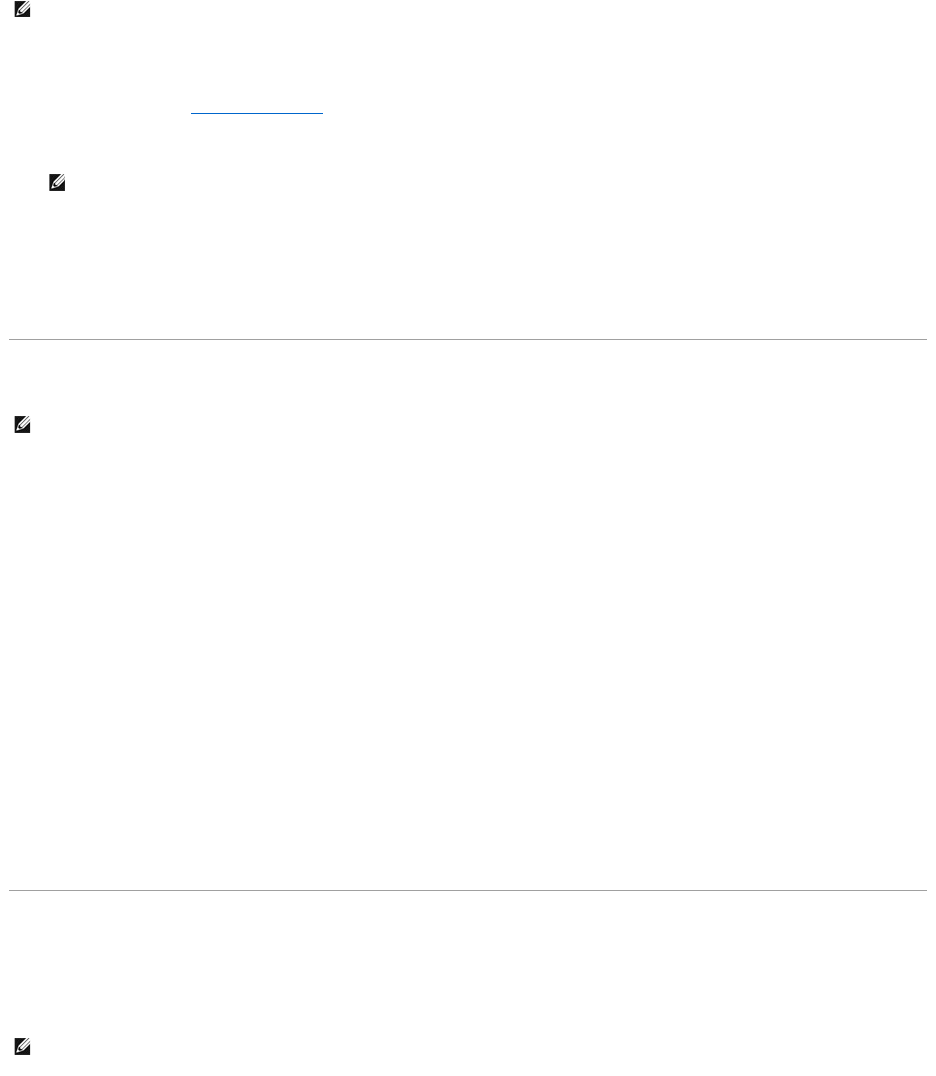
Changing Boot Sequence for Future Boots
1. Enter system setup (see Entering System Setup).
2. Use the left- and right-arrow keys to highlight the Boot menu option, then press <Enter> to access the menu.
3. Press the up- and down-arrow keys to highlight the appropriate Boot Device option (1st - 4th Boot Device are available options).
4. Press the up- and down-arrow keys to move through the list of devices.
5. Press <Enter> to select a device to be the 1st, 2nd, 3rd, or 4th Boot Device, (as applicable).
Booting to a USB Device
Memory Key
1. Insert the memory key into a USB port and restart the computer.
2. When F12 = Boot Menu appears in the upper-right corner of the screen, press <F12>.
The BIOS detects the device and adds the USB device option to the boot menu.
3. From the boot menu, select the number that appears next to the USB device.
The computer boots to the USB device.
Floppy Drive
1. In system setup, set the Diskette Drive option to USB.
2. Save and exit system setup.
3. Connect the USB floppy drive, insert a bootable floppy, and re-boot the system.
Jumper Settings
Mini Tower, Desktop, and Small Form Factor Computers
NOTE: To boot to a USB device, the device must be bootable. To ensure that a device is bootable, check the device documentation.
NOTE: Write down your current boot sequence in case you want to restore it.
NOTE: To boot to a USB device, the device must be bootable. To ensure that your device is bootable, check the device documentation.
NOTE: The mini tower system board is displayed, but the jumper location is in the same location for all computers.