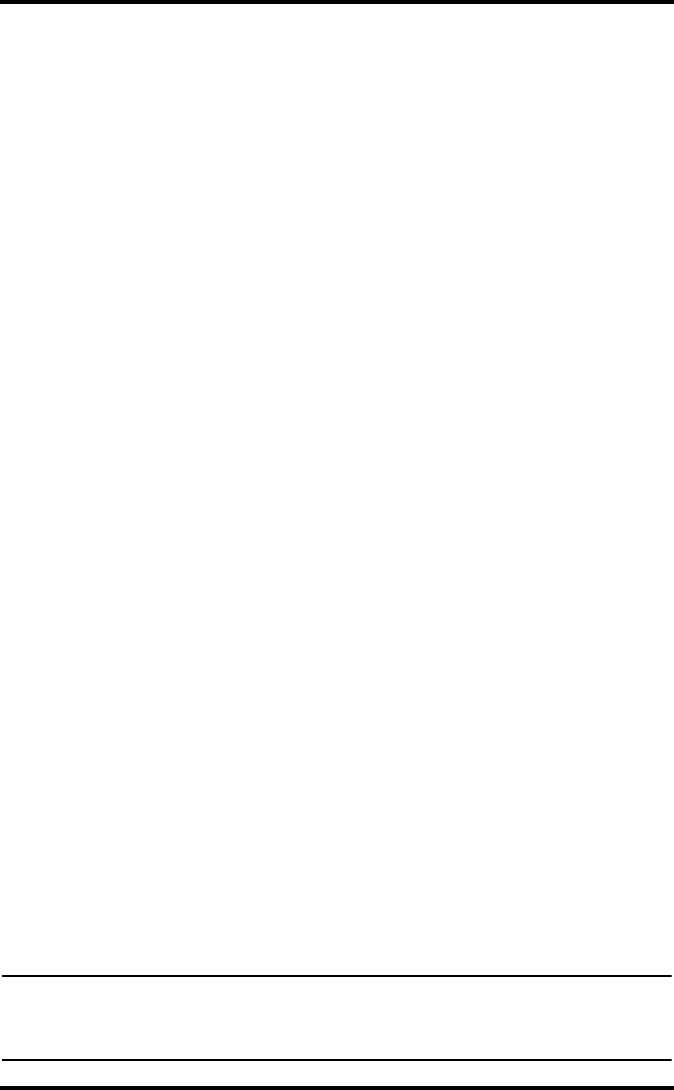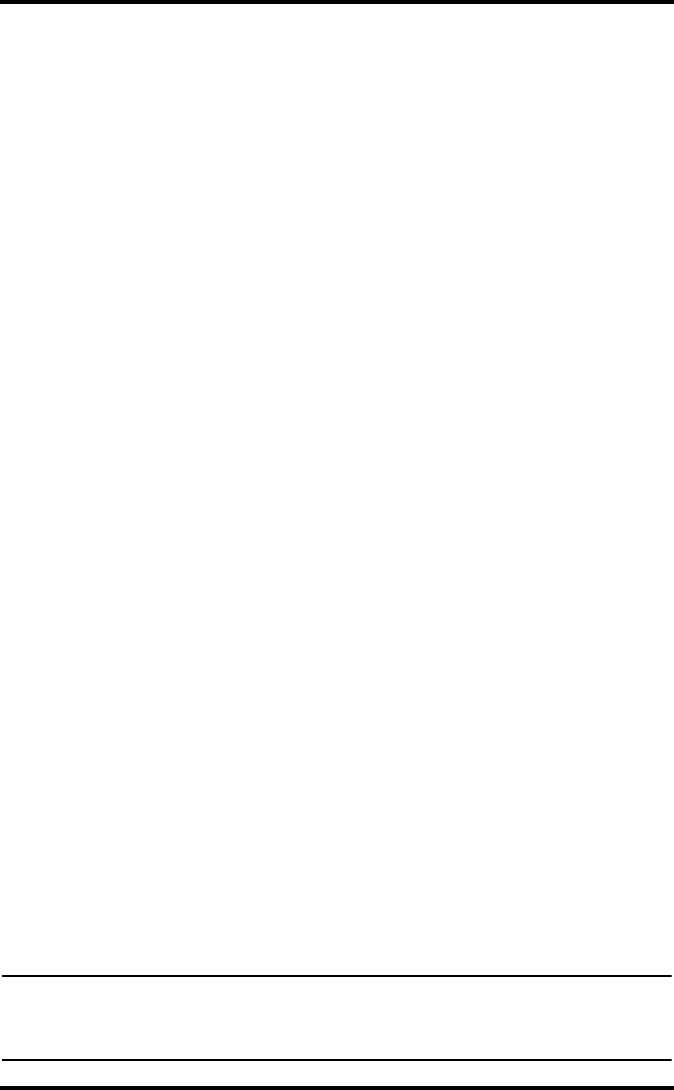
Running the Software
12
Macintosh Computer
1. Place the Install Disk in your CD ROM drive.
2. Copy “install.sit” from the CD to your desktop and open it.
3. The installation software will automatically extract itself.
4. Run “install”.
5. Follow the on-screen prompts to complete the installation.
Running the Software
To run the software, double-click the WeatherLink icon. If no stations have
been assigned in the program directory, the software prompts you to add a sta-
tion (see below for details). If there is more than one station in the program
directory when the application opens, the last station that was displayed is
automatically opened.
Adding a Station
1. Select New Station from the File menu. The New Station dialog displays.
2. Type the desired station name (up to 40 characters/spaces) into the Station
Name text box. The software uses the first eight characters of the station
name (not counting spaces or punctuation marks) as the name of the direc-
tory into which it saves this station’s database and configuration files. The
first eight characters of each station name must, therefore, be unique.
3. Click OK to save the new station or click Cancel to exit without saving.
The software saves the new station, creates a directory and a configuration
file for the station, and prompts you to enter the walk-through procedure.
About the Walkthrough
The software includes a station setup walkthrough that steps you through the
weather station configuration procedures. After adding a new station, the
Walkthrough dialog box automatically displays. By selecting Yes, the walk-
through process begins. By selecting No, the Walkthrough process is exited.
You can set up and configure your station by separately selecting all of the
necessary setup options from the Setup menu. A Walkthrough option is
included in the Setup menu that allows you to access the Walkthrough at any
time.
By selecting the Walkthrough process, the software displays a series of dialog
boxes. At each step in the Walkthrough process, confirmation boxes are pro-
vided to perform or skip the next step in the Walkthrough. To continue, select
OK. To skip this step and move to the next step, select Skip. To cancel the
entire walkthrough process, select Cancel.
Note: The Walkthrough, as well as all the options in the Setup menu, is the only interface for
configuring all the Weather Envoy setup options, such as Time and Date and Latitude
and Longitude settings. Please refer to the WeatherLink online help for more informa-
tion about the Walkthrough.