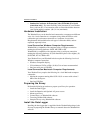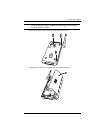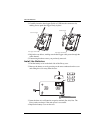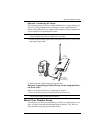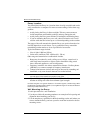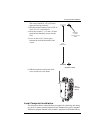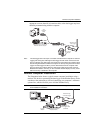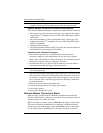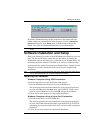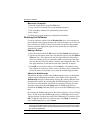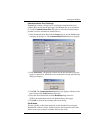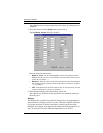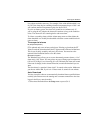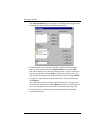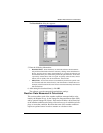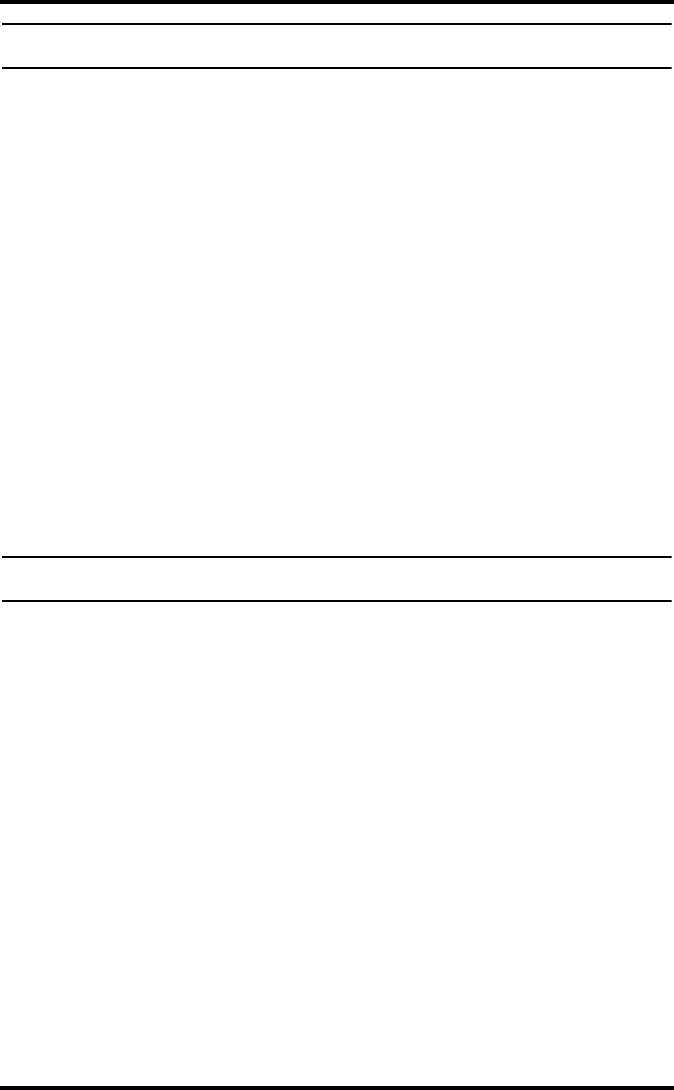
Remote Modem Connection Notes
10
Note: Before installing the Envoy and modem at a remote location, test the data logger and
connection first using a direct connection like that shown in the section above.
Remote Modem Connection Hardware Requirements
The following additional hardware is required for a phone modem connection.
• One internal or external modem connected to your computer. The modem
must be Hayes
®
–compatible and run at 1200, 2400, 4800, 9600, 14400 or
19200 baud.
• One external modem to connect to the Weather Envoy data logger. The
modem must be Hayes
®
–compatible and run at 1200, 2400, 4800, 9600,
14000 or 19200 baud.
• Telephone Modem Adapter
• The Telephone Modem Adapter (#6533) provides the connection between
the Weather Envoy data logger and the modem.
Installing with a Remote Computer
1. Install and set up an internal or external modem (according to the
instructions supplied by the manufacturer) for use with your computer.
Make a note of the COM port used by the modem. You will need this infor-
mation when entering serial port settings for the station.
2. At the Weather Envoy site, put the external modem in a location where it
can connect to both the data logger and the phone jack.
Note: Both the modem and the Weather Envoy should be powered down at this time, if they
are not already turned off.
The cable connecting the data logger to the modem is 8' (2.4 m) long. If you
need to mount the station Envoy more than 8
' from the modem, use a 40' (12
m) standard 4-conductor extension cable. Do not attempt to use more than
40
' of extension cable, or the data logger may have difficulty communicat-
ing with the modem.
3. Plug the external modem into the phone jack.
4. Connect the Weather Envoy data logger to the modem.
5. Power up the modem.
6. Power up the Weather Envoy last.
Remote Modem Connection Notes
When accessing a remote modem connection, WeatherLink automatically
dials the station and Envoy whenever an action has been performed in the soft-
ware that requires it to talk to the station.
While connected to a remote station, an On-Line icon displays in the toolbar.
This icon indicates that WeatherLink has established a connection with the
remote Envoy and weather station. Select the On-Line icon from the toolbar
or select Hang Up from the File menu to disconnect the phone connection.