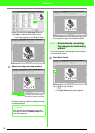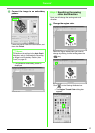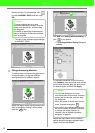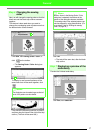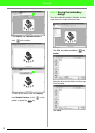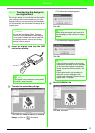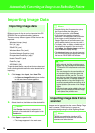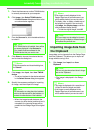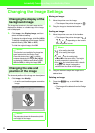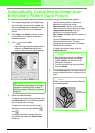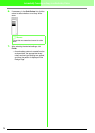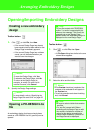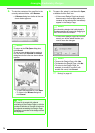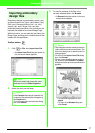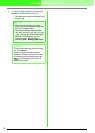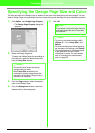22
Automatically Converting an Image to an Embroidery Pattern
Changing the Image Settings
Changing the display of the
background image
The image that remains in the work area can be
displayed or hidden, or a faded copy of the image
can be displayed.
1. Click Image, then Display Image, and then
select the desired setting.
To display the original image, click On (100%).
To display a faded copy of the image, click the
desired density (75%, 50% or 25%).
To hide the original image, click Off.
Changing the size and
position of the image
The size and position of the image can be adjusted.
1. Click Image, then Modify.
→ A red line and handles appear around the
image.
Moving an image:
1. Move the pointer over the image.
→ The shape of the pointer changes to .
2. Drag the image to the desired location.
Scaling an image:
1. Move the pointer over one of the handles.
→ The shape of the pointer changes to ,
, or , depending on the handle
that the pointer is over.
2. Drag the handle to adjust the image to the
desired size.
Deleting an image:
1. Press the key, or click Edit, then
Delete.
→ The image will be deleted from the Design
Page.
b Memo:
• This function is not available if no image has
been imported into the Design Page.
• Press the shortcut key ( ) to switch
between displaying the image (
On (100%)
)
to displaying it faded at each density (
75%
,
50%
and
25%
) to hiding the image (
Off
).
b Memo:
• The status bar shows the dimensions (width
and height) of the image.
F6
b Memo:
• is for scaling the width.
• is for scaling the height.
• and are for scaling both
dimensions at the same time. (The height-
to-width proportion is maintained.)
• If the key is held down while a handle
is dragged, the image is enlarged or
reduced from the center of the image.
Delete