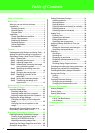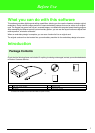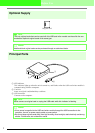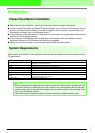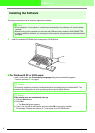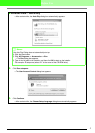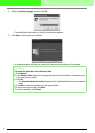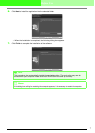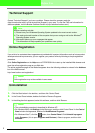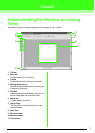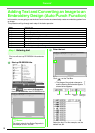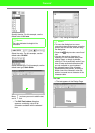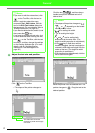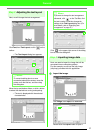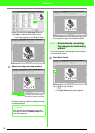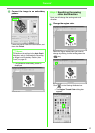8
Before Use
Technical Support
Contact Technical Support if you have a problem. Please check the company web site
(http://www.brother.com/) to find the technical Support in your area. To view the FAQ and information for
software updates, visit the Brother Solutions Center at (http://solutions.brother.com/).
Online Registration
If you wish to be contacted about upgrades and provided with important information such as future product
developments and improvements, you can register your product online by following a simple registration
procedure.
Click Online Registration on the Help menu of PE-DESIGN Lite to start up the installed Web browser and
open the online registration page on our Web site.
The online registration page on the Web site appears when the following address is entered in the Address
bar of the Web browser.
http://www.brother.com/registration/
Uninstallation
1. Click the Start button in the task bar, and then click Control Panel.
2. In the Control Panel window, double-click Add or Remove Programs.
3. In the dialog box that appeared, select this software, and then click Remove.
a Note:
Before contacting web site:
1) Please have your Windows
®
Operating System updated to the most current version.
2) The make and model number of the computer that you are using as well as the Windows
®
Operating System version.
3) Information about any error messages that appear.
This information will help expedite your questions more quickly.
b Memo:
Online registration may not be available in some areas.
b Memo:
• The uninstallation procedure is described for Windows XP.
• For Windows 2000, click Settings in the Start menu, and then click Control Panel. In the Control
Panel window that appeared, double-click Add/Remove Programs.
• For Windows Vista™, click the button, then Control Panel. Click Uninstall a program
under Programs. (It is to open Programs and Features.) Select a program, and then click
Uninstall.