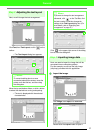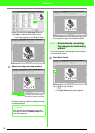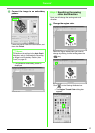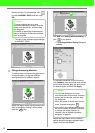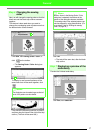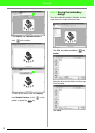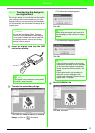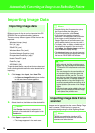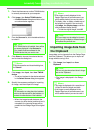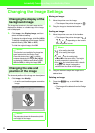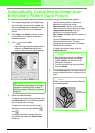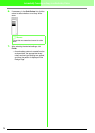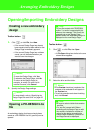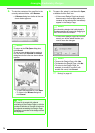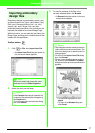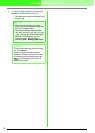21
Automatically Converting an Image to an Embroidery Pattern
1. Check that the scanner or other TWAIN device
is correctly connected to your computer.
2. Click Image, then Select TWAIN device.
→ A Select Source dialog box similar to the
one shown below appears.
3. From the Sources list, click the desired device
to select it.
4. Click Select to choose the selected device
and to close the dialog box.
5. Click Image, then Input, then from TWAIN
device.
→ The driver interface for the device selected
in the Select Source dialog box appears.
6. Specify the necessary settings for importing
an image, and then import the image.
→ When the image transfer between the
scanner (or other device) and the driver is
completed, the imported image will be
pasted into the Design Page at its original
size.
Importing image data from
the Clipboard
Image data can be imported into the Design Page
from the Clipboard. This allows you to import an
image without saving it first.
1. Click Image, then Input, then from
Clipboard.
→ The image is displayed in the Design
Page.
a Note:
If no TWAIN device is installed, there will be
no names displayed in the
Sources
list.
First, install the driver software for the
TWAIN device that you want to use.
b Memo:
To quit the operation and close the dialog box,
click
Cancel
.
a Note:
For information on using the driver interface,
refer to the help manual for that interface, or
contact the manufacturer of the interface.
b Memo:
• If the image currently displayed in the
Design Page has not yet been saved, you
will be asked whether you want to save it.
• To display, hide, or display a faded copy of
the image that remains in the work area,
click
Image
, then
Display Image
, and then
click the desired display setting.
• To hide the original image, click
Off
.
a Note:
Only one image can be added to the work
area. If you try to display a different image, it
will replace the previous one.
a Note:
This can only be done when there is image
data on the Clipboard.
b Memo:
• The image is displayed with a resolution of
100 dpi for both the height and width.
• If the image currently displayed in the
Design Page has not yet been saved, you
will be asked whether you want to save it.