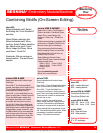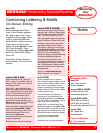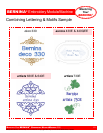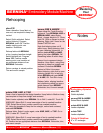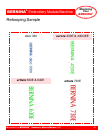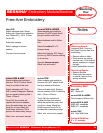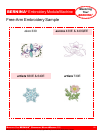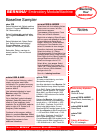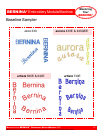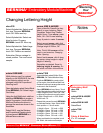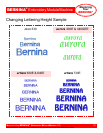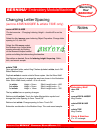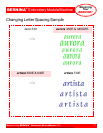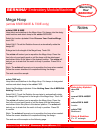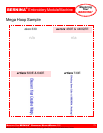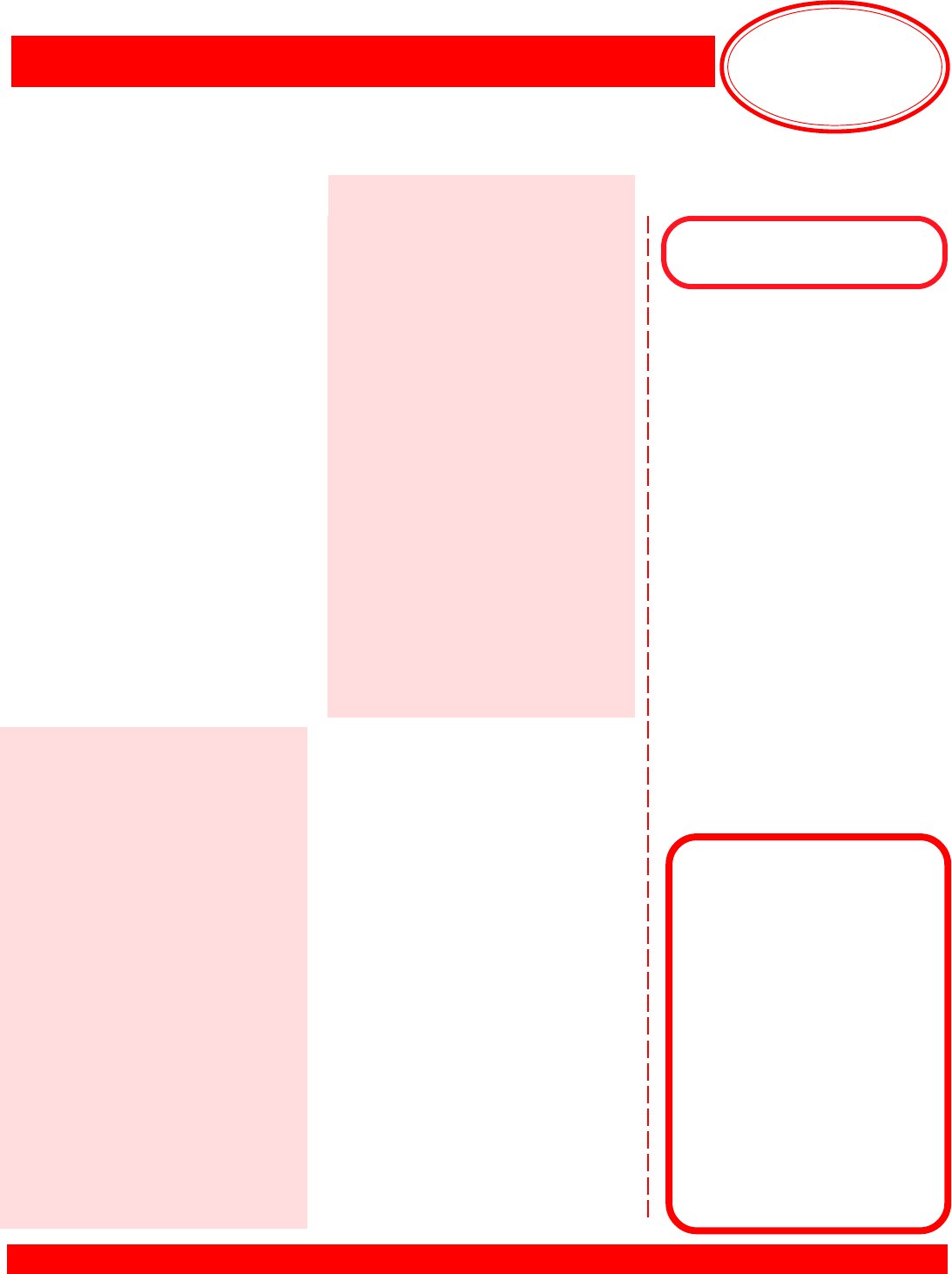
Mastering
Your
BERNINA
®
BERNINA
®
Embroidery Module/Machine
MASTERING YOUR BERNINA
®
EMBROIDERY MODULE/MACHINE 2/06
66
Notes
©2006 BERNINA
®
of America, Inc. Permission to copy granted only to Authorized BERNINA
®
Dealers
Baseline Sampler
artista 730E
To create arched lettering, use Letter
Manipulation dialog box.
Use Alice alphabet to input Bernina; OK.
Select Medium Hoop; select Duplicate.
Go to Edit 2. Select Letter Manipulation
symbol; Vertical Baseline; OK. Select
Move Motif ; use Stitch Length (-300)
& Width (+100) knobs to move vertical
Bernina to left.
Retrieve 2nd Bernina. Using default
baseline (Horizontal), move lettering to
Length knob = +100 & Width = +350.
Go to Edit 1; Duplicate. Go to Edit 2;
Select Letter Manipulation; Curved
Baseline ABOVE smallest green circle;
OK. Move Bernina to Stitch Length knob
= +150 and Stitch Width knob = +100.
Go to Edit 1; Duplicate. Go to Edit 2;
select Letter Manipulation. Choose
Curved Baseline BELOW smallest circle.
Position word at Stitch Length knob =
+150 & Width knob = -400. Touch OK.
Embroidery Alphabet
deco 330
Gothic & Script
aurora 430E & 440QEE
Swiss Block, Anniversary, &
King Charles
artista 630E & 640E
Swiss Block
artista 730E
Alice
Fabric & Stabilizer
8” x 10” rectangle
deco 330
Select Alphabet tab. Select medium
font size. Program BERNINA; touch
OK. Move word up.
Select Alphabet tab; vertical letter-
ing. Program BERNINA; OK. Move
right.
Select Alphabet tab. Select Script
font. Select Horizontal lettering.
Program Bernina ; touch OK.
Rotate 45
º. Move into position.
Embroider. Return carriage to
stored position. Trim and mount
sample.
aurora 430E & 440QEE
Select New; left click Lettering Values.
Place cursor on screen; left click;
vertical cursor appears.
Type aurora; outline appears. Press
Enter; text is filled & selected.
Right click on lettering; Object Proper-
ties box opens with aurora in text box.
Change lettering to Swiss Block;
height = 20mm; OK. While selected,
click arrow in Color Selection box;
select C6; deselect to view changes.
Press A on keyboard; type aurora.
Select Anniversary, H = 24mm;
Clockwise baseline. Follow Status Line
prompts (center, radius, circle or oval);
Enter. Right click for Object Properties;
change Baseline radius to 50º; OK.
Select and change color to C10.
Select A key; type aurora. Select
Vertical baseline; King Charles; H =
14mm; OK. Follow prompts; left click
at top of column. While selected,
change color to C4.
Save As > lettering baselines.
artista 630E & 640E
To create arched lettering, select,
rotate, and place each letter
individually. For greatest accuracy,
use the hoop grid background to
arrance letters.
Use indicated alphabet to input
Bernina; select OK. Place in
upper part of hoop.
Go to Add Motif; select indicated
alphabet. Select B; place to left;
rotate to fit an imaginary circle
template. Go to Add Motif; select e;
place to right of B. Rotate to fit
imaginary circle template.
Continue in this manner, adding
letters to complete Bernina. Select
Retrieve; fine tune letter placement.
Repeat this process to form
additional baselines.