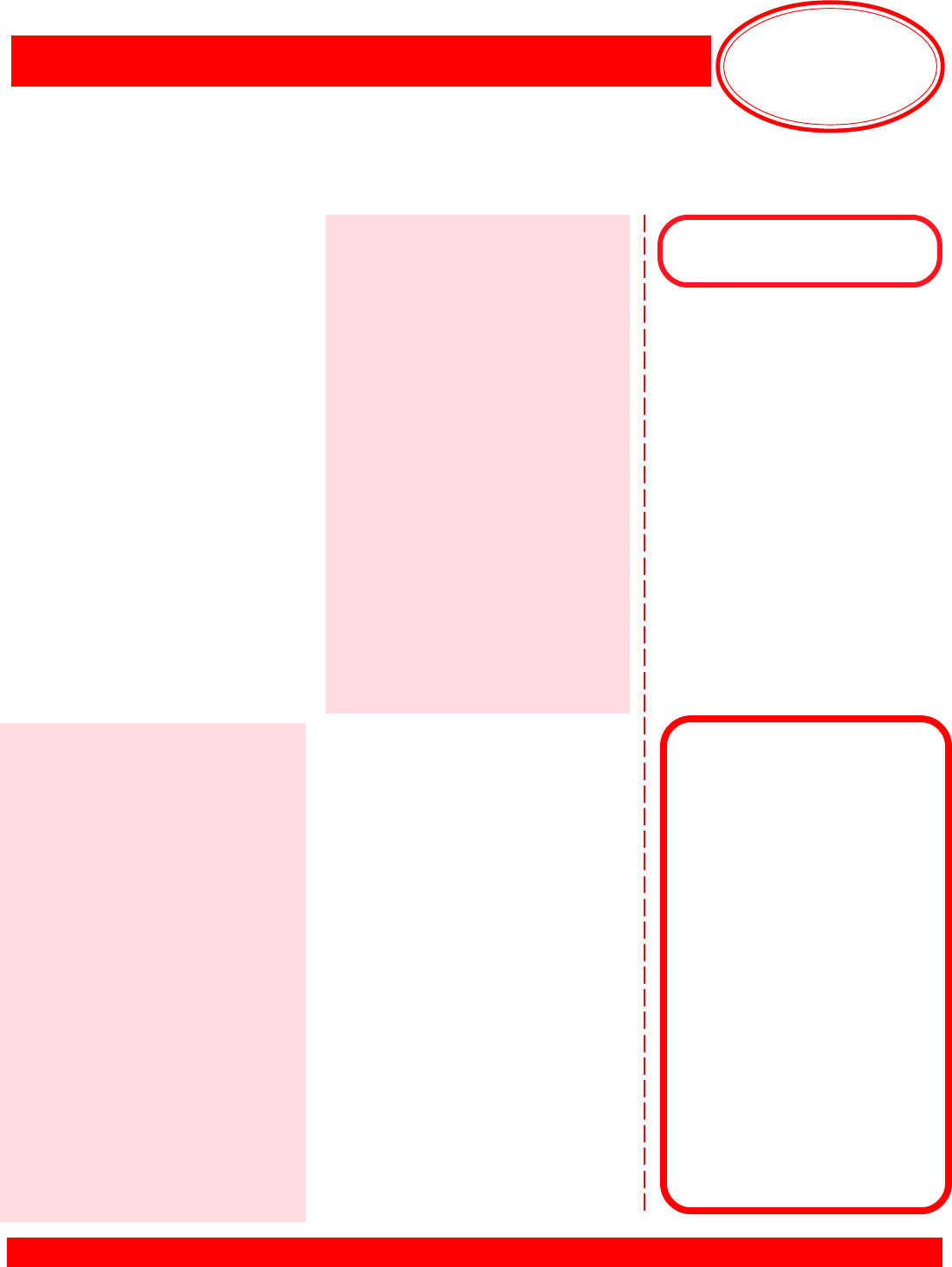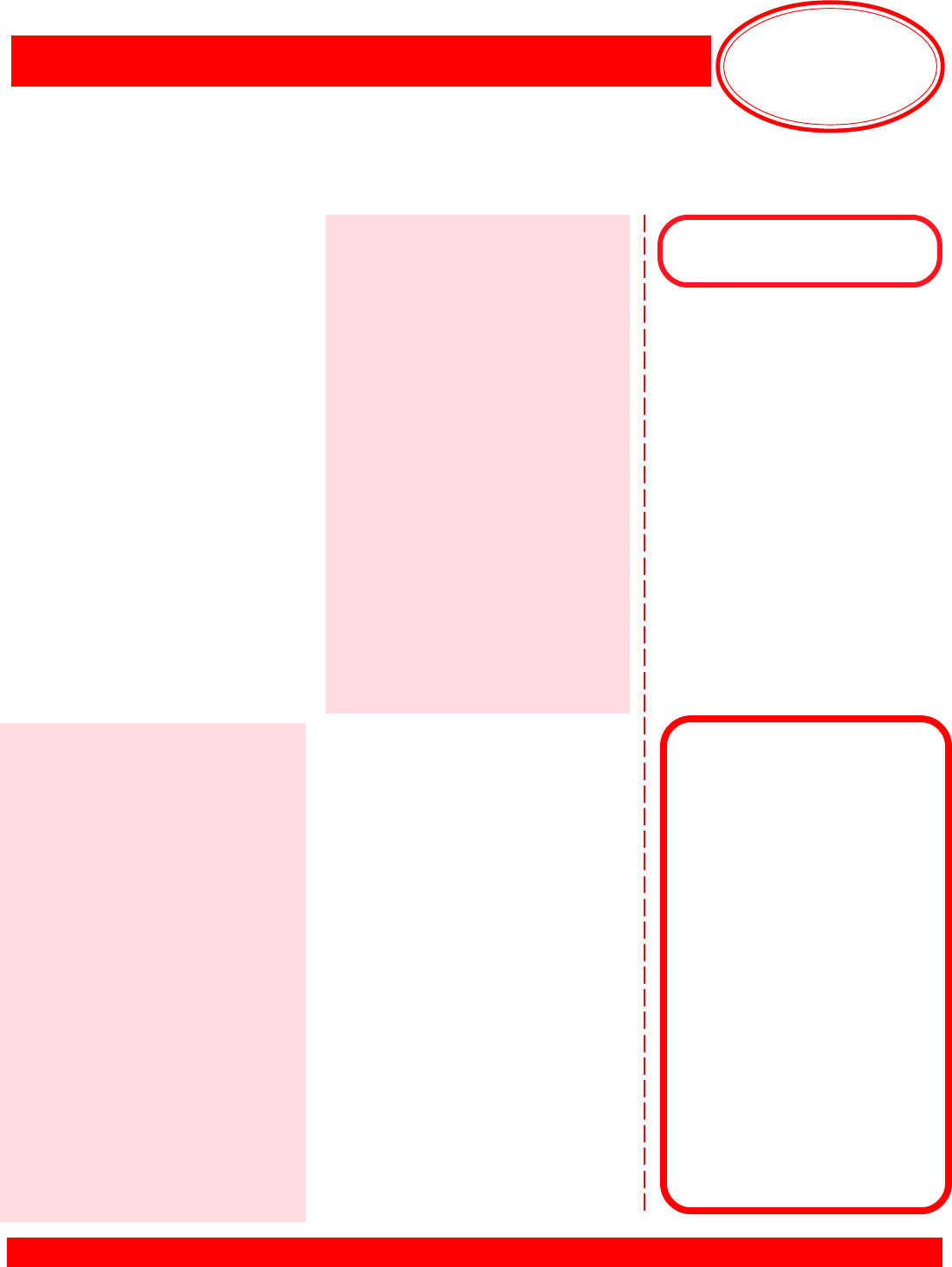
Mastering
Your
BERNINA
®
BERNINA
®
Embroidery Module/Machine
MASTERING YOUR BERNINA
®
EMBROIDERY MODULE/MACHINE 2/06
60
Notes
©2006 BERNINA
®
of America, Inc. Permission to copy granted only to Authorized BERNINA
®
Dealers
Combining Lettering & Motifs
(On-Screen Editing)
artista 730E
Select indicated motif; it opens in
Edit 1. Select Large Oval Hoop. Go to
Edit 2. Reduce design to 80%; rotate
-65º. Move to upper edge of hoop.
Select Duplicate icon to copy design.
Rotate 2nd motif 155º functions. Move
to lower edge of hoop.
Touch Show Grid icon 2 times to
activate grid. Touch Add Motif icon;
select Alice alphabet; input Bernina;
OK. Select Edit 2; move text so lower
edge is on horizontal grid line.
Select Edit 1, touch Add Motif icon.
Select Alice again; input artista 730E;
OK. Select Edit 2; move text so upper
edge rests on horizontal grid line. Use
Move Motif function to fine-tune design.
Touch OK to process multiple
elements into a single design.
Embroider, trim, and mount sample.
deco 330
Select indicated motif. Move
down. Select Pattern selection
tab. Select same motif. Touch
Top/Bottom Mirror Image. Move
motif up. Select Alphabet tab.
Select Gothic, medium size font.
Using upper and lower case
letters, program Bernina; touch
OK. Move up slightly. Touch
Alphabet tab. Program deco 330;
touch OK. Move down slightly;
touch OK.
Embroider. Return carriage to
stored position. Trim and mount
sample.
artista 630E & 640E
Select indicated motif; it opens in
Edit 1 screen. Go to Edit 2. Reduce
design to 70%; rotate 270º. Move to
lower edge of hoop.
Go to Edit 1; select Add Motif icon.
Select motif again. Reduce design to
70%; rotate 90º. Move to upper edge
of hoop. Touch Show Grid icon two
times to activate placement grid.
Go to Edit 1; touch Add Motif icon;
select King Charles alphabet; input
Bernina; touch OK. Go to Edit 2 and
move motif to center of hoop.
Select Add Motif; select King Charles
again; input artista 630E or 640E;
touch OK. Go to Edit 2; reduce the
selected lettering to 65%; move
below the word Bernina.
Use Move Motif function to fine-tune
design arrangement.
Embroider, trim, and mount sample.
aurora 430E & 440QEE
Left click Hoop icon to turn off hoop
display. Open Quilt8.art. Select motif;
right click twice on Rotate CCW/CW
icon. Left click Scale by 20% icon.
Copy and paste design; select Mirror
Image Top/Bottom. Move motif to left.
Press A on keyboard to open Letter-
ing Object Properties box. Select
Anniversary, centered, 15mm height.
Type Custom Creation; press Enter;
type By, press enter, type your name,
click OK. Click to set lettering
between 2 designs. Adjust positioning
to create a pleasing arrangment.
Left click on Hoop icon to turn on
hoop display.Select Edit > Select All.
Left click twice on Rotate CCW/CW
icon. While selected, rescale combi-
nation to fit inside hoop using corner
sizing handles.
Save As > motifs and lettering
Stitch, trim and mount sample.
Embroidery Motif
deco 330
#19 - fancy border
Gothic alphabet
aurora 430E & 440QEE
Quilt8.art (Editor Lite)
Anniversary alphabet
artista 630E & 640E
630E: #8 Lace Panel 2
640E: #9 Lace Panel 2
King Charles alphabet (Font 1)
artista 730E
#8 - grape leaf
Alice alphabet
Fabric & Stabilizer
8” x 10” rectangle