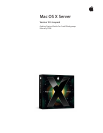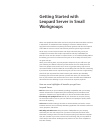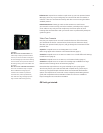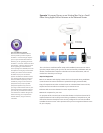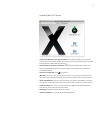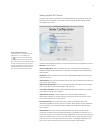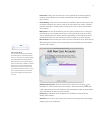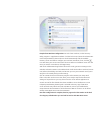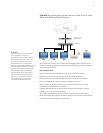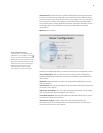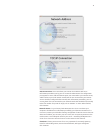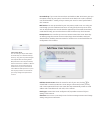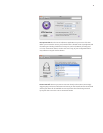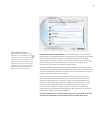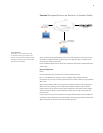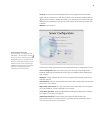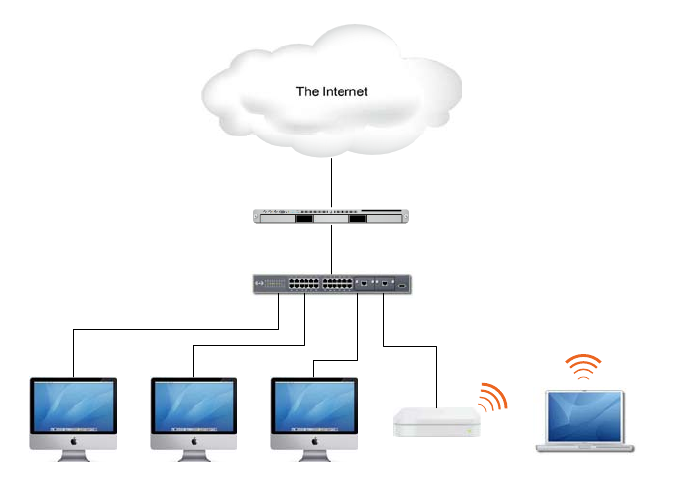
9
Go Headless.
If you don’t have a monitor (also known
as a “head”) for the Xserve in this
conguration, you can control everything
remotely from a Mac on the same LAN
as the Xserve, connected to the same
network switch/hub. Install the Admin
Tools from the provided Install Disk and use
the Server Assistant application. It should
nd your Xserve waiting to be congured.
The password to enter is the rst eight
characters of the Xserve’s serial number.
You can nd this on the box the Xserve
arrived in, or on the machine itself, and
it is case-sensitive. Then you’ll be able
to guide the conguration remotely.
Scenario 2: Leopard Server on an Xserve or a Mac Pro in a Small
Oce with Routing/Firewall Services
You may be small now, but you’re ready to look a lot bigger to the rest of the world.
An Xserve running Leopard Server can help you do everything you need to make that
impression right in-house!
Required Equipment
• Xserve (or dual-Ethernet model Mac Pro with a copy of Mac OS X Server)
• Network switch or hub with at least four ports, not including WAN port
• AirPort Extreme wireless router (required only if you have wireless client Macs)
• Four or more Macintosh computers running Leopard for your users
• Either a monitor to connect to the Xserve or a Mac connected to your LAN that
included Admin Tools have been installed on
• Sucient Ethernet cable to connect all wired machines (and the optional AirPort
Extreme, if you use one) to the hub/switch
This scenario presumes that you have Internet service you can connect to using
Ethernet and DHCP, plus a registered domain name for your business. A static Internet
IP address for the server is highly recommended.
The Internet
Xserve or Dual
Ethernet Mac Pro
Airport Extreme
or Time Capsule
Hub/Switch