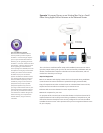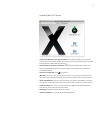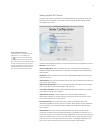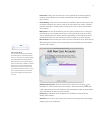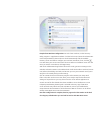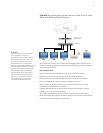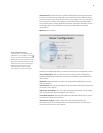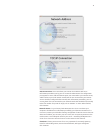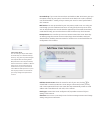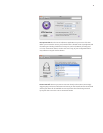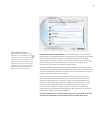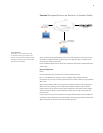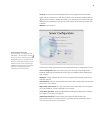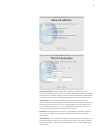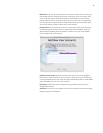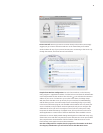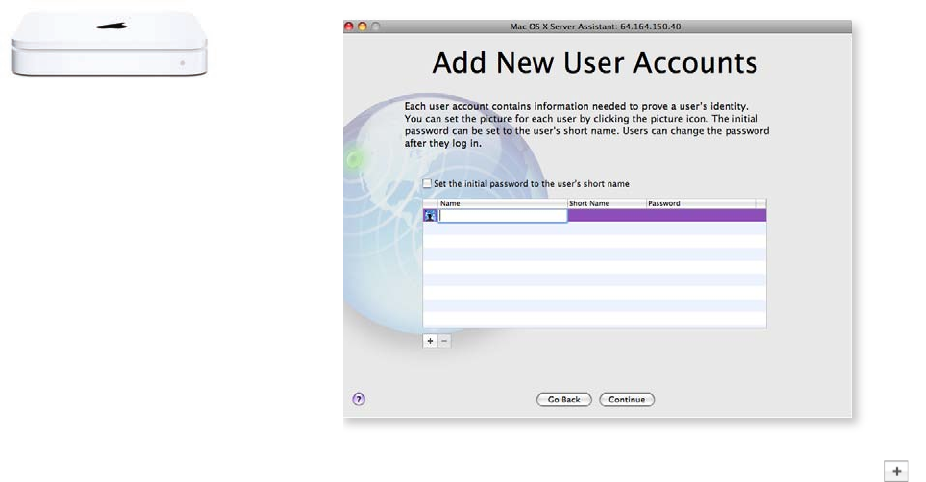
12
• Server Backup. If your server has more than one hard drive, Mac OS X Server gives you
the option to back up your system, as well as all service data, such as wikis, calendars,
mail, and shared les—making it easy to restore your server in case of system failure.
Click Continue.
• Mail Service. You can opt to either be your own primary email server or to relay your
mail through your ISP’s outbound mail server. To relay, specify the relay server name,
such as relay.ISPname.com. You also have the opportunity to customize the welcome
email that will notify your users that their account has been set up. Click Continue.
• Remote Access. You can allow your users to connect to Mac OS X Server when they
are osite, giving them remote access to wikis, blogs, shared calendars, email, and
shared volumes. Enabling VPN connections for remote users is recommended for this
conguration. Click Continue.
• Add New User Accounts. Enter the names for each of your users, clicking
for
a blank eld. For each user, Mac OS X Server assigns a short name, which you may
edit. Create a password for each user. (Note: This step automatically creates an email
address and a chat address for each user.) Click Continue.
• Setting Up. As Mac OS X Server congures itself, it provides a review of all your
settings. Click Continue.
• Thank You. Your server is now ready to use. Click Go to manage accounts and change
settings using Server Preferences.
A Real Switch-Hitter
You can make your Airport base station
do double duty as a networked backup
device by using Time Capsule from Apple.
Time Capsule takes the blazing 802.11n
WiFi performance of an Airport Extreme,
and then adds either a 500GB or 1TB drive
which can be used by both wired and
wireless Macs on your local network as
a Time Machine backup drive. It's a quick
and easy way to make sure the data on
your newly-congured Leopard Server
is secure.