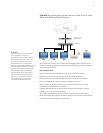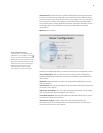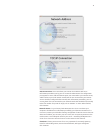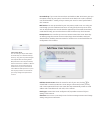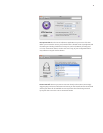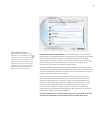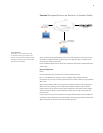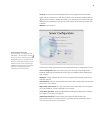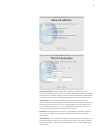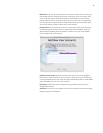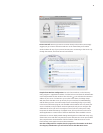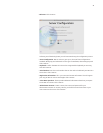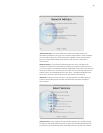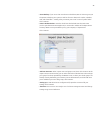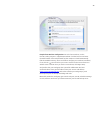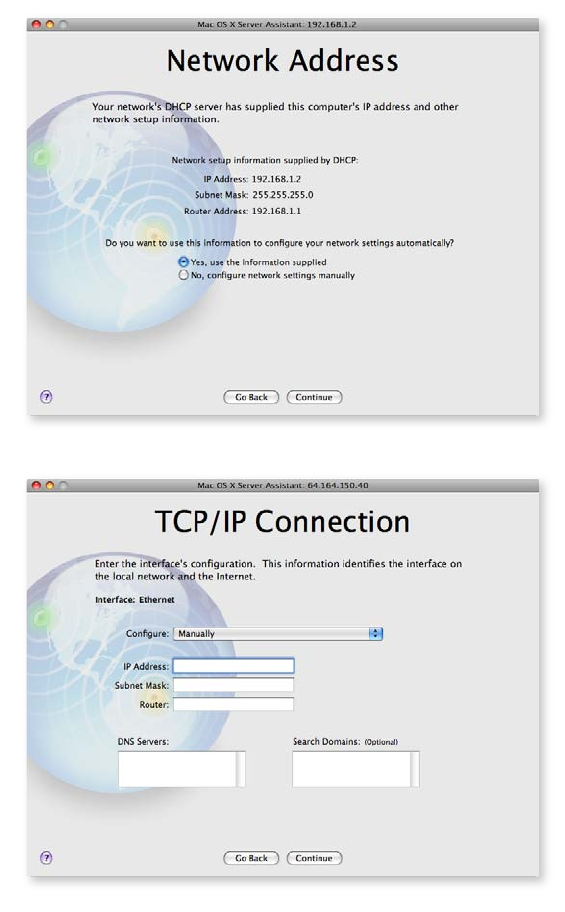
17
• TCP/IP Connection. This screen allows you to enter the IP address and TCP/IP
information provided to you by your ISP or network administrator. Select “No, congure
network settings manually.” Then click Continue. Enter all information provided by the
co-location hosting service in the appropriate spaces. When nished, click Continue.
• Network Names. For your Primary DNS Name, enter the domain name you’ve
congured with your domain registrar’s (commonly the same company providing your
co-location services) DNS server, such as www.example.com. You also need to enter
a more colloquial name for your server—something like My Mac OS X Server. This is
how users will see the server on the network. Click Continue.
• Time Zone. Choose your time zone. This is very important for accurately capturing
times for wiki and blog entries, sent and received emails, and logins and logouts.
Click Continue.
• Server Backup. If your server has more than one hard drive, Mac OS X Server gives you
the option to back up your system, as well as all service data, such as wikis, calendars,
mail, and shared les—making it easy to restore your server in case of system failure.
Click Continue.