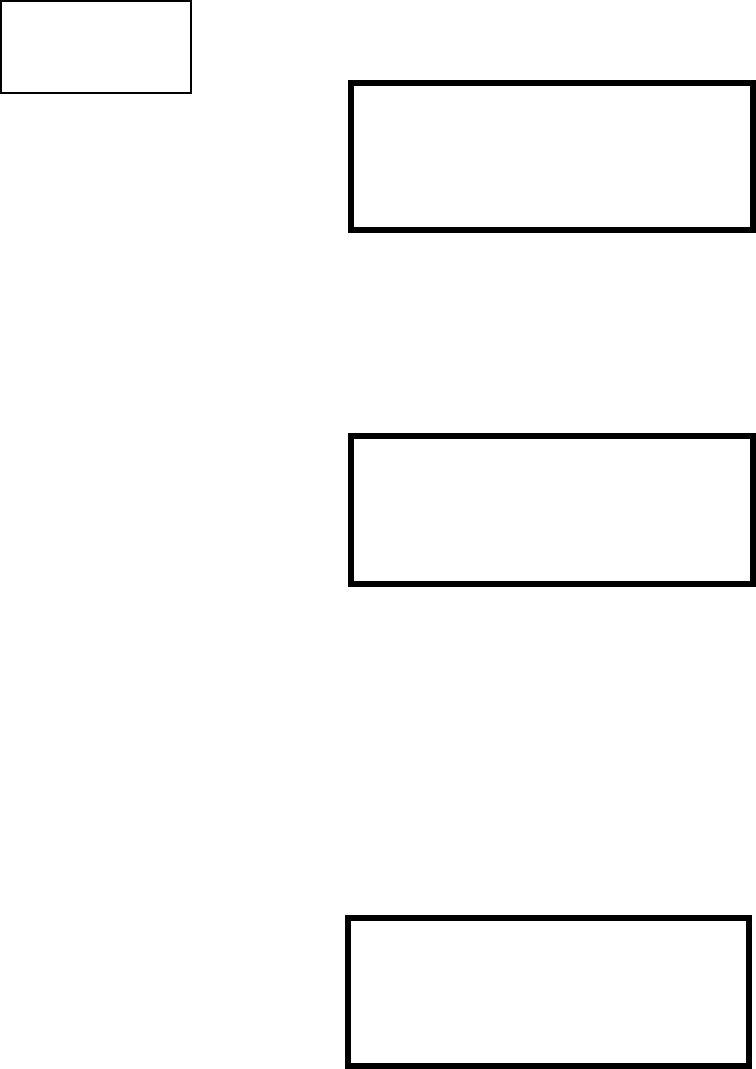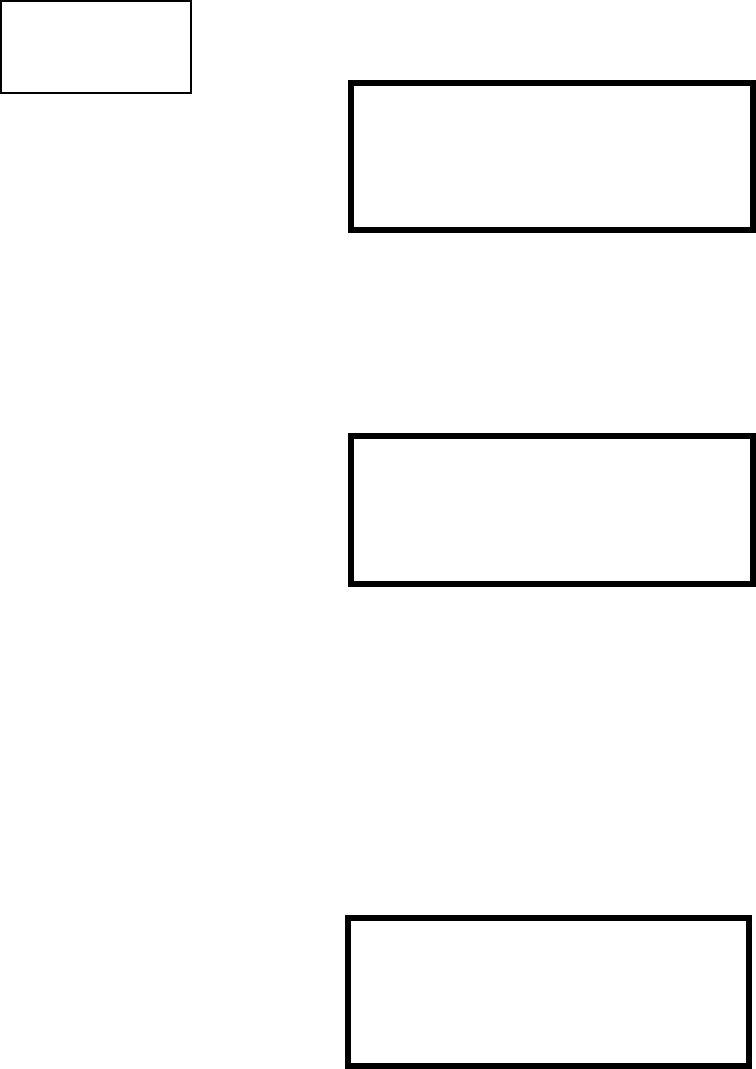
0DLQWHQDQFH3URJUDPPLQJ/HYHO 3URJUDPPLQJ
8QLPRGH31&
3.7.2 History
Pressing 2 while viewing Maintenance Screen #1 will cause the following screen to be
displayed:
The History feature allows the operator to view control panel events which have been
stored in a history file in memory and erase the contents of the history file
Pressing 1 while viewing the History screen will cause the following screen to be
displayed:
To view all the events which have occurred in the control panel since the history file was
last erased, press 1 while viewing the Events screen. To view only alarms which have
occurred, press 2 while viewing the Events screen. To view events other than alarms,
press 3. The most recent event will be displayed on the screen. To view all of the selected
events, press the up or down arrow keys to scroll through the list of events. If no events
have occurred, the display will read NO EVENTS IN HISTORY.
Pressing 2 while viewing the History Screen will cause the following screen to be
displayed:
Pressing 1 while viewing the Erase History Screen will cause the message ERASING
HISTORY, PLEASE WAIT to be displayed. The display will then return to the History
Screen. Pressing 2 will cause the display to return to the History Screen without erasing
the History file.
PROGRAMMING
1=POINT PROGRAM
2=HISTORY
3=PROGRAM CHECK
Maintenance Screen #1
@@@@@@HISTORY
1=VIEW@EVENTS
2=ERASE@HISTORY
History Screen
@@@@@@HISTORY
1=VIEW@ALL
2=VIEW@ALARMS
3=VIEW@OTHER@EVENTS
Events Screen
@@@ERASE@HISTORY
@@@@@PROCEED@?
1=YES@@@@@@@@@@@@2=NO
Erase History Screen