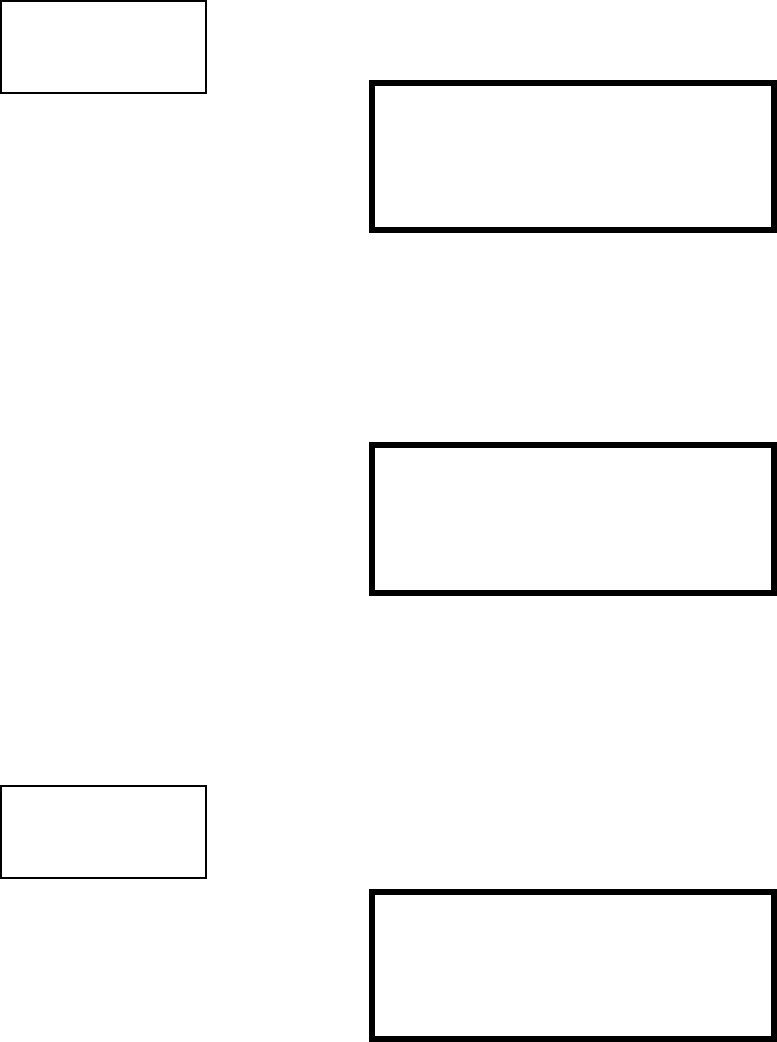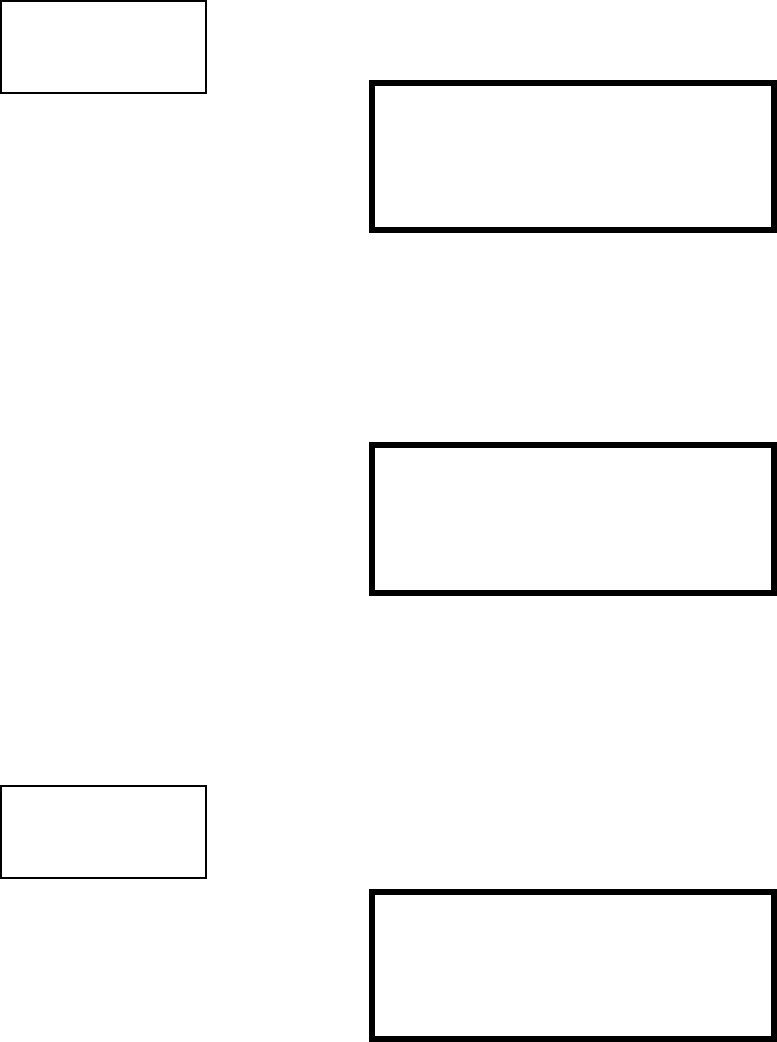
3URJUDPPLQJ 0DVWHU3URJUDPPLQJ/HYHO
8QLPRGH31&
3.6.6 Verify Loops
Pressing 3 while viewing Programming Screen #2, will select the Verify Loops option and
display the following screen:
During loop verification, the FACP polls each device on the selected SLC to determine if
the device is communicating and whether or not it responds with the proper type
identification. The programmer can choose to verify one or both loops by pressing the
number corresponding to the choices shown above. When the selection is made, the
following screen will be displayed while verification is in progress:
When Loop verification has been completed, the display will indicate that the system is
OK or, if problems have been detected, any device type programming errors. Use the up
and down arrow keys to view all detected errors.
3.6.7 History
The History option allows an authorized user to view or erase events which have occurred
in the control panel. Pressing 1 while viewing Programming Screen #3 will display the
History options as shown in the following display:
PROGRAMMING
1=SYSTEM SETUP
2=AUTOPROGRAM
3=VERIFY LOOPS
Programming Screen #2
@@@@VERIFY@LOOPS
1=LOOP@1
2=LOOP@2
3=BOTH@LOOPS
Verify Loop Select Screen
@@VERIFYING@LOOPS
@@@@PLEASE@WAIT
Verification Progress Screen
PROGRAMMING
1=HISTORY
2=WALKTEST
3=OPTION MODULES
Programming Screen #3
@@@@@@HISTORY
1=VIEW@EVENTS
2=ERASE@HISTORY
History Screen