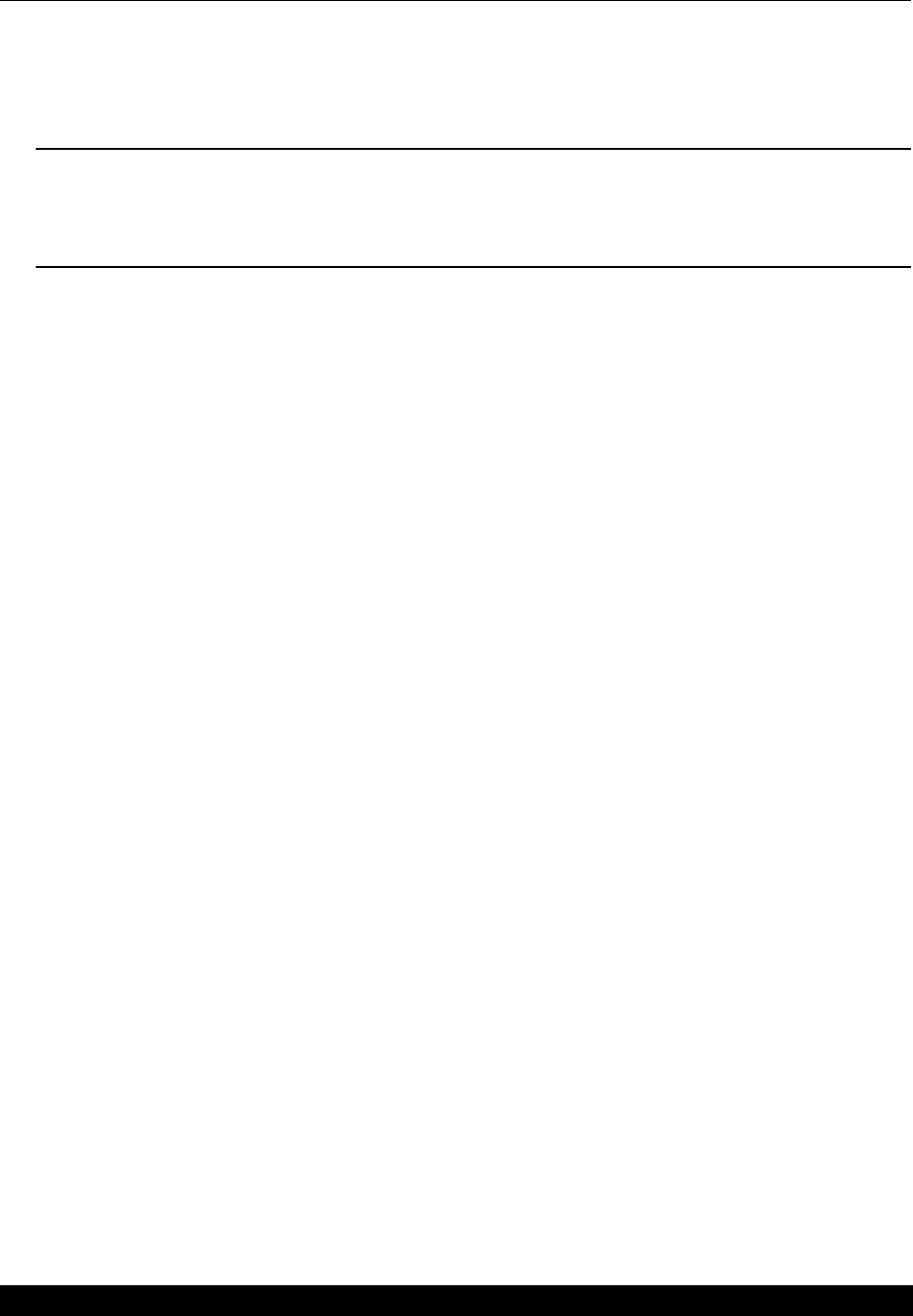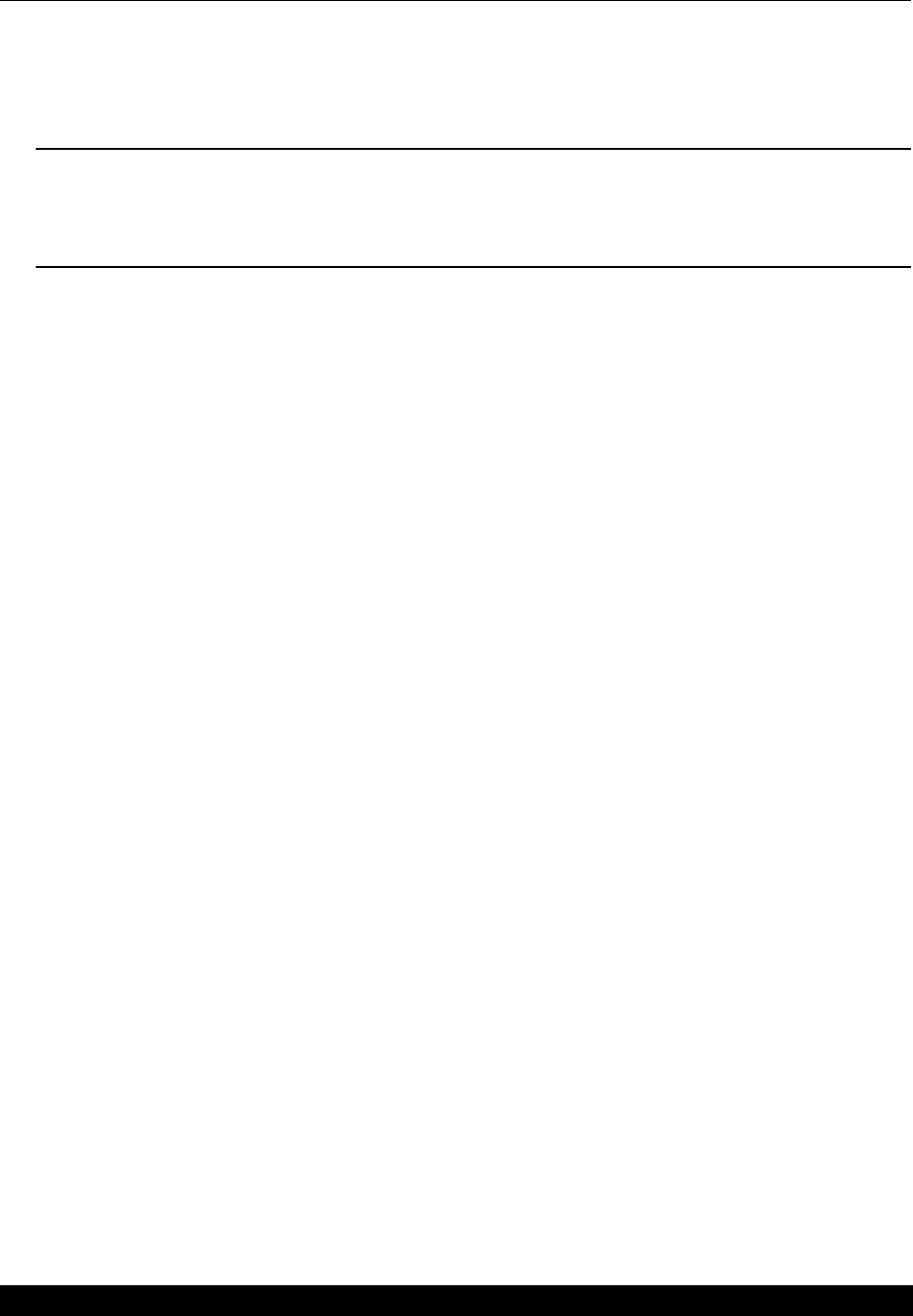
General Operation 29
To use an external sound chamber or an external speaker, plug it into the jack labeled “external
speaker” on the back of the FP40.
Hint: Whenever you have an external sound source plugged into the external speaker jack on the
FP40 analyzer, all sound from the analyzer goes to the external sound source, no matter what oper
-
ational screen you are viewing. To avoid confusion, unplug the external sound source when it’s not
in use.
2.9 Printing
You can print the screen display either by using the internal thermal printer, or by using the
External Printer Kit to connect an external printer. In either case, printing performs a screen dump
of the current screen on your display. (Help messages and function key labels will not print.)
Here are some general instructions:
• Press PRINT to start printing. Press PRINT again to stop printing.
• Press FEED to feed the paper.
2.9.1 Selecting the printer
1. Press F1 from almost any screen to enter the General Setup Menu.
2. Select PRINT in the GENERAL SETTINGS column using the frequency and amplitude knobs.
3. Press START/STOP to cycle through your choices. They are:
• INTERNAL for the thermal printer,
• HPCL MONO for an external black and white HP-style printer,
• HPCD COLOR for an external color HP-style printer,
• EPSON 9 MONO for an external black and white Epson printer,
• EPSON 9 COLOR for an external color Epson printer.
4. Press F1 to exit from the General Setup Menu.
2.9.2 Using the thermal printer
To use the thermal printer, just follow the directions found in Section 2.8.1 to make sure that
INTERNAL is selected for PRINT in the General Setup Menu, and push the PRINT button.
Possible errors:
• If the printer is out of paper, it won’t function, and you will see the message “PLEASE INSTALL
NEW ROLL OF PAPER IN THE PRINTER” on the bottom of your screen.