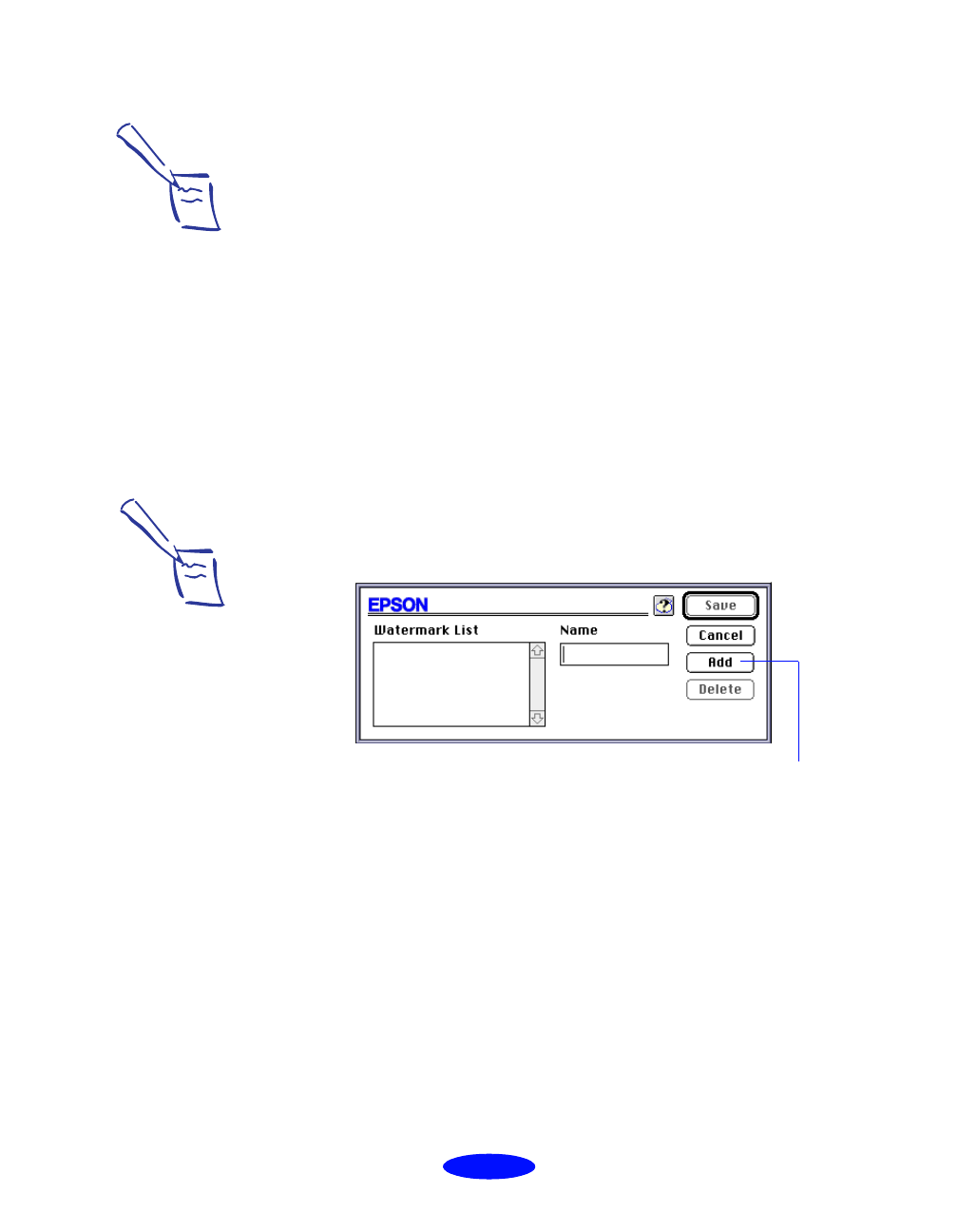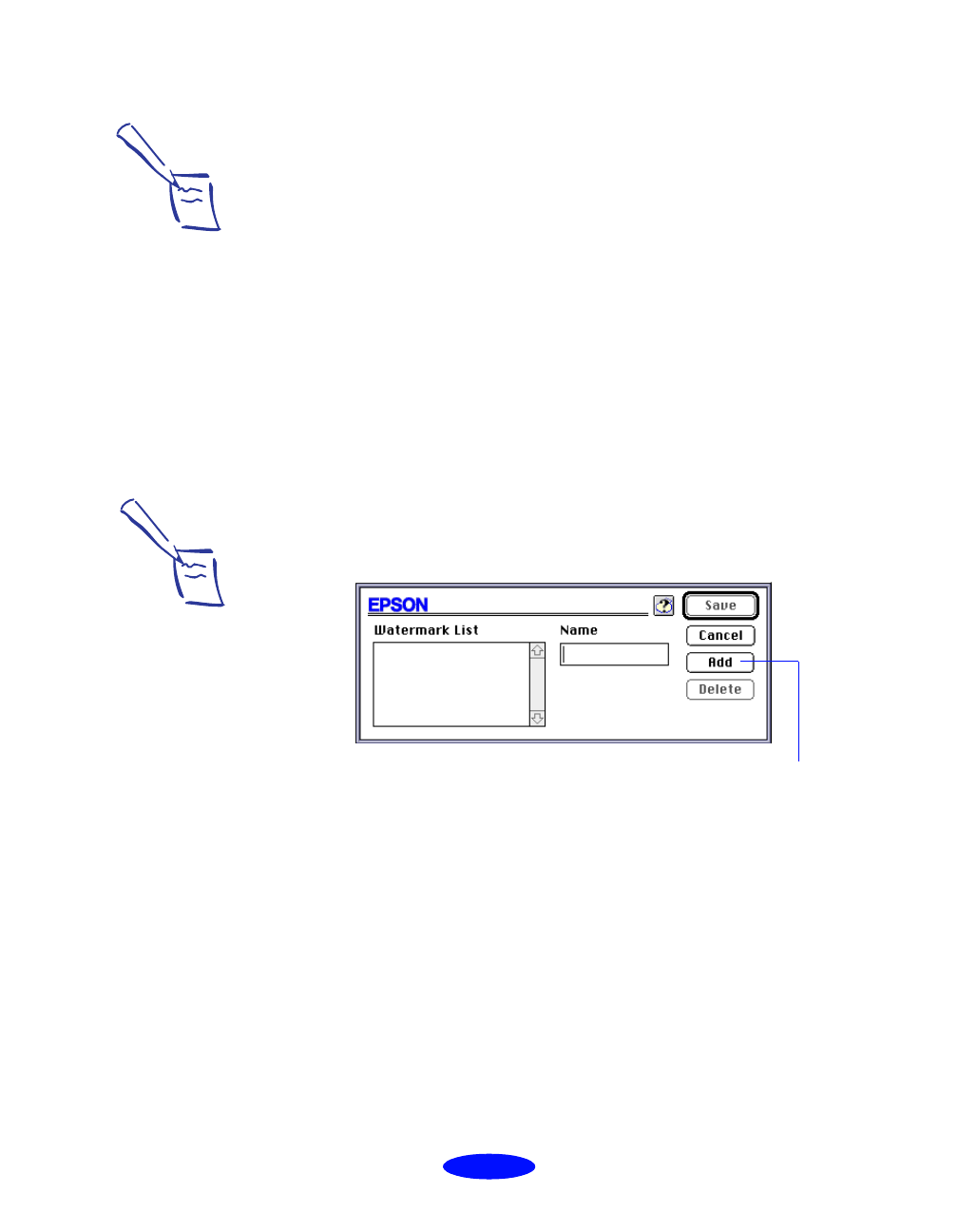
Custom Printing
2-33
1. To use one of the predefined watermarks, click the arrow in
the
Name
pop-up list in the Watermark box. Then choose
one of the following options:
Confidential
Draft
Urgent
Priority
Hot
Do Not Copy
For Your Eyes Only
Review Copy
Top Secret
Duplicate
Then go to step 3.
2. To load a custom watermark you’ve created as a PICT file
in an application program, click the
Add/Delete button.
You see the following dialog box:
Click the
Add button. You see a dialog box for selecting
files. Navigate to the folder containing the PICT file you
want to use, select the file, and click
Open.
The name of your PICT file appears in the
Name field and
is added to the Watermark List. Click the
Save button to
close the dialog box.
The custom watermark now appears as the selected
watermark in the Layout dialog box and is shown in the
Layout graphic.
Note:
If you selected a multiple
page print layout option
(as described on
page 2-31), your
watermark will appear on
each page in the layout.
Click the Add button
to select a PICT file
Note:
You can create up to
10 custom watermarks
from PICT files up to 1MB
in size.
To delete a custom
watermark you’ve added
to the list, click the
Add/Delete button. Then
select the watermark and
click Delete. Click Save to
close the dialog box.