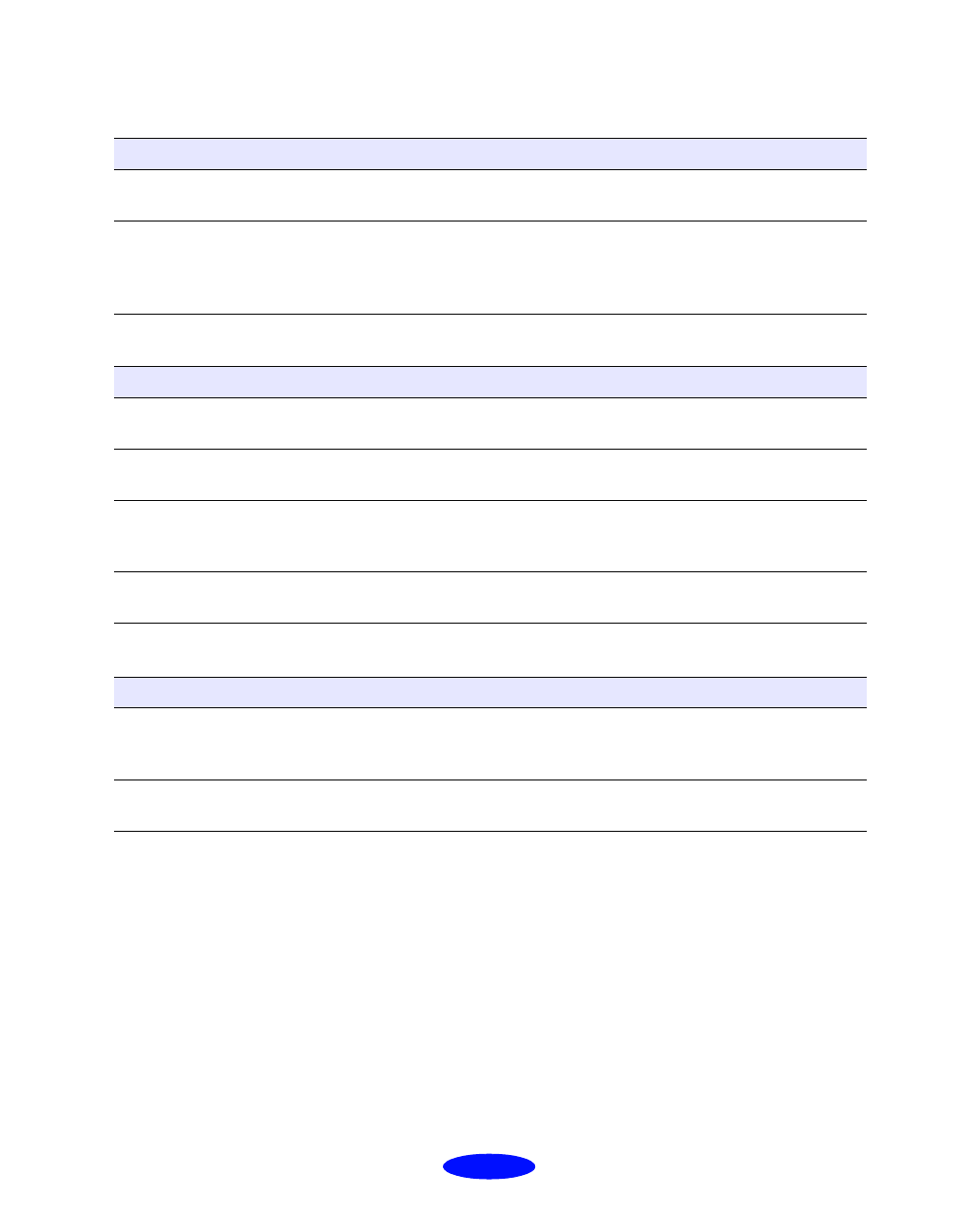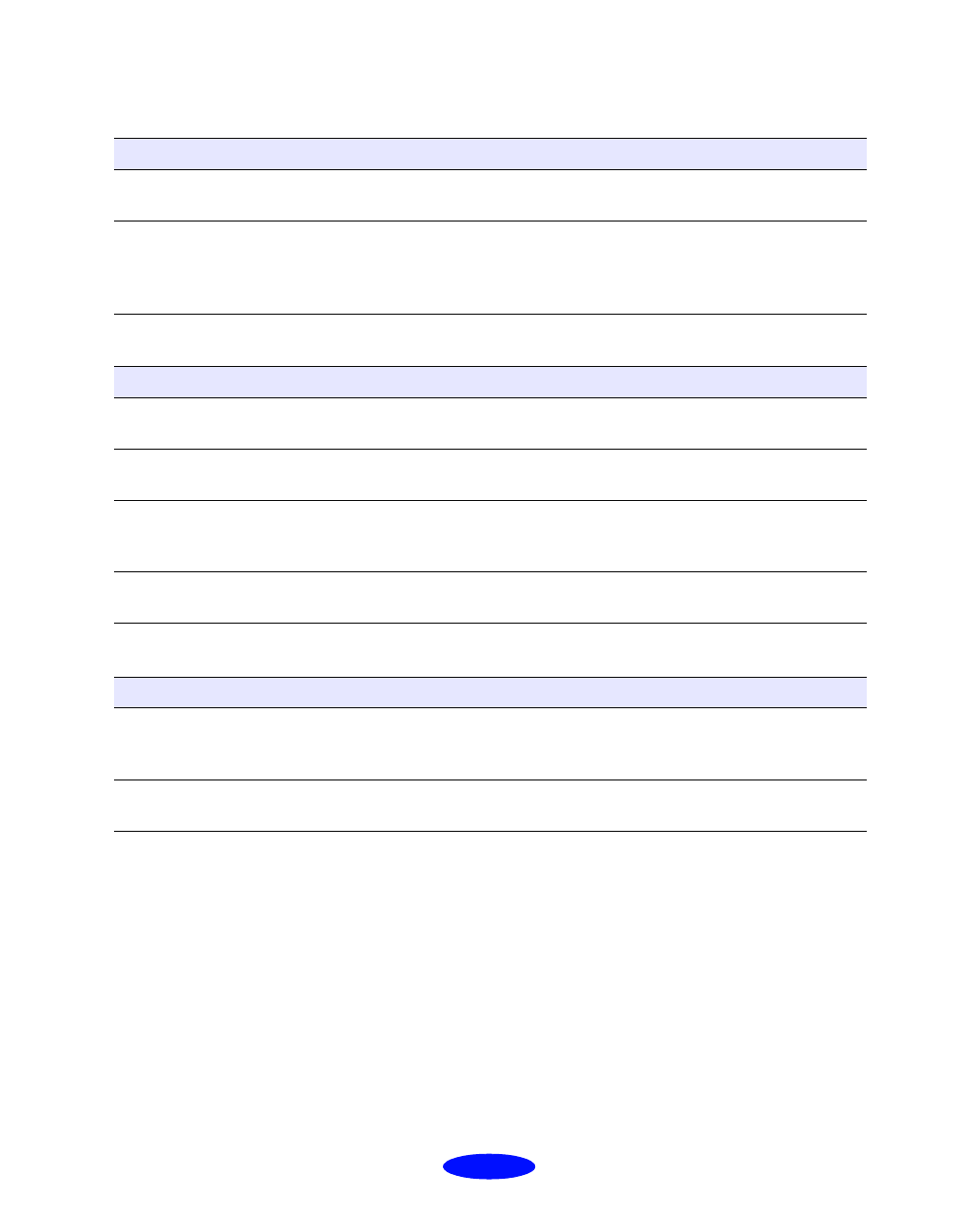
Troubleshooting
6-19
A portion of your image doesn’t print (Macintosh)
The printer prints blank pages
Something on the page is wrong or missing
Possible cause Solution
Your system doesn’t have
enough available memory.
Close any other applications you are running or turn off
background printing.
You may need to increase
the memory allocation for
your application, EPSON
Monitor3, or both.
Choose Get Info from the File menu and increase the memory
requirements. See page 4-16 for more information. If this doesn’t
work, turn off background printing (you won’t be able to use
EPSON Monitor3).
Possible cause Solution
Your printer is not the
Windows default printer.
Select your printer as the default Windows printer. See your
Windows documentation or Windows online help for instructions.
Your printer is not selected
in the Macintosh Chooser.
Open the Chooser and select your printer. See the
Getting Started
guide for instructions.
Paper settings in the printer
software are incorrect for
your paper size.
Select the correct paper settings for your paper size. See
Chapter 1 for more information.
The print head nozzles are
clogged.
Clean the print head following the instructions on page 5-1.
Possible cause Solution
You have the wrong port
selected on your
Macintosh.
If your Macintosh has only one serial port, open the Chooser, click
the SP EX icon, and then select the modem port.
Your Macintosh has a
built-in modem.
Connect the interface cable to the printer port. Then open the
Chooser, click the SP EX icon, and then select the printer port.