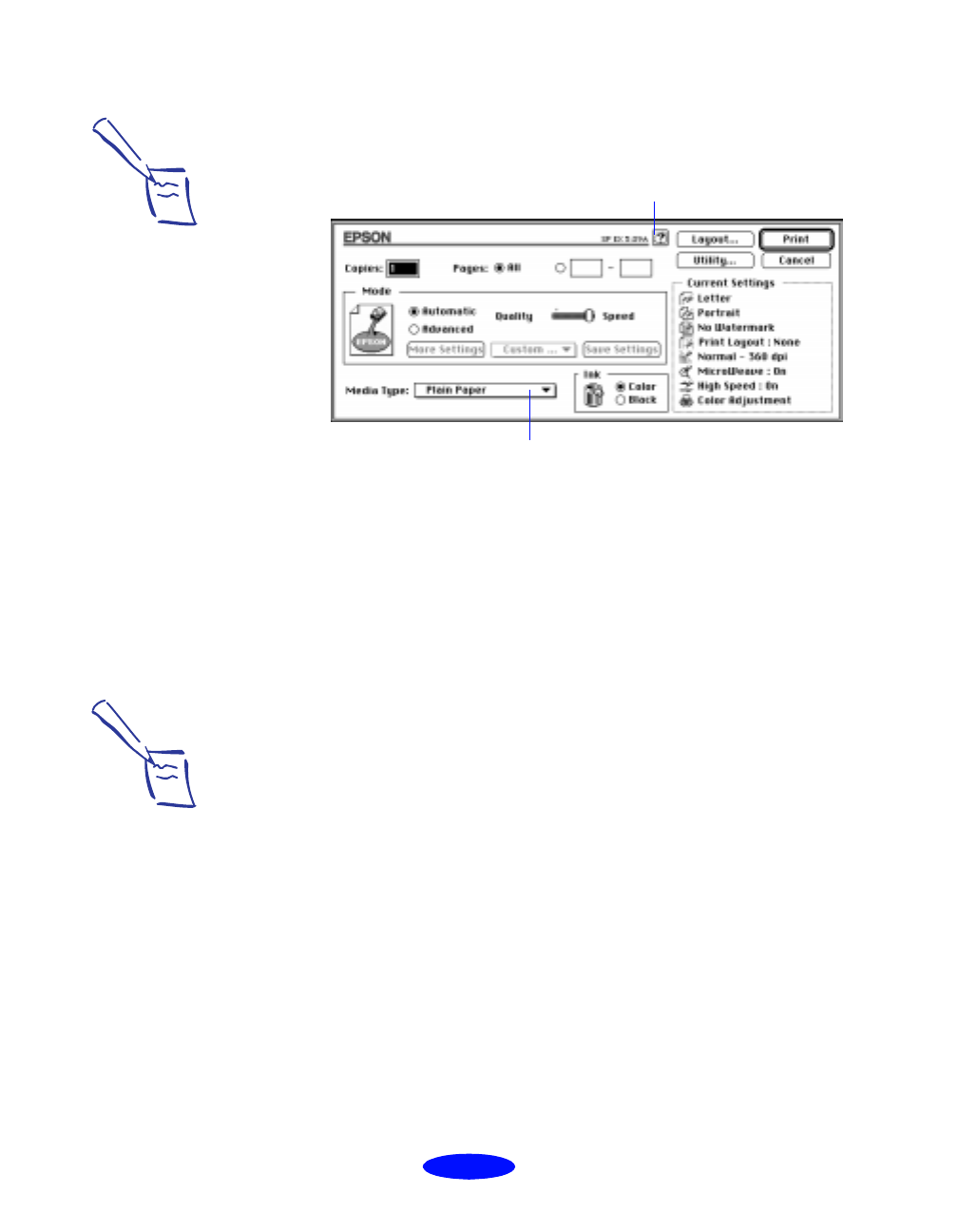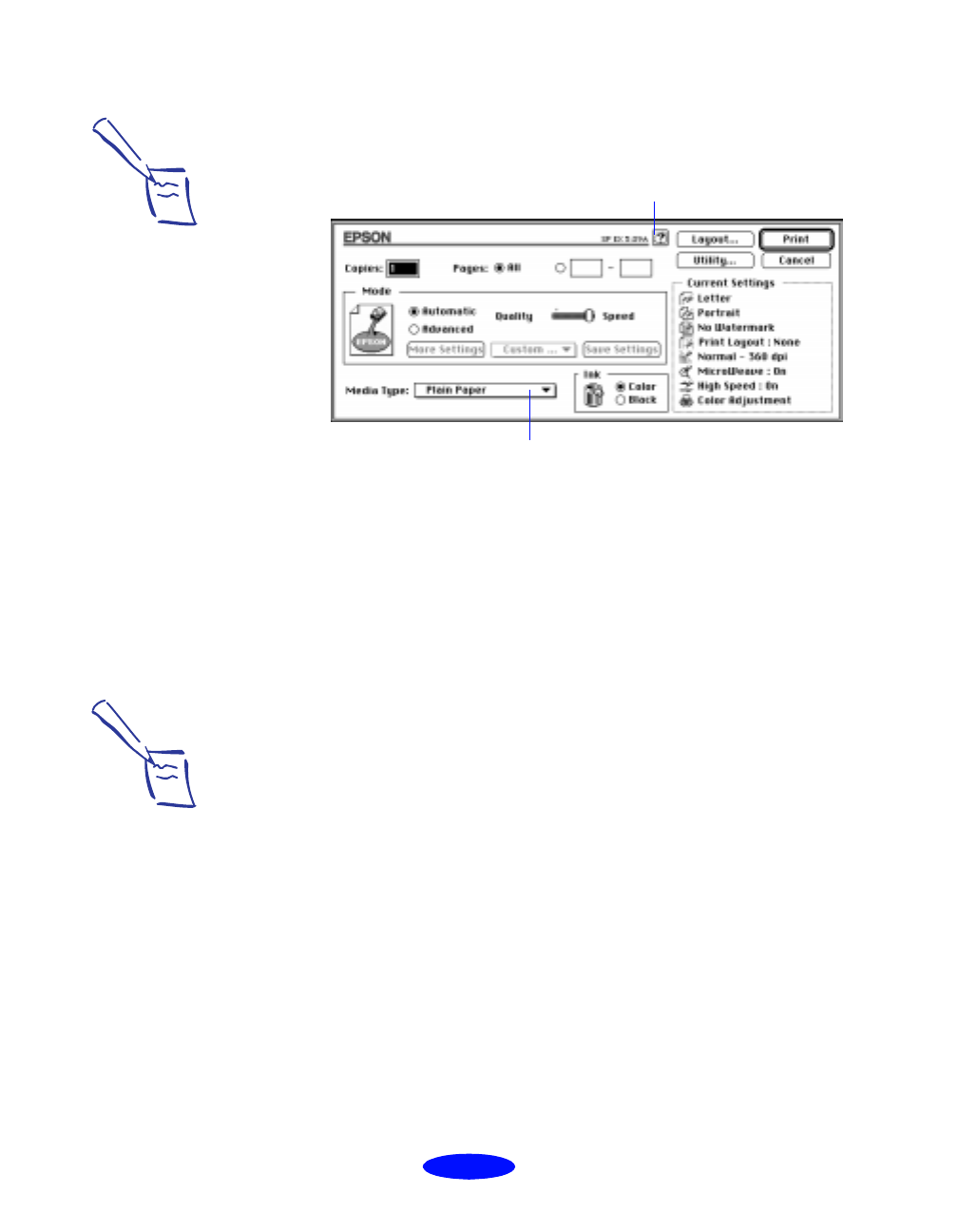
Basic Printing
1-8
3. Choose
Print from the File menu or click the print icon in
your application. You see a dialog box like the following:
4. Choose the number of copies and indicate which pages you
want to print.
5. Make sure the Mode option is set to
Automatic. The
printer software determines the best settings for your print
job. This is the easiest way to get good printing results on
all types of paper.
6. Choose the
Media Type you want to print on from the
following list. If you are not sure which setting to select,
refer to the table on page 3-2.
◗ Plain Paper
◗ 360 dpi Ink Jet Paper
◗ Photo Quality Ink Jet Paper
◗ Photo Paper
◗ Photo Quality Glossy Film
◗ Ink Jet Transparencies
◗ Ink Jet Back Light Film
The type of media you choose determines the print quality
or resolution you can use.
Note:
On the Macintosh, printer
settings are saved with
your document, but you
can’t save them from one
application to another.
You’ll have to check your
settings each time you
print from a new
application.
If you want to reuse
settings, you can create
custom setting groups in
your printer software that
you can select each time
you open an application.
See page 2-35 for details.
Click to select your
media type
Click here for help
Note:
If you select Ink Jet Back
Light Film, the Flip
Horizontal option is
automatically turned on.
See page 2-4 for details.