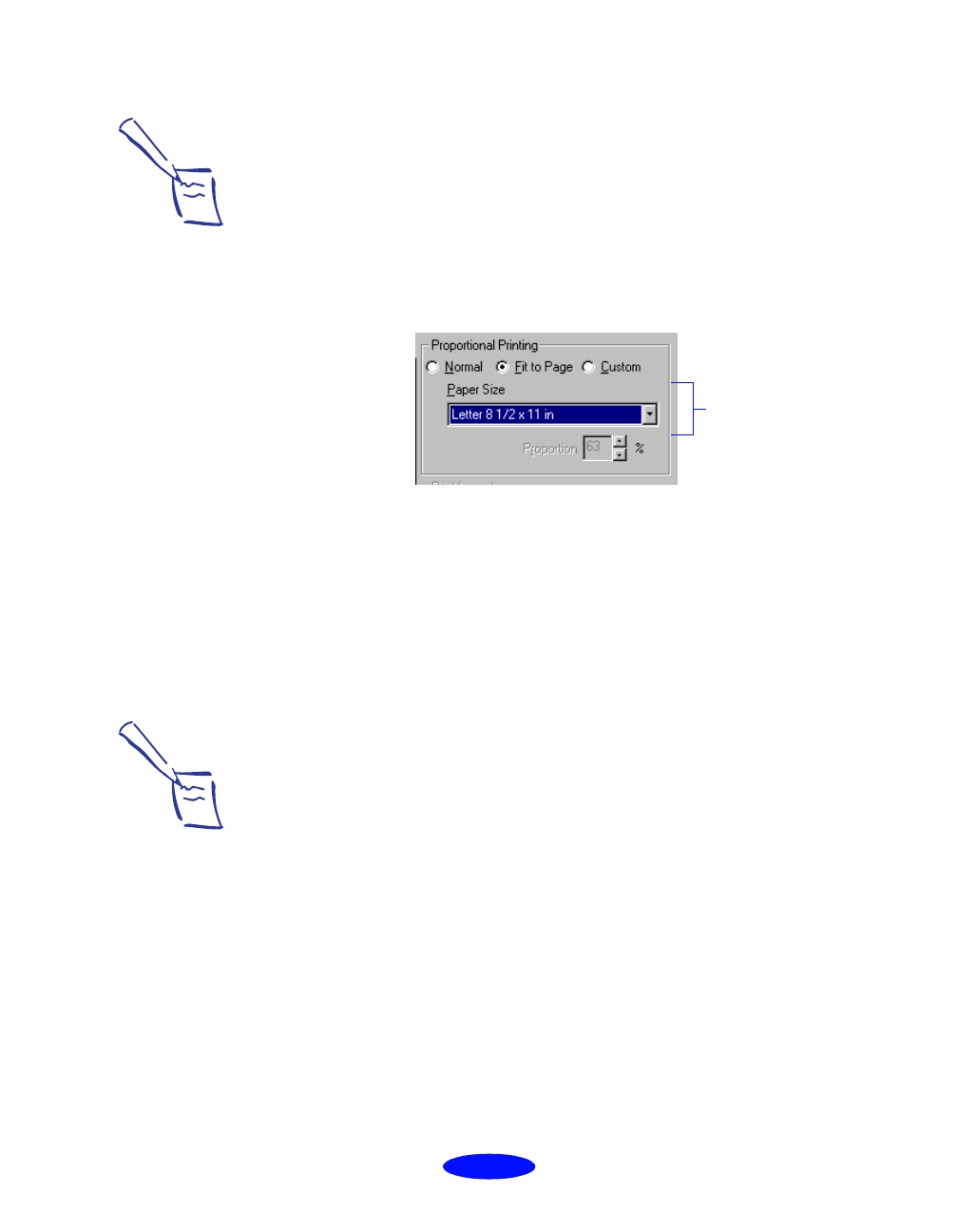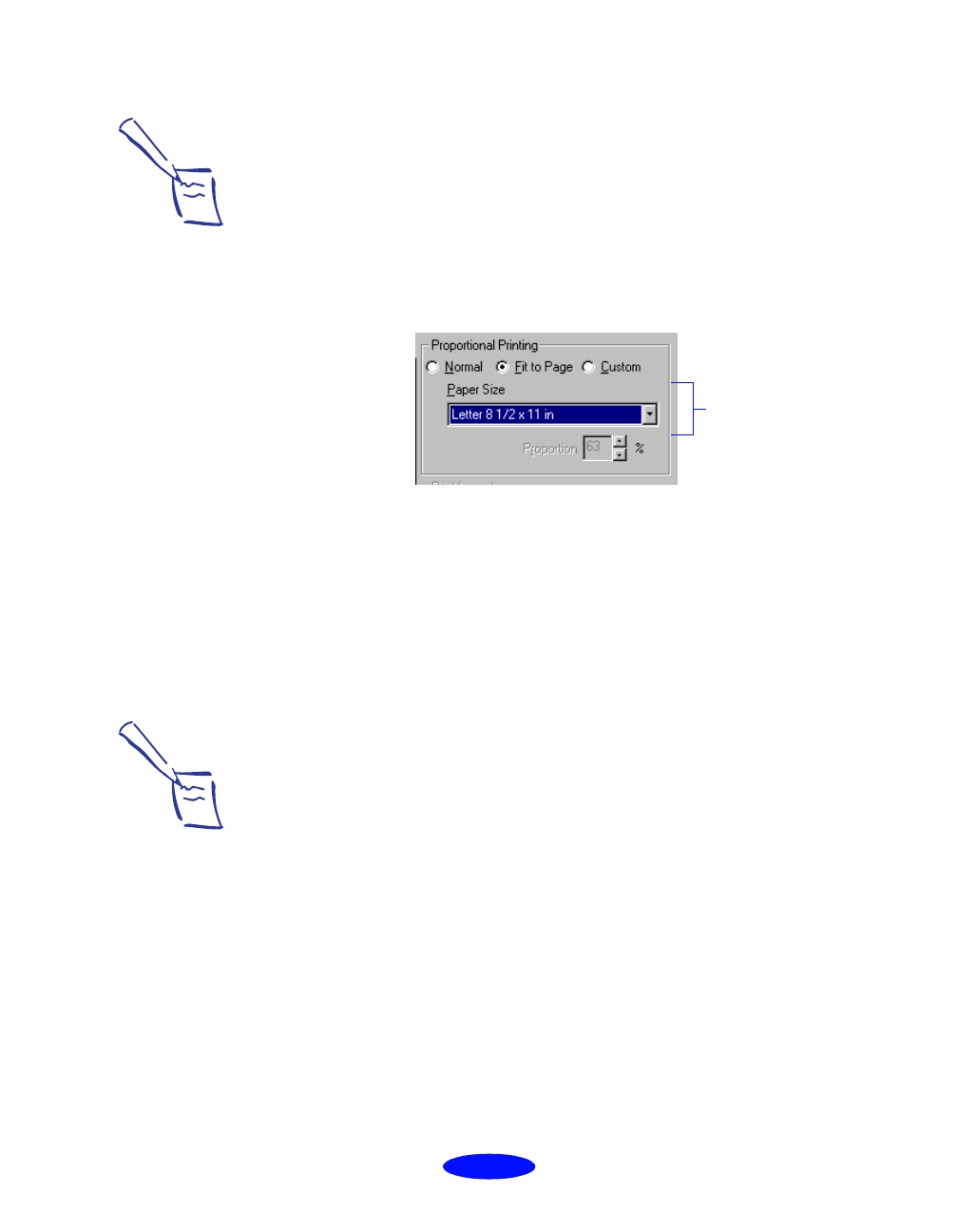
Custom Printing
2-25
6. Select one of the following proportional printing options:
◗ Select
Normal to set the print proportion to 100%.
◗ Select
Fit to Page
to automatically reduce or enlarge
the document to fit on the paper size loaded in the
printer. The
Paper Size
option beneath the
Fit to
Page
option becomes active; select the size of paper
loaded in the printer.
◗ Select
Custom
to reduce or enlarge the document by a
specific percentage (10% to 400%).
7. If you’re finished selecting Layout options, click
OK.
If you want to select more options, see the next sections.
Using Multiple Print Layouts and Page Frames
(Windows 95 only)
If you’re printing a multiple page document, but you want a
quick proof of the images on each page printed on one piece of
paper, you can select
Print Layout options in the printer
software. You can choose the way the pages are placed on the
paper and add a lined frame to each page, if you want.
Note:
If you select a Paper Size
setting on the Paper tab
that is larger than the
maximum paper size for
your printer and then
choose Normal on the
Layout tab, the printer
software changes the
Paper Size to Letter
81/2× 11 in.
Select Fit to Page,
then select the size
of paper loaded in
the printer here
Note:
You can’t select a
multiple print layout
option if you’re using the
Fit to Page or Custom
proportional printing
option.