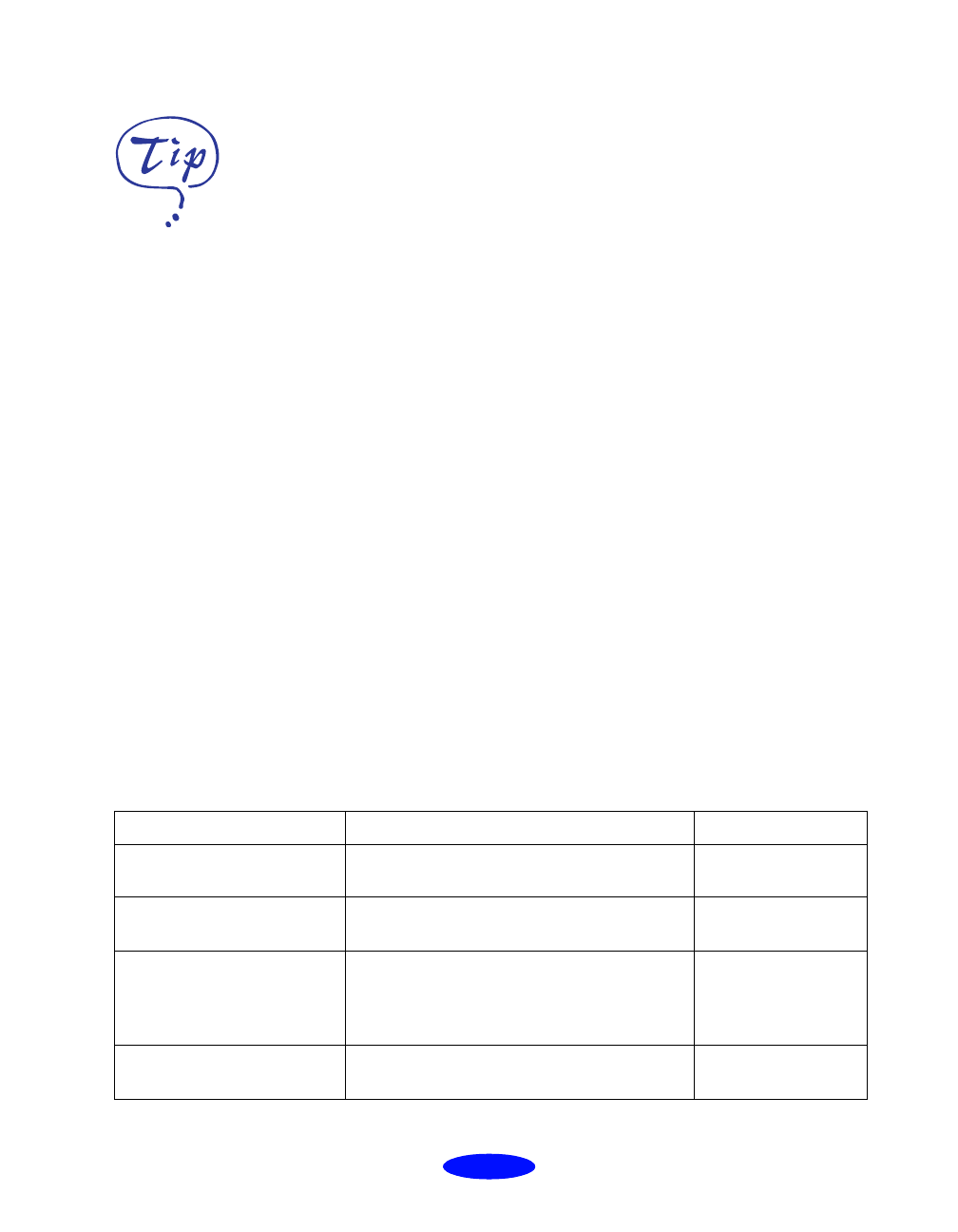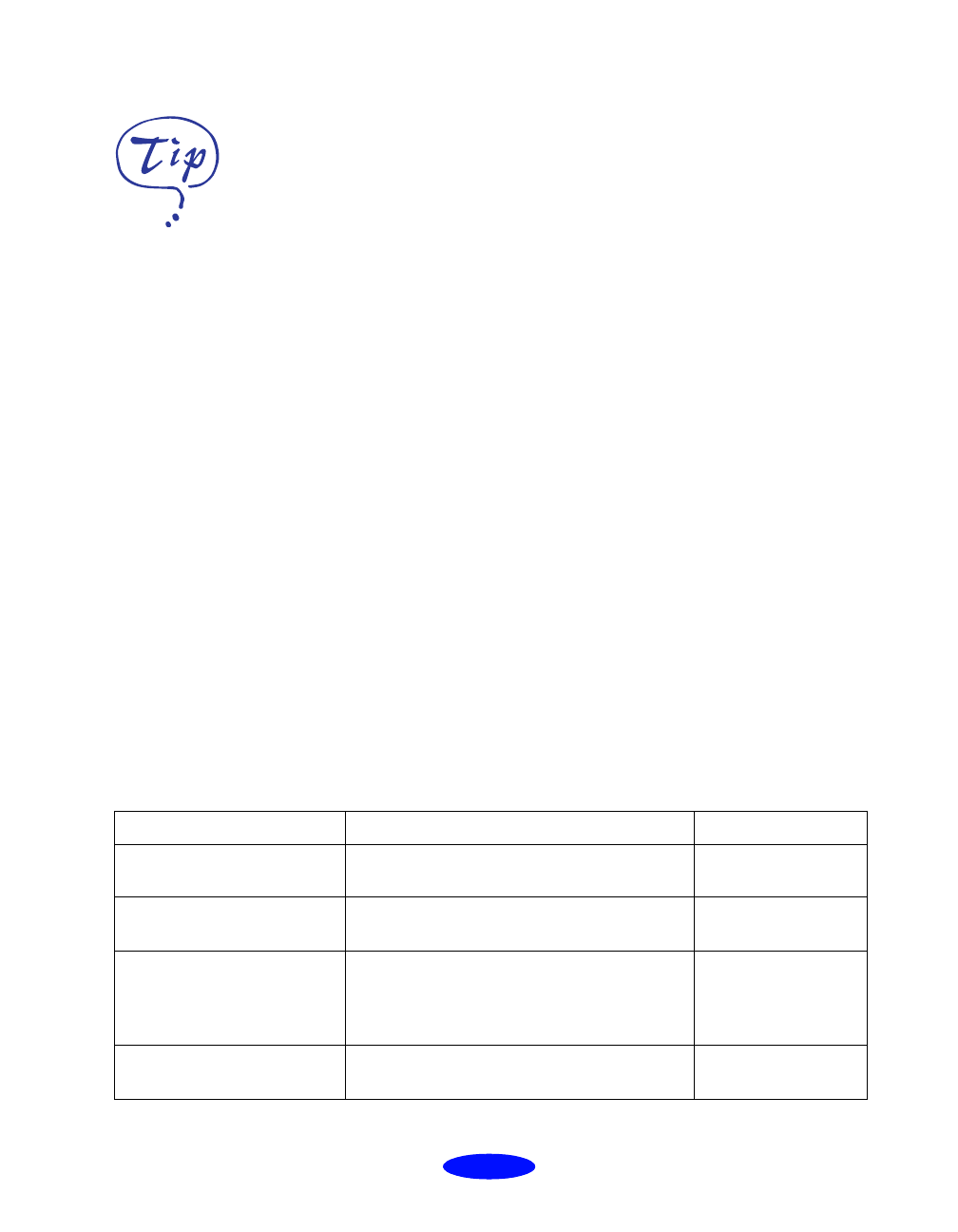
Basic Printing
1-9
7. Choose
Color or Black ink.
8. Set the slider in the Mode box to
Quality
or
Speed
. This
lets you choose between the highest resolution or fastest
printing for the media you’re using. (The slider is not
available for certain media types.)
9. Click the
Layout
button and check the print order (see
page 2-21 for details), proportional printing, page layout,
and watermark options (see page 2-29 for details) to make
sure they’re correct for your print job. Then click
OK to
return to the printer settings dialog box.
10. Click
Print
when you’re finished checking your settings.
If you chose background printing when you set up your
printer, you can continue working while your document is
printing. If you want to check the status of your print job,
you can use EPSON Monitor3. See page 4-15 for details.
Choosing Paper and Other Media
You can use most types of paper with your printer, but you’ll
get better results with specially designed EPSON ink jet paper
or other media. Following is a list of the media available for
EPSON ink jet printers. See Chapter 3 for more information
on using special paper and other media.
If you’re printing grayscale
images, choose Black for
faster output or choose
Color for higher quality.
Media name Size Part number
EPSON 360 dpi Ink Jet
Paper
Letter
A4
S041060
S041059
EPSON High Quality Ink Jet
Paper
Letter
A4
S041111
S041117
EPSON Photo Quality Ink
Jet Paper
Letter
Legal
Ledger/B
A4
S041062
S041067
S041070
S041061
EPSON Photo Quality
Glossy Paper
Letter
A4
S041124
S041126