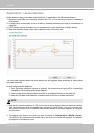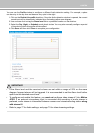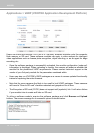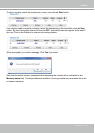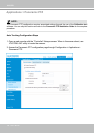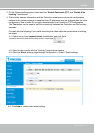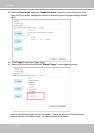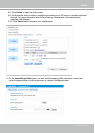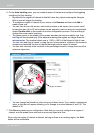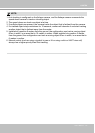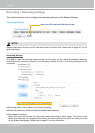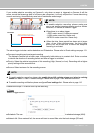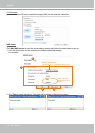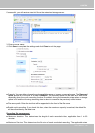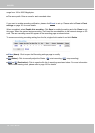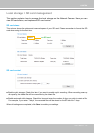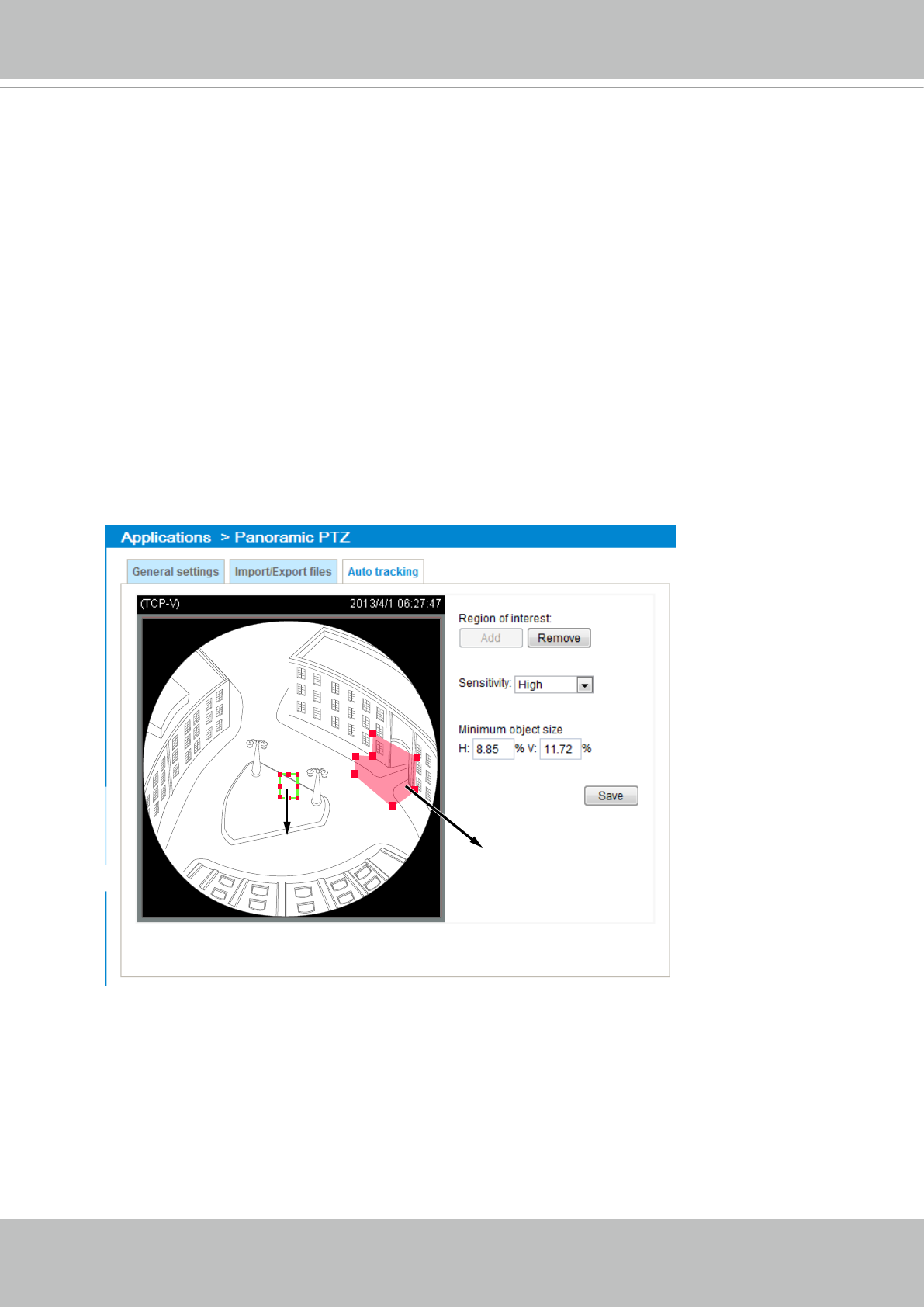
VIVOTEK
140 - User's Manual
6. On the Auto tracking pane, you can create a region of interest and congure the triggering
conditions for Auto tracking.
• By default, the region of interest is the full view. Any objects entering the sheye's
eld of view will trigger the tracking.
• To congure a region of interest of your choice, click Remove and then click Add to
create a new one.
• You can then click on the screen, each click produces a red square (as a corner mark)
to mark the area. Up to 20 red squares can be applied to mark an area of a complicated
shape. Double-click on the screen to end the conguration process. Click and drag to
change the corner marks' positions.
• The green square in the middle of the screen indicates the minimum object size. Auto
tracking will be activated only if the objects entering the region are larger than the
minimum size. The smallest object size is 1.56% x1.56% of the sheye's eld of view.
You can click and drag to resize, or drag the mini. size square to a place on the screen to
compare and estimate the size of objects that might enter a region of interest.
• You can also manually enter numbers in the percentage boxes to change the size of the
minimum object size.
Region of interest
Min. object size
7. Click Save to preserve your conguration. Note that you can only congure one region of
interest, and the speed dome can track one moving object at a time.
Since only one region of interest is allowed, as long as there is an existing region, the Add
button will be unavailable.
• You can change the Sensitivity value using a pull-down menu. If you select a customized
value, a slide bar will appear allowing you to change to a value between 0 and 100. The
default is 30.