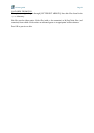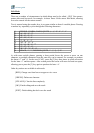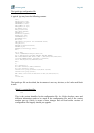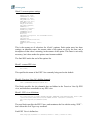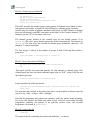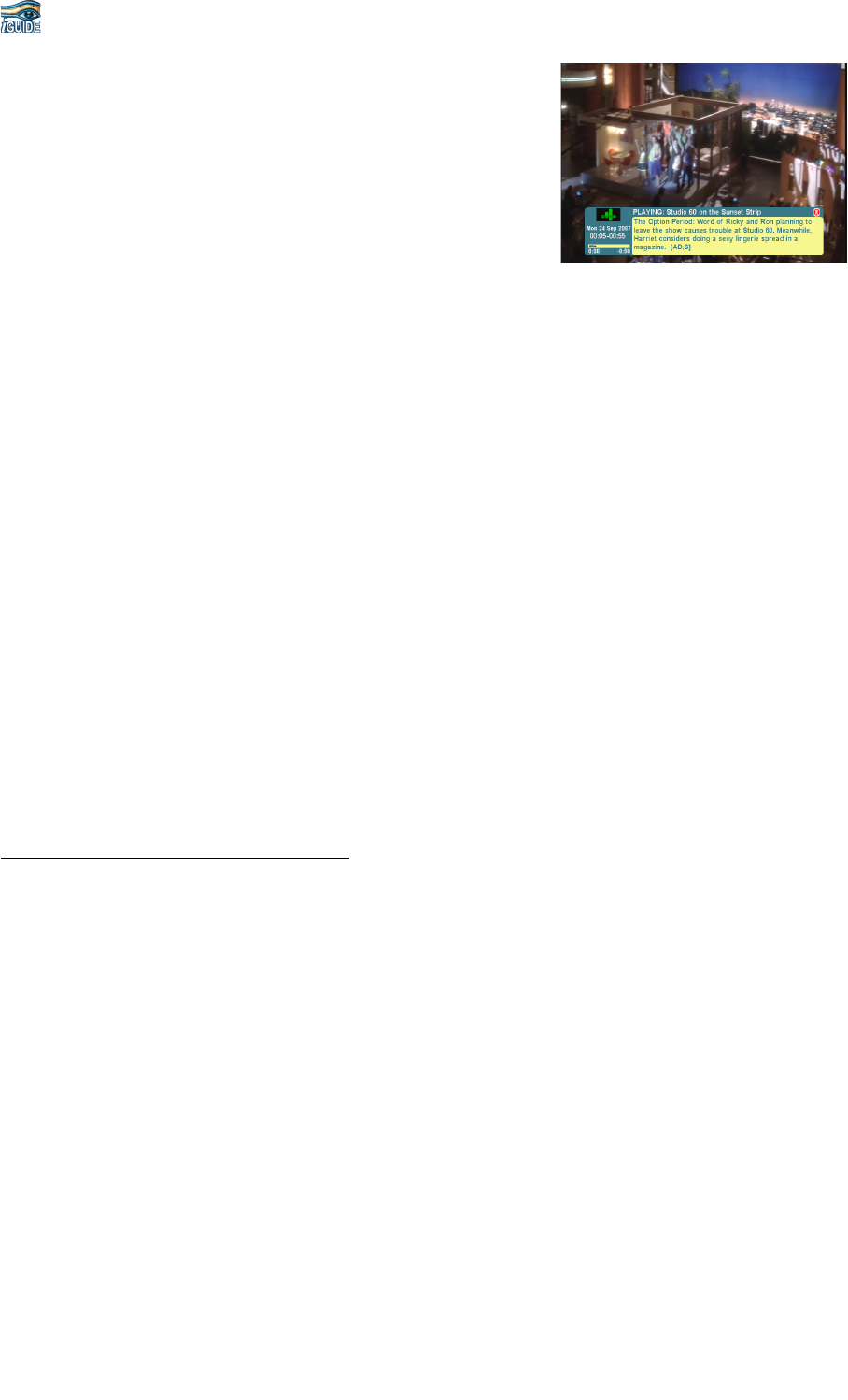
v2.0
user guide Page 23
When viewing the now/next banner during playback,
information about the currently playing recording is
displayed. This is similar to the now/next banner displayed
for a broadcast programme, with the addition of a red caret
on the progress bar at the point at which the recording is
currently being played.
The current recording can be navigated in a number of ways:
[REW/FFW]: Initiates rewind (x1, x2, x3) or fast-forward (x2, x4, x6) in the standard
Toppy way.
[LEFT/RIGHT]: Moves the red caret point left or right of the current play position in
steps of 1% of the recording: press [OK] when the caret is at the desired point to move
playback to that position.
[RED]: Move the current play position back 10 seconds.
[YELLOW/BLUE]: Move the current play position back/forward respectively by a
given amount of time. This amount defaults to 3 minutes. Every time the direction
changes (going from [YELLOW] to [BLUE] or vice versa) the amount used halves.
Successively using [YELLOW] and [BLUE], therefore, allows you to easily home in on
a point in the playback you’re looking for – just as using REW and FFW would help
you to find the start of a particular Boney M track on a compilation tape in a 1970s
cassette recorder.
Pressing any other key resets the amount of time to 3 minutes.
Other keys during normal operation
During normal operation and whether or not a now-and-next banner is being displayed (and
assuming that a maximal key set is enabled – see the configuration section above) iGuide
takes control of certain other keys:
[0-9] and [OK]: As for now-and-next above, allows the user to enter a channel number
and navigate there.
[MUTE]: Mutes the sound or un-mutes it again.
[OPT]: Enables or disables subtitles
[SLOW]: Starts playing the last played recording from its last-viewed position.