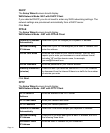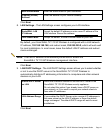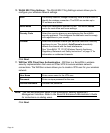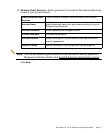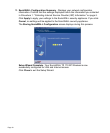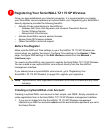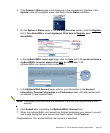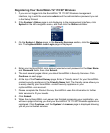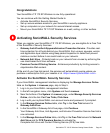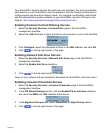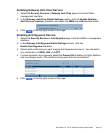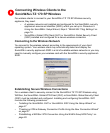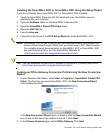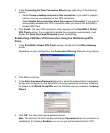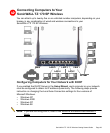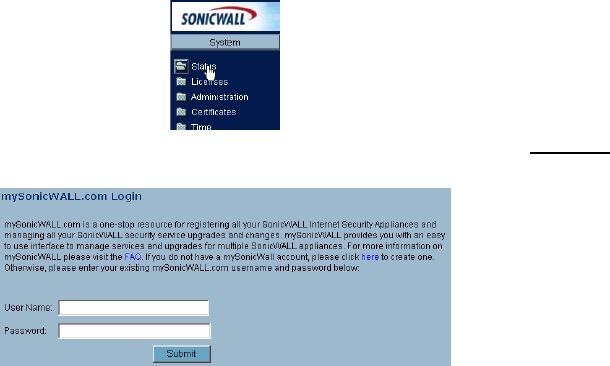
Page 22
Registering Your SonicWALL TZ 170 SP Wireless
1. If you are not logged into the SonicWALL TZ 170 SP Wireless management
interface, log in with the username admin and the administrative password you set
in the Setup Wizard.
2. If the System > Status page is not displaying in the management interface, click
System in the left-navigation menu, and then click the Status subfolder.
3. On the System > Status page, in the Security Services section, click the Register
link. The mySonicWALL.com Login page is displayed.
4. Enter your mySonicWALL.com account username and password in the User Name
and Password fields, then click Submit.
5. The next several pages inform you about SonicWALL’s Security Services. Click
Continue on each page.
6. At the top of the Product Survey page, Enter a “friendly name” for your SonicWALL
content security appliance in the Friendly Name field. The friendly name allows you
to easily identify your SonicWALL content security appliance in your
mySonicWALL.com account.
7. Please complete the Product Survey. SonicWALL uses this information to further
tailor services to fit your needs.
8. Click Submit.
9. When the mySonicWALL.com server has finished processing your registration, you
will see a page informing you that your SonicWALL
TZ 170 SP Wireless appliance is
registered. Click Continue, and the System > Licenses page is displayed showing
you all your activated services.