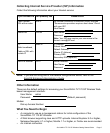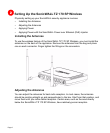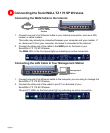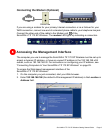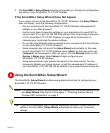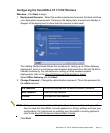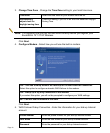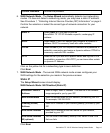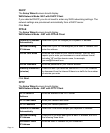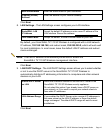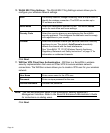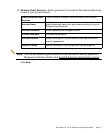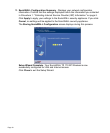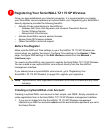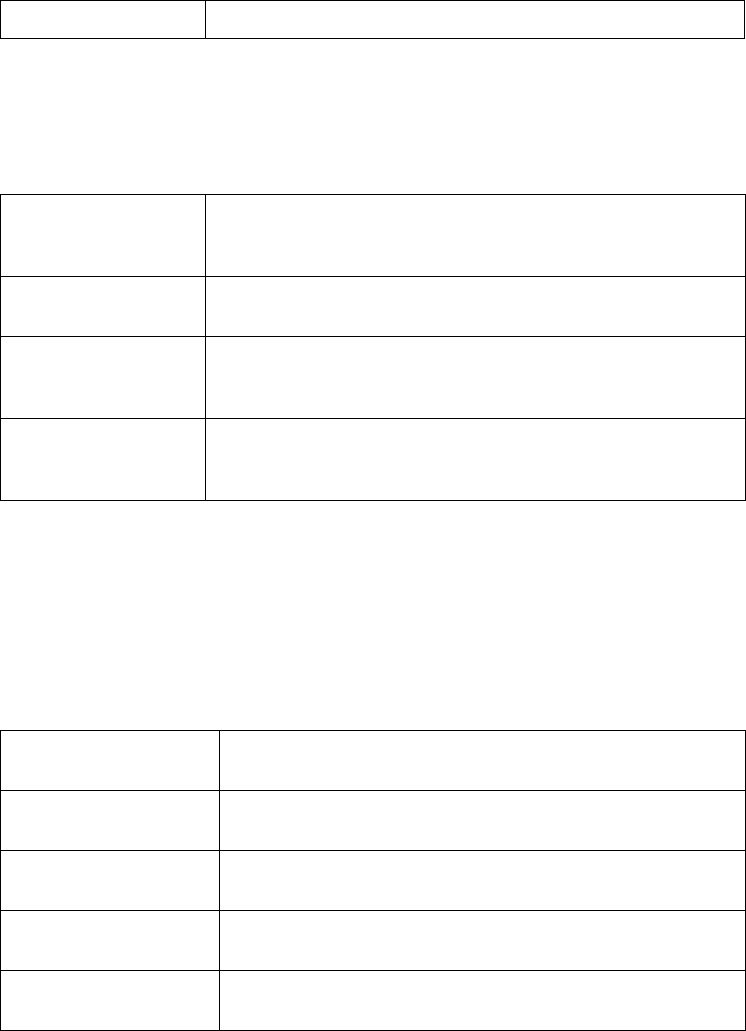
SonicWALL TZ 170 SP Wireless Getting Started Guide Page 13
6. WAN Network Mode - The Setup Wizard automatically detects most networking
modes. If it does not detect a networking mode, you may have a static IP address.
See Procedure 1, “Collecting Internet Service Provider (ISP) Information” on page 5.
Confirm the selection or select the correct type of network connection for your
network.
Static IP Select Static IP if you want to give the
SonicWALL
TZ 170 SP Wireless a specific, unchanging IP
address.
DHCP Select DHCP if your ISP assigns your computer a dynamic IP
address. DHCP is commonly used with cable modems.
PPPoE Select PPPoE if your ISP requires a username and password to
establish a connection and assign a dynamic address. PPPoE is
commonly used with DSL modems.
PPTP Select PPTP if you dial into a specific server and log into a VPN
to establish a connection. With PPTP, you can have either a static
or dynamic IP Address.
Click on the yellow link for a networking type to see a definition.
Click Next.
7. WAN Network Mode - The second WAN network mode screen configures your
WAN settings for the selection you made in the previous screen.
Static IP
The Setup Wizard screen should display:
WAN Network Mode: NAT Enabled (Static IP)
SonicWALL WAN IP
Address
Enter a single, static IP address. This must be in the address
range assigned to you by your ISP.
WAN Subnet Mask Enter the subnet mask for your network, provided by your ISP.
For example, 255.255.255.0.
Gateway (Router)
Address
Enter the IP address of your Internet gateway, provided by your
ISP.
DNS Server Address Enter the IP address of the DNS server for your network,
provided by your ISP.
DNS Server Address
#2 (optional)
You can enter a secondary, back-up DNS server to use if the
first one fails.
Click Next.
Confirm Password Re-enter the password.