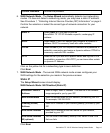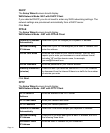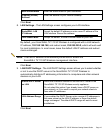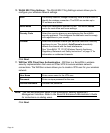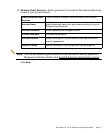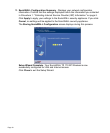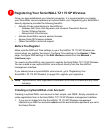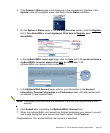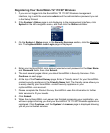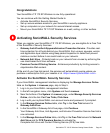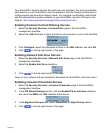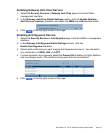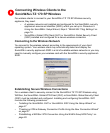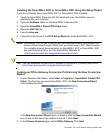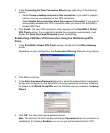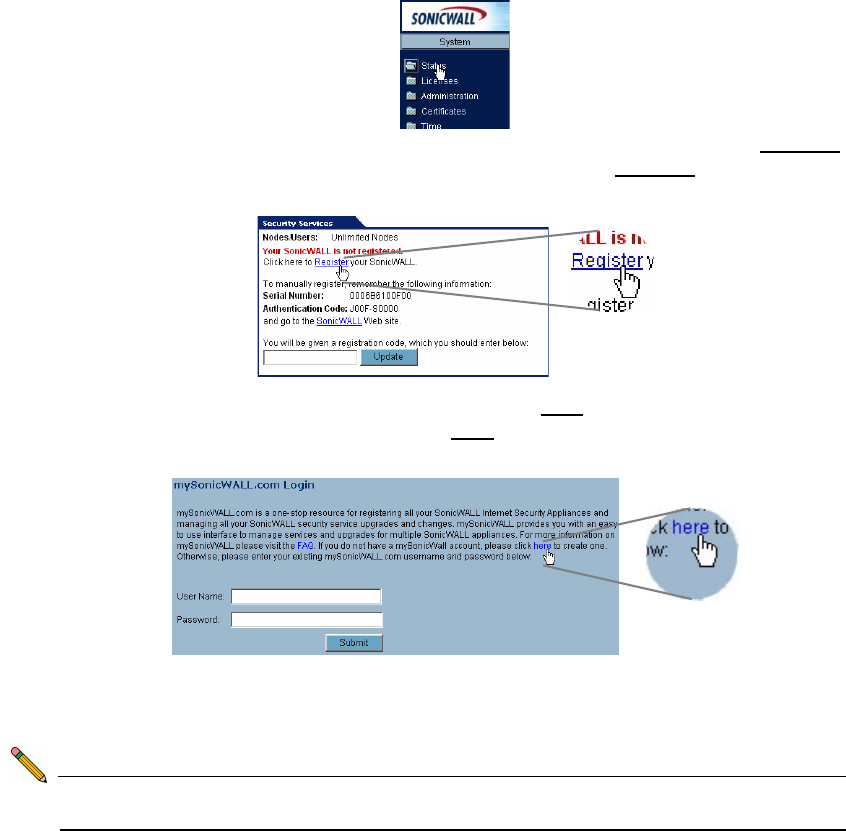
SonicWALL TZ 170 SP Wireless Getting Started Guide Page 21
2. If the System > Status page is not displaying in the management interface, click
System in the left-navigation menu, and then click the Status subfolder.
3. On the System > Status page, in the Security Services section, click the Register
link in Your SonicWALL is not registered. Click here to
Register your
SonicWALL.
4. In the mySonicWALL.com Login page, click the here link in “If you do not have a
mySonicWALL account, please click
here to create one.” The
mySonicWALL.com account form is displayed.
5. In the MySonicWall Account page, enter in your information in the Account
Information, Personal Information and Preferences fields. All fields marked with
an asterisk (*) are required fields.
Note: Remember your username and password to access your mySonicWALL.com
account.
6. Click Submit after completing the MySonicWALL Account form.
7. When the mySonicWALL.com server has finished processing your account, you will
see a page saying that your account has been created. Click Continue.
Congratulations. Your mySonicWALL.com account is activated.