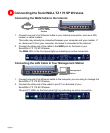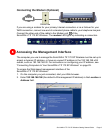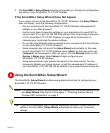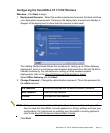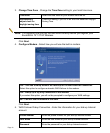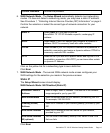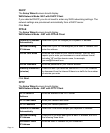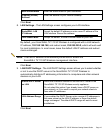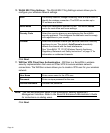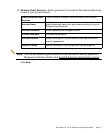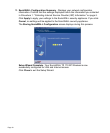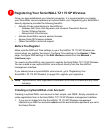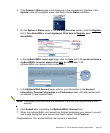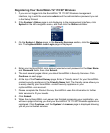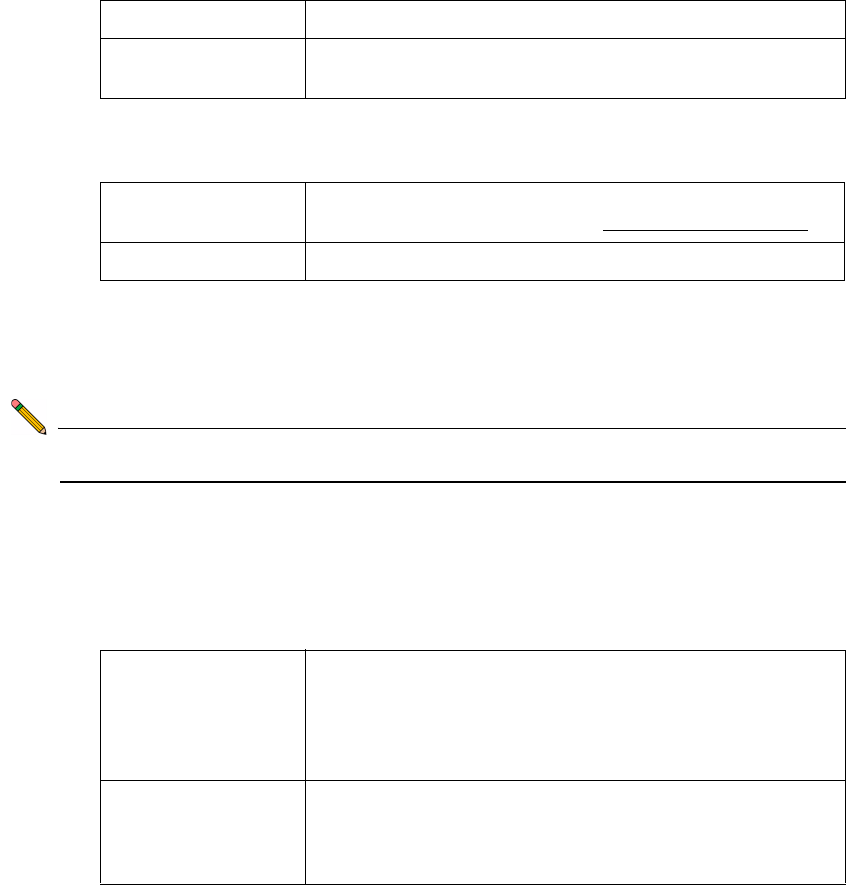
SonicWALL TZ 170 SP Wireless Getting Started Guide Page 15
Click Next.
8. LAN Settings - The LAN Settings screen configures your LAN interface.
SonicWALL LAN
IP Address
Accept the default IP address or enter a new IP address of the
LAN interface. Record the address:
.
LAN Subnet Mask Accept the default, or enter a subnet mask for your LAN.
By default, your SonicWALL TZ 170 SP Wireless is configured with a LAN network
IP address, 192.168.168.168, and subnet mask, 255.255.255.0, which will work well
for most installations. In most cases, leave the default LAN IP address and subnet
mask unchanged.
Note: The LAN IP address is the address you will use to access the
SonicWALL TZ 170 SP Wireless management interface.
Click Next.
9. LAN DHCP Settings - The LAN DHCP Settings screen allows you to select whether
or not to use the DHCP server in the SonicWALL
TZ 170 SP Wireless to
automatically distribute IP addressing information to computers and other network
devices on your LAN.
Enable DHCP Server
on LAN
Leave this checkbox checked to use the DHCP server in the
SonicWALL
TZ 170 SP Wireless security appliance.
Do not select this option if you already have a DHCP server on
your network, or if you want to require your network clients to
have static IP addresses.
LAN Address Range If you enabled the DHCP Server, enter a range of IP addresses in
the same subnet as the LAN IP address, or leave the default
range unchanged. The default DHCP range will work for most
installations.
Click Next.
WAN Subnet Mask Enter the subnet mask for your connection.
Gateway (Router)
Address
Enter the address of your Internet Gateway.