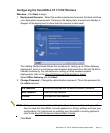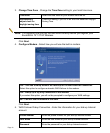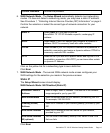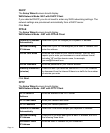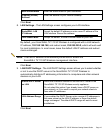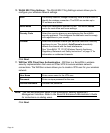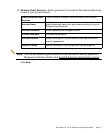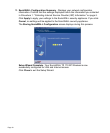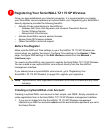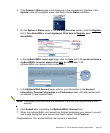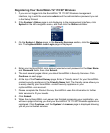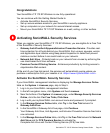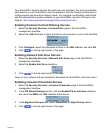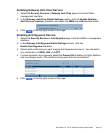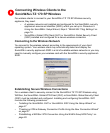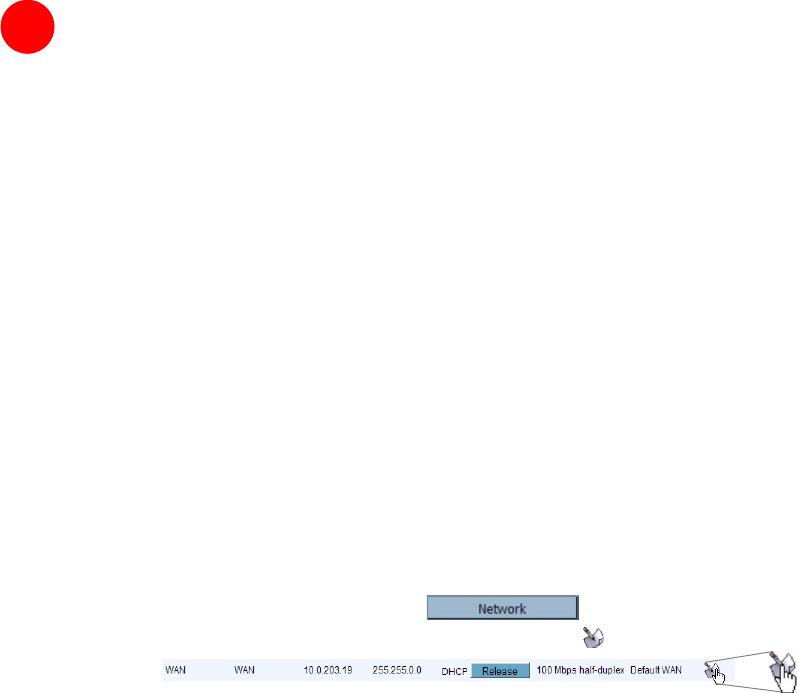
66
SonicWALL TZ 170 SP Wireless Getting Started Guide Page 19
Testing Your Connection
1. After you exit the Setup Wizard, the login page reappears, open another Web
browser and navigate to:
<http://www.sonicwall.com>.
If you can view the SonicWALL home page, you have configured your
SonicWALL
TZ 170 SP Wireless correctly.
2. If you cannot view the SonicWALL home page, try a second URL.
3. If you still cannot view a Web page, try one of these solutions:
Restart your Management Station
Your management station may need to restart to accept new network settings
from the DHCP server in the SonicWALL security appliance.
Restart your DSL Modem
Your DSL Modem may need to restart to communicate with the DHCP Client in
the SonicWALL security appliance.
Enter a Host Name in your WAN DHCP Settings
If you selected DHCP for your WAN settings, you may need to specify a host
name for your connection:
a. Check with your ISP to see if a host name is required.
b. Go to Procedure 4, “Accessing the Management Interface” on page 9, and
use the LAN IP address you set in Procedure 5, Step 6: “LAN Settings” on
page 15.
c. Log in as “admin” with your administrative password.
d. In the menu on the left, click .
e. In the Interfaces table, click the configure icon in the WAN line.
f. In the Edit Interface ‘WAN’ window, enter the host name and click OK.
Run the Setup Wizard
Use the Setup Wizard again to reconfigure your network settings:
a. Go to Procedure 4, “Accessing the Management Interface” on page 9, and
use the LAN IP address you set in Procedure 5, Step 6: “LAN Settings” on
page 15.
b. Log in as “admin” with your administrative password.
c. Click the Wizards button in the top-right corner of the management interface
to restart the wizard.
d. Select Setup and click Next to start the Setup Wizard.