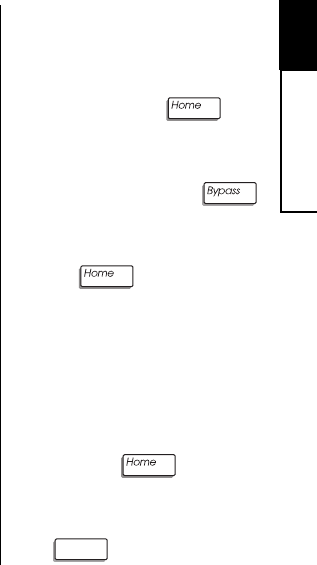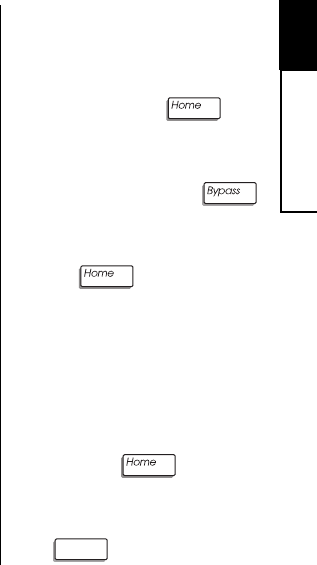
2
User Codes
9
Important Note. At installa-
tion, each user number is as-
signed rights and privileges.
For example, user number 18
may have the rights to arm, dis-
arm, and bypass zones. This
is true even if, in this example,
there is no user 18 using the
system.
Thus, if you want to assign a
user code to a new user, be
sure that you select a user
number with the privileges you
want that user to have. Your
installer should have provided
you with specific information
about how your system was
configured. Refer to this infor-
mation to select the proper user
number.
To Assign or Change
a User Code (continued):
5. If the user's language is En-
glish, press the
key.
6. If the user's language is not
English, press the
key until the appropriate lan-
guage is displayed, then press
the
key.
You see:
USER ## COMPLETE
Home=NEXT USER
7. To change another user code,
press the key.
8. To exit, press and hold the