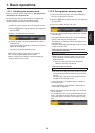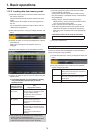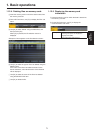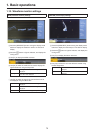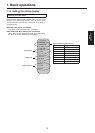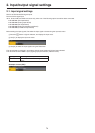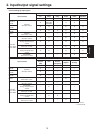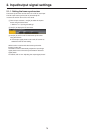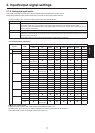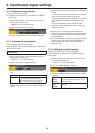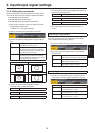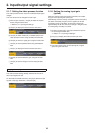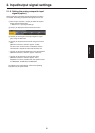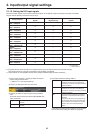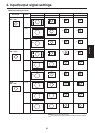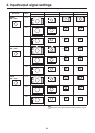77
Settings
2. Input/output signal settings
2-1-2. Setting the input mode
The mode can be set for each input only when HD has been selected as the system format.
When SD is selected as the system format, the input mode is always the same as Normal.
On the FS sub menu, use [F3] to set the input mode using the Mode item.
Normal Input signals in conformity with the system format take effect.
Dot by Dot
When SD signals with the same frame rate as the system format have been input, they are input on a dot by dot (1
magnifi cation) basis with no up-conversion. (This setting is only possible when the system format is 1080i.)
In this mode, there is minimal deterioration in the image quality and, as such, the mode is used to combine SD format
material using the PinP function.
Up Convert When SD signals with the same frame rate as the system format have been input, they are up-converted.
Auto Input signals in conformity with the system format take effect.
Furthermore, if SD signals with the same frame rate as the system format are input when HD is selected as the system
format, they are up-converted.
In the Auto mode, the images may be disturbed when the input signals are switched.
<List of input modes supported>
System Mode
Input
480/
59.94i
576/
50i
1080/
59.94i
1080/
50i
1080/
24PsF
1080/
23.98PsF
720/
59.94p
720/
50p
SD 480/59.94i
—
576/50i
—
HD 1080/59.94i
Normal
Dot by Dot
Up Convert
Auto
(Up Convert)
1080/50i
Normal
Dot by Dot
Up Convert
Auto
(Up Convert)
1080/24PsF
Normal
Dot by Dot
Up Convert
Auto
1080/23.98PsF
Normal
Dot by Dot
Up Convert
Auto
720/59.94p
Normal
Up Convert
Auto
(Up Convert)
720/50p
Normal
Up Convert
Auto
(Up Convert)
denotes a black screen.
The Up Convert mode or Auto mode cannot be selected for inputs 1 to 4.
If Dot by Dot, Up Convert or Auto mode is selected, the frame synchronizer will be turned on.
The input mode cannot be changed when freeze is set to on.