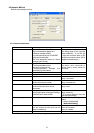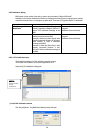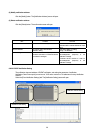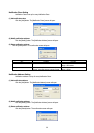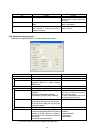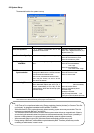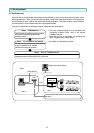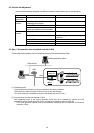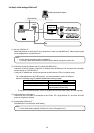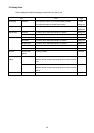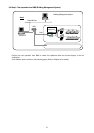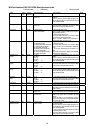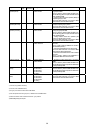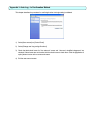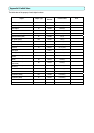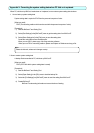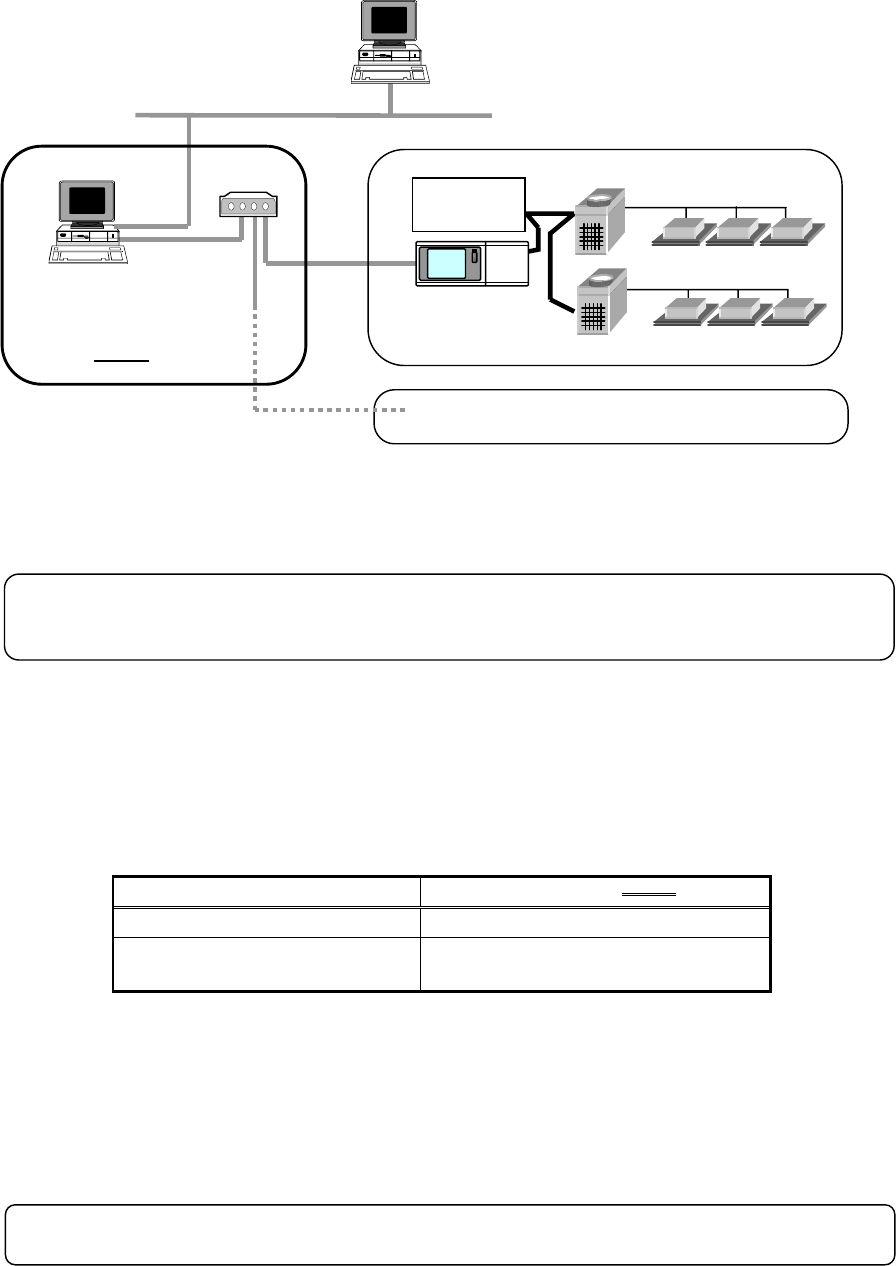
9.4 Step 2: Initial setting of BACnet IF
LAN
Step 2
HUB
Power
supply unit
G-50A
BACnet IF
Ether BACnet
Building Automation System
(1) Set-up of BACnet IF
Make preparations to allow the PC to be operative in order to install BACnet IF. After performing the
set-up preparations, set up BACnet IF.
Note:
• For the set-up procedure, refer to Chapter 5.
• For safety, check the installation state/connection before turning the power ON.
(2) Check the G-50A IP address and PC (which uses BACnet IF)
Check the G-50A IP address. Check the IP address used for BACnet IFat the same time. Normally,
set the sub-net to "255.255.255.0".
A setup an IP address etc. should use and set up the function of OS of a network setup.
For a LAN dedicated to the G-50A system, it is recommended to set the IP address
within the following range. IP address decides that it does not overlap.
Models IP address range
G-50A main unit [192.168.1.1] to [192.168.1.40]
PC (using BACnet IF) for BMS network: [192.168.2.1]
for G-50A system: [192.168.1.250]
* To connect to the existing LAN, set the IP address and sub-net mask set by the LAN manager.
(3) LAN connection confirmation
Check that the LAN cable is connected to the G-50A, PC (using BACnet IF), and hub, and that
power is supplied to the hub.
(4) Initial setting of BACnet IF
Start BACnet IF to execute the initial setting.
Note:
• For the initial setting method of BACnet IF, refer to Chapters 6 to 8.
35