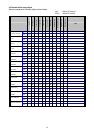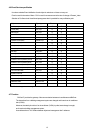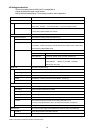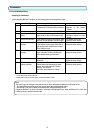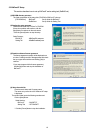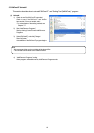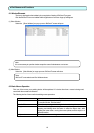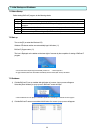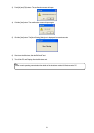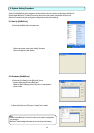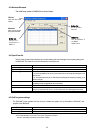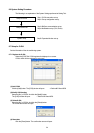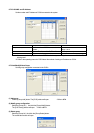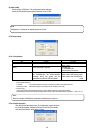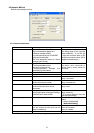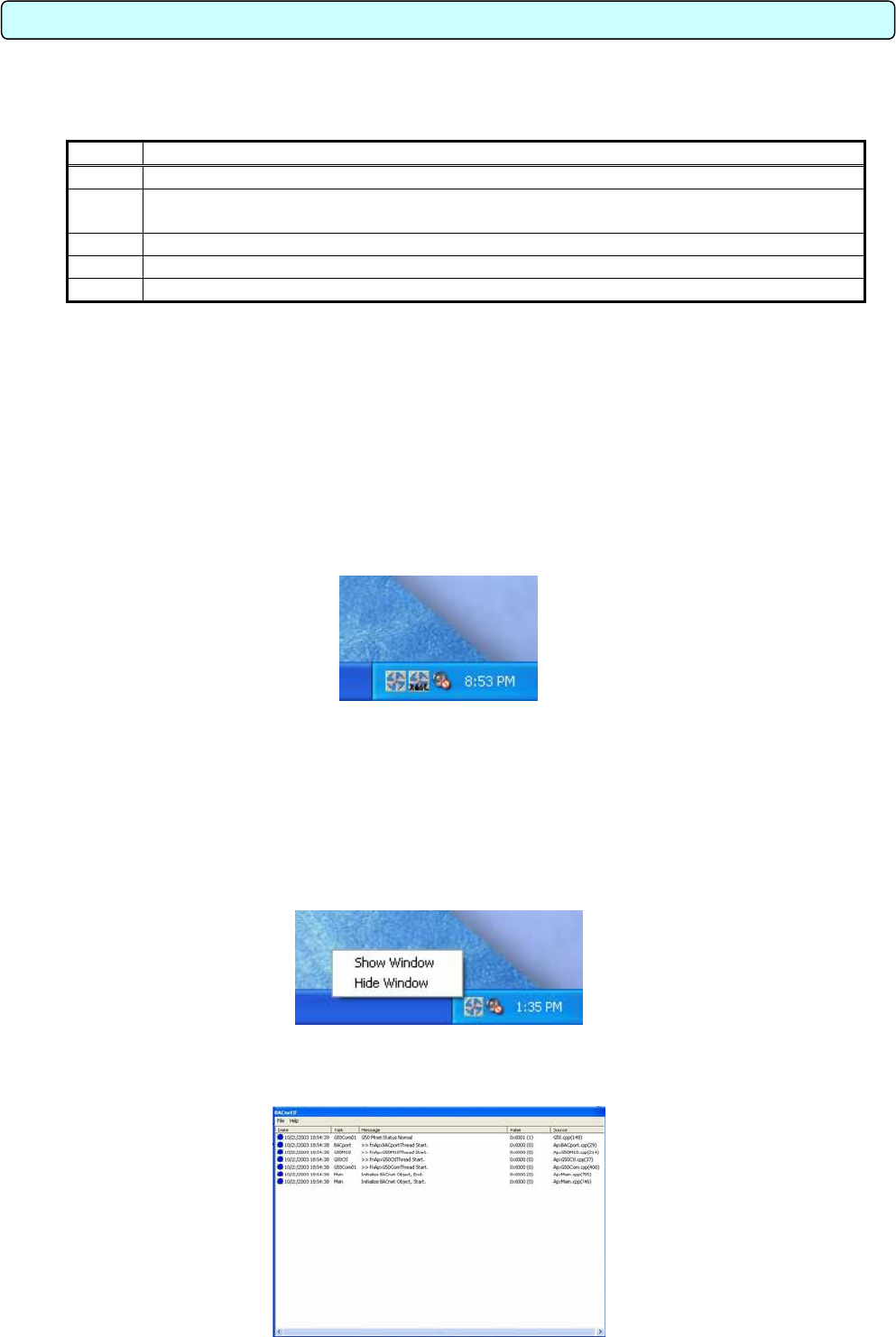
7. Initial Startu
p
and Shutdown
7.1 Before Startup
Before starting BACnet IF program, do the following checks.
No. Item
(1) A test run of the air conditioning system has been completed.
(2) Check that the personal computer, HUB, G-50A, power supply unit, and air conditioner power are
turned on.
(3) All PC hardware and cables have been connected and the proper software installed.
(4) “Date and time” setting are correct
(5) All items are set up with the setting tool (Set BACnet software).
7.2 Start up
Turn on the PC (or restart the Windows OS)
↓
Windows OS reboots and the user automatically logs in Windows. (*1)
↓
BACnet IF program starts. (*2)
↓
The icon is displayed on the taskbar at the lower right of a screen by the completion of starting of BACnet IF
program.
*1 It is the case where a setup that logs in automatically is carried out. → Refer to Appendix 1
*2 Logged in Windows; BACnet IF will be started automatically. Moreover XmlSvr (XML Server) is also started.
7.3 Shutdown
1) Click the BACnet IF icon on a taskbar with right button of a mouse. A pop up menu will appear.
Select the [Show Window] on a pop up menu. BACnet IF screen will open.
*1 When the BACnet icon is not displayed on the taskbar, please start “ Task Manager ” of Windows and end a program.
2) Click the BACnet IF screen on a taskbar with left button of a mouse. A pop up menu will appear.
20