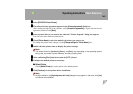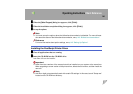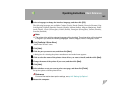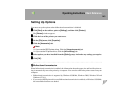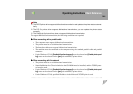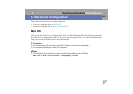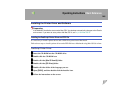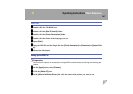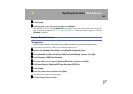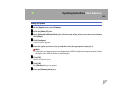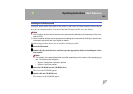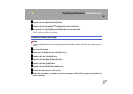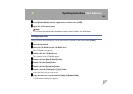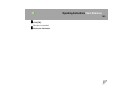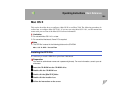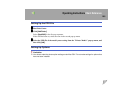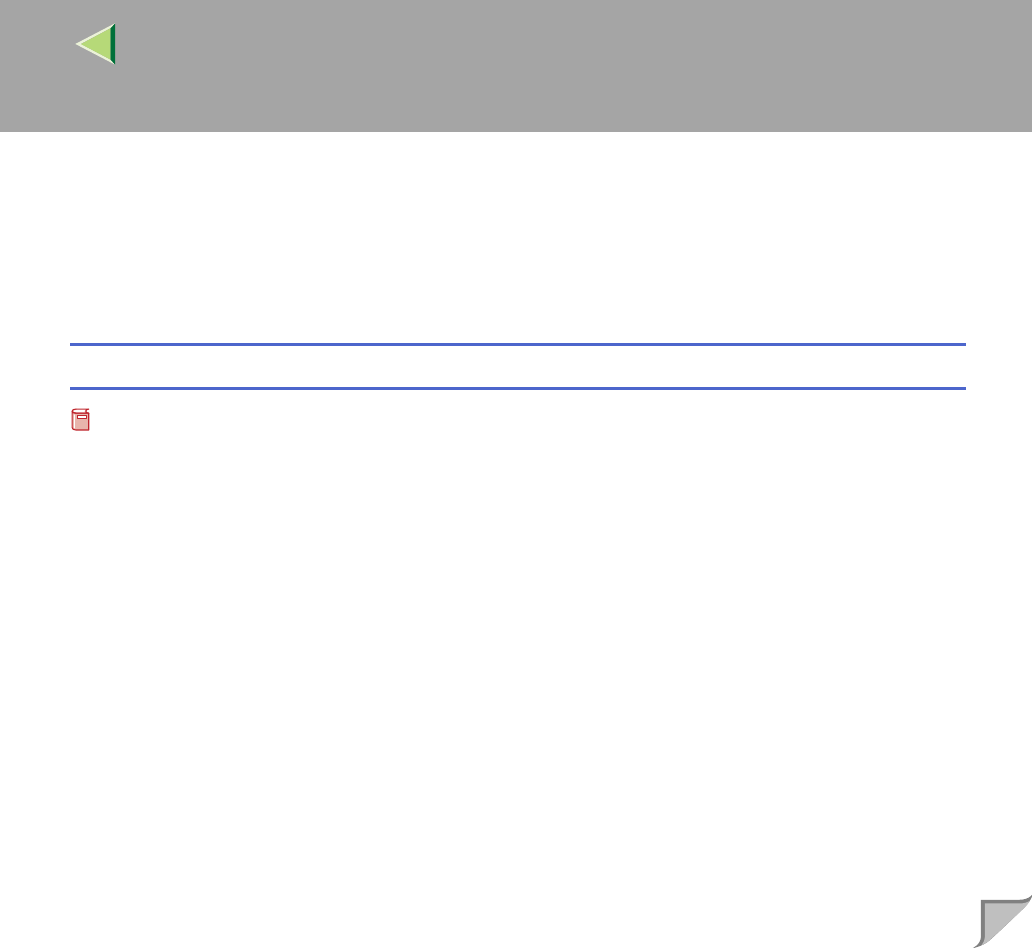
Operating Instructions Client Reference
148
D
DD
D
Click [Create].
E
EE
E
Click the printer you want to use, and then click [Select].
The PPD file is set up, and the [Adobe PS] icon appears at the left of the printer name in the list.
Next, follow the procedure on p.149 “Setting Up Options” to make the option settings, or close the
[Chooser] dialog box.
Creating a Desktop Printer icon
Preparation
Confirm that the printer is connected to the USB before performing the following procedure.
To use a printer connected by USB, create a Desktop Printer icon.
A
AA
A
Double-click [Desktop Printer Utility] in the [AdobePS Components] folder.
B
BB
B
Select [AdobePS] in [With:] and [Printer (USB)] in [Create Desktop], and then click [OK].
C
CC
C
Click [Change] in [USB Printer Selection].
D
DD
D
Select the model you are using in [Select a USB Printer:], and then click [OK].
E
EE
E
Click [Auto Setup] in [PostScriptTM Printer Description (PPD) File].
F
FF
F
Click [Create].
G
GG
G
Enter the printer name, and then click [Save].
The printer icon appears on the desktop.
H
HH
H
Exit the Desktop Printer Utility.