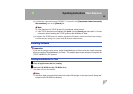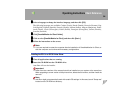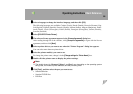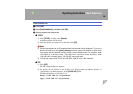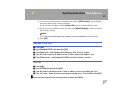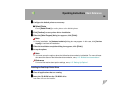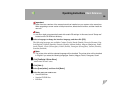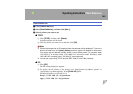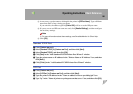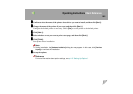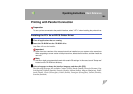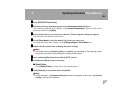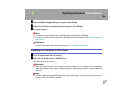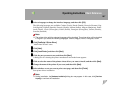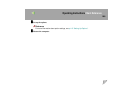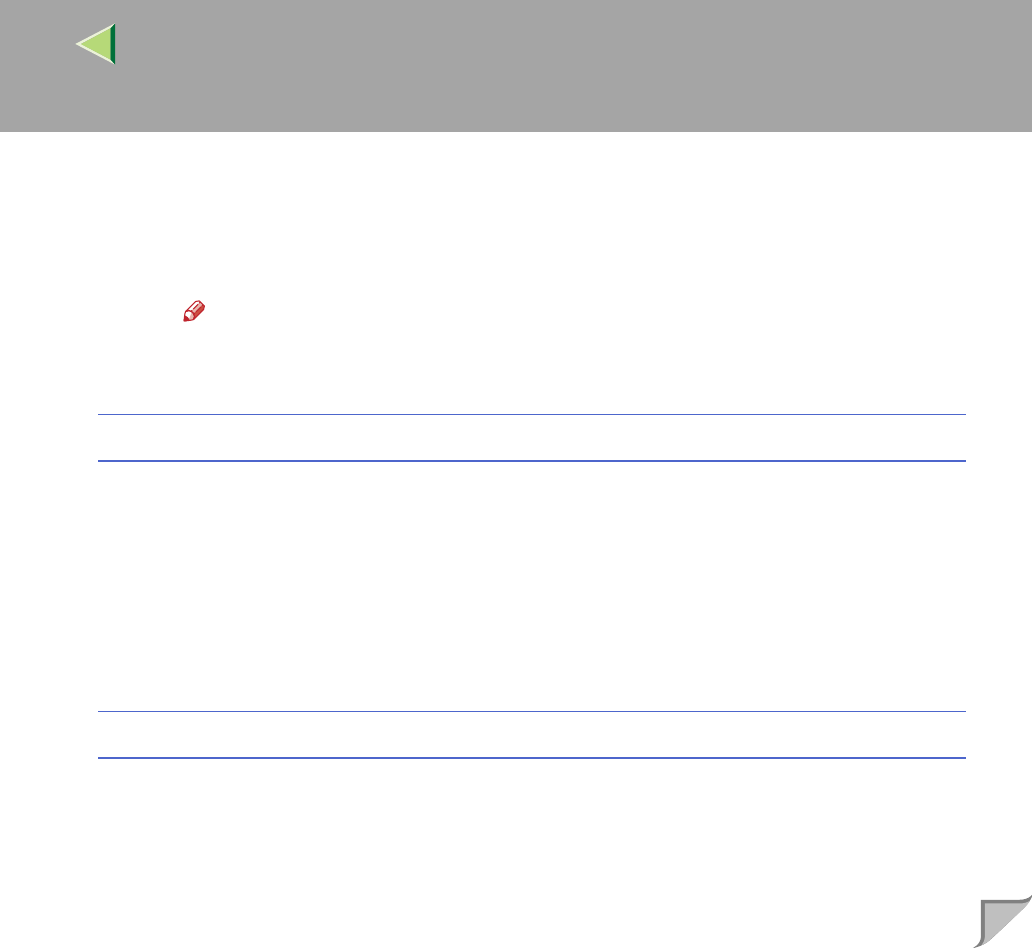
Operating Instructions Client Reference
101
C As necessary, type the names to distinguish the printer in [IPP Port Name]. Type a different
name from those of any existing port name.
If you omit this, the address typed in [Printer URL] will be set as the IPP port name.
D If a proxy server and IPP user name are used, click [Detailed Settings], and then configure
the necessary settings.
Note
❒ For more information about these settings, see SmartNetMonitor for Client Help.
E Click [OK].
Standard TCP/IP Port
A Click [Create a new port:].
B Select [Standard TCP/IP] in [Create a new Port], and then click [Next].
C Select [Standard TCP/IP], and then click [OK].
D Click [Next] in the "Add Standard TCP/IP Printer Port Wizard" window.
E Type the printer name or IP address in the "Printer Name or IP Address" box, and then
click [Next>].
F Click [Finish] in the "Add Standard TCP/IP Printer Port Wizard" window.
LPR Port
A Click [Create a new port:].
B Select [LPR Port] in [Create a new Port], and then click [Next].
C Type the printer's IP address in the "Name or address of server providing lpd" box.
D Type "lp" in the "Name of printer or print queue on that server" box, and then click [OK].