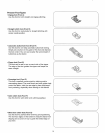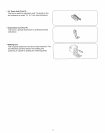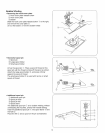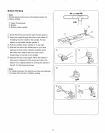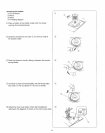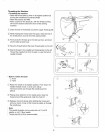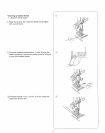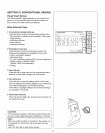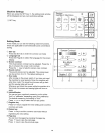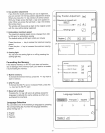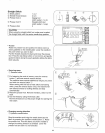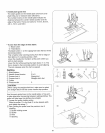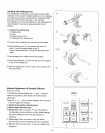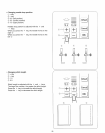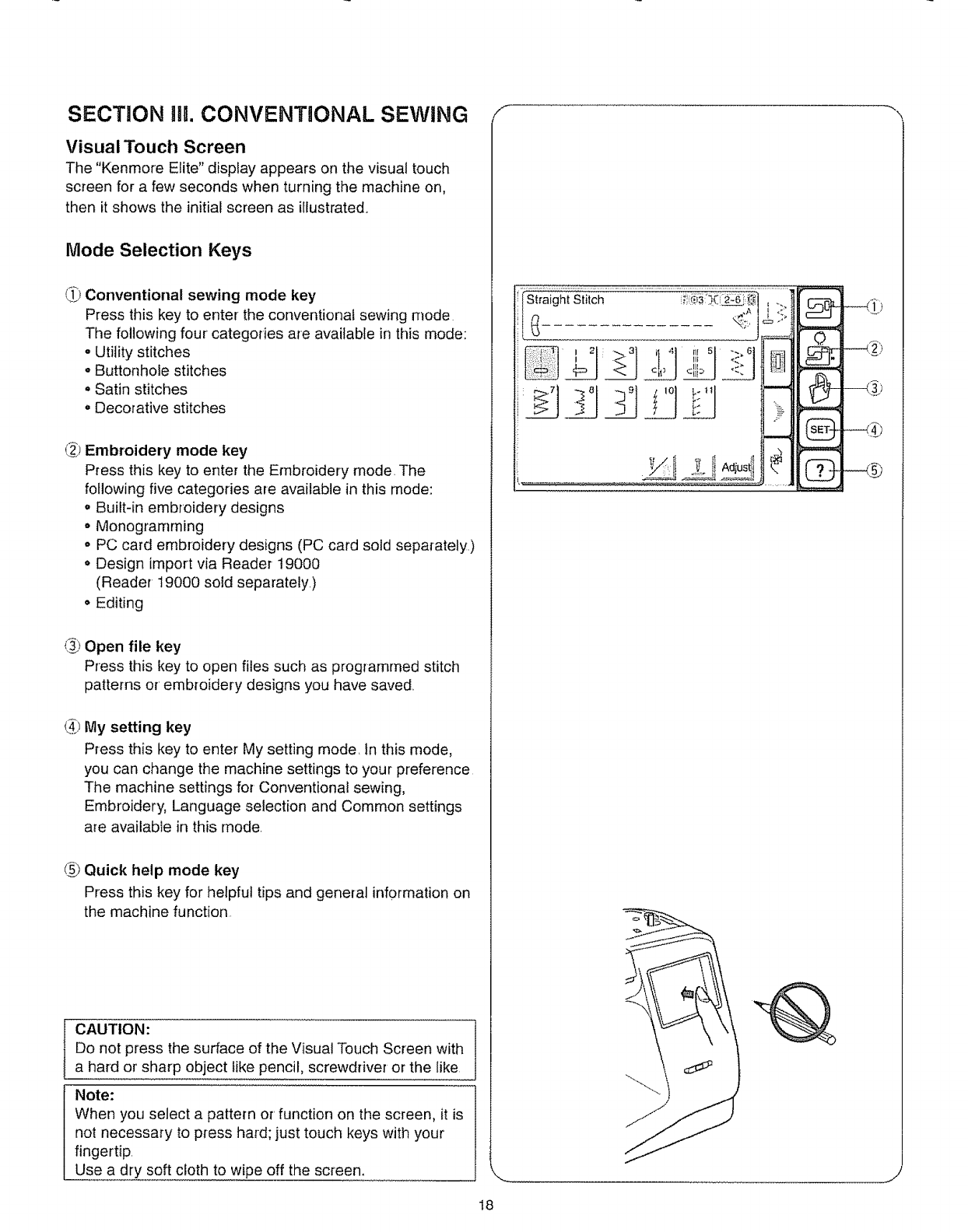
SECTION HL CONVENTIONAL SEWING
Visual Touch Screen
The "Kenmore Elite" display appears on the visual touch
screen for a few seconds when turning the machine on,
then it shows the initial screen as illustrated.
Mode Selection Keys
_) Conventional sewing mode key
Press this key to enter the conventional sewing mode
The following four categories are available in this mode:
o Utility stitches
• Buttonhole stitches
. Satin stitches
o Decorative stitches
_) Embroidery mode key
Press this key to enter the Embroidery mode, The
following five categories are available in this mode:
. Built-in embroidery designs
• Monogramming
o PC card embroidery designs (PC card sold separately,)
° Design import via Reader 19000
(Reader 19000 sold separately)
• Editing
_i_Open file key
Press this key to open files such as programmed stitch
patterns or embroidery designs you have saved
(3;!My setting key
Press this key to enter My setting mode, In this mode,
you can change the machine settings to your preference
The machine settings for Conventional sewing,
Embroidery, Language selection and Common settings
are available in this mode,
(2) Quick help mode key
Press this key for helpful tips and general information on
the machine function
CAUTION:
Do not press the surface of the Visual Touch Screen with
a hard or'sharp object like pencil, screwdriver or the like
Note:
When you select a pattern or function on the screen, it is
not necessary to press hard; just touch keys with your
fingertip.
Use a dry soft cloth to wipe off the screen.
' Siraight Stitch _':{ii_('_ I ">
I ,_ IL :.:. I
#,_y,.__
--o
18