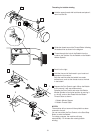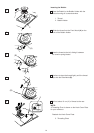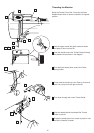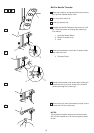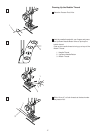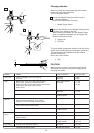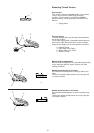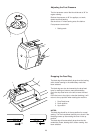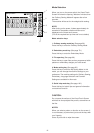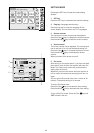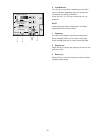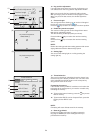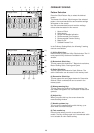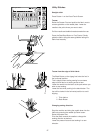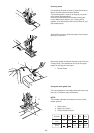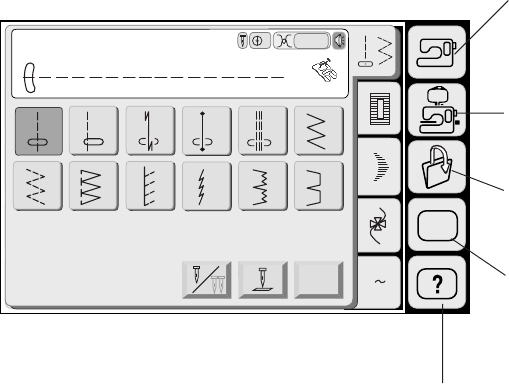
21
Mode Selection
When you turn on the power switch, the Visual Touch
Screen will show the opening “Welcome” window, then
the Ordinary Sewing Mode will appear after a few
seconds.
The machine will be set for the straight stitch sewing.
NOTE;
After turning on the power, it takes approximately six
seconds for the pattern selection window to be
displayed on the visual touch screen.
(This is the required boot up time and is not a defect)
Mode selection keys
1 Ordinary sewing mode key (See page 26.)
Press this key to enter the Ordinary Sewing Mode.
2 Embroidery mode key (See page 79.)
Press this key to enter the Embroidery Mode.
3 File open key (See page 99.)
Press this key to open files such as programmed stitch
patterns or embroidery designs you have saved.
4 Mode setting key (See page 22.)
Press this key to enter the My Setting Mode. In this
mode, you can change the machine settings to your
preference. The machine settings for Ordinary Sewing,
Embroidery, Language Selection and Common
Settings are available in this mode.
5 Quick help mode key (See page 100.)
Press this key for helpful tips and general information
on machine’s function.
CAUTION:
Do not press the surface of the Visual Touch Screen
with hard or sharp objects like pencils, screwdrivers or
the like.
NOTES:
When you select a pattern or function on the screen, it
is not necessary to press hard; just touch the keys with
your fingertip.
Use a dry soft cloth to wipe the screen.
A Z
Straight Stitch
1 2 3
4
5 6
7 8 9
10
11 12
A
Auto
SET
Adjust
3
1
2
3
4
5