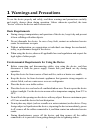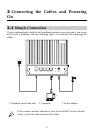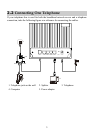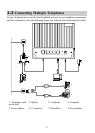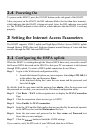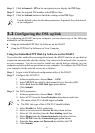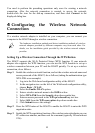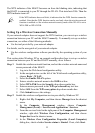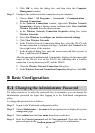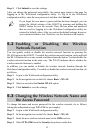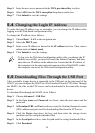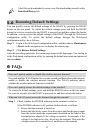Step 4
Set LAN parameters.
1. In the navigation tree, choose Basic > LAN.
2. Set the IP address and Subnet mask of the LAN connection.
3. Select Enable for DHCP server, and then set the corresponding
parameters.
4. Click Submit.
After you complete the preceding settings, you can surf the Internet.
You need to perform the preceding operations on a computer once only. The next time
when you power on your computer, you can surf the Internet without any configuration.
Using the PPP Dial-Up Software on Your Computer
If you select this method for accessing the network, you need to install and configure
the dial-up software on your computer. In addition, you need to perform dial-up
operations on your computer upon each startup. To configure the HG622 and your
computer for the network access, do as follows:
Step 1
Set the working mode of the HG622 to
Bridge
.
For details, refer to the procedure for enabling the embedded dial-up function described
in
Step 3 in section "Using the Embedded PPP Dial-Up Software on the HG622." Note
that Bridge is selected from the Connection mode drop-down list box.
Step 2
Install and configure the PPP dial-up software on your computer.
The PPP dial-up software is pre-installed on certain computer operating systems. To
create a dial-up connection, do as follows (taking the Windows XP operating system as
an example):
1. Choose Start > All Programs > Accessories > Communications >
Network Connections.
2. Click Create a new connection in Network Tasks to display the New
Connection Wizard window, and then click Next.
3. Select Connect to the Internet, and then click Next.
4. Select Set up my connection manually, and then click Next.
5. Select Connect using a broadband connection that requires a user
name and password, and then click Next.
6. Enter the name (as desired) of the dial-up connection in ISP Name, and
then click Next.
7. Select Anyone's use or My use only, and then click Next.
8. Enter the user name and password provided by the network operator and
used for the dial-up connection, and then click Next.
9. Select Add a shortcut to this connection to my desktop, and then click
Finish.
An icon for the dial-up connection is displayed on the desktop of your computer.
9