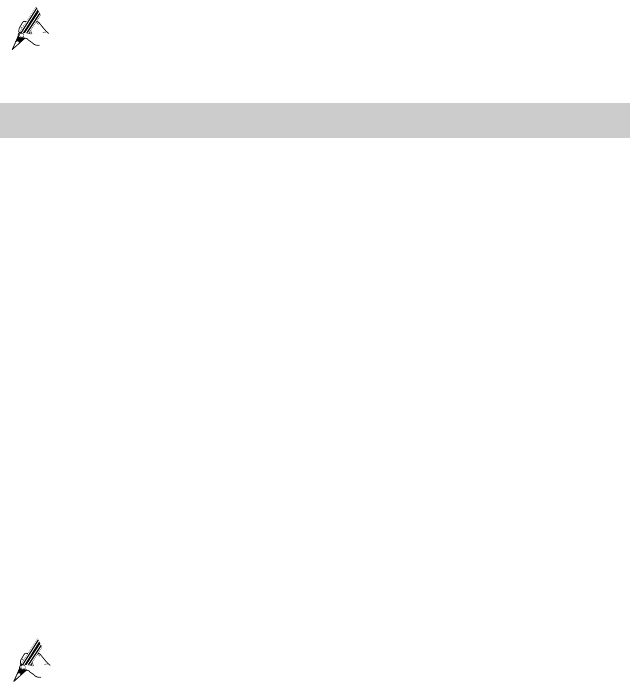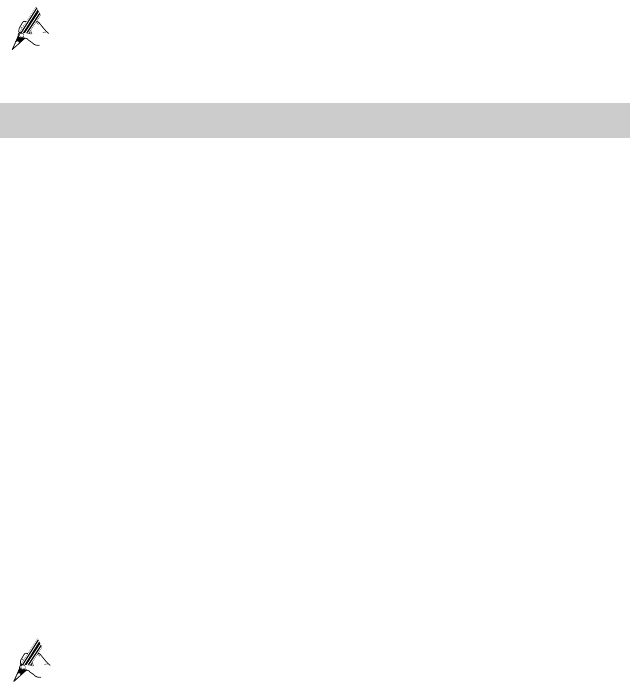
Step 1
Click
Advanced
>
PIN
in the navigation tree to display the
PIN
Page.
Step 2
Enter the original PIN number in the
PIN
text box.
Step 3
Click the
Submit
button to finish the settings on the
PIN
Page.
Use the default values for the other parameters. In general, they do not need
to be configured.
3.2
Configuring the DSL uplink
By configuring the HG622 and your computer, you can choose any of the following
methods to surf the Internet:
z
Using the Embedded PPP Dial-Up Software on the HG622
z
Using the PPP Dial-Up Software on Your Computer
Using the Embedded PPP Dial-Up Software on the HG622
If you select this method for accessing the network, the HG622 starts to set up a dial-up
connection automatically after the startup. You can access the network after you power
on your computer. You do not need to install any special dial-up software on your
computer or perform dial-up operations on your computer. To configure the HG622 and
your computer for the network access, do as follows:
Step 1
Log in to the Web-based configuration utility of the HG622.
Step 2
Configure the ATM PVC.
1. In the navigation tree, choose Basic > ATM.
2. Enter VPI/VCI provided by the Internet Service Provider (ISP).
3. Select EoA from the DSL link type option button.
4. Click Submit.
Step 3
Set WAN parameters.
1. In the navigation tree, choose Basic > WAN.
2. Select a PVC from the Layer2 interface drop-down combo box.
z The name of this PVC should begin with atm.
z The DSL link type of this ATM PVC should be EoA.
3. Select Enable for WAN connection.
4. Select a service from the Service list drop-down list box.
5. Select a LAN interface from the Port binding check box.
6. Select Route from the Connection mode drop-down list box.
7. Select PPPoE from the Connection type option button.
8. Enter the User name and Password provided by the ISP.
9. Click Submit.
8